A lot of users of Windows 10 have made a report saying that the OpenAL32.dll missing issue appears while they are attempting to open a program. If you are facing the same issue, here is the guide to fix it. There are a few methods to choose from.
Fix 1: Reinstall the problematic program

When you see the pop-up window with the error message saying that OpenAL32.dll is not found, there is another troubleshooting suggestion to try installing the program to fix the issue. So, uninstalling and reinstalling the problematic program is the first fix that you can try.
Fix 2: Register the file manually
When you download an app that requires OpenAL32.dll, the file needs to be registered automatically during the process. If not, the app will not launch and OpenAL32.dll file missing error occurs. In this case, you are recommended to register the file manually. First of all, press Windows R so that the Run window will be opened. Then, enter “cmd” in the dialog and press Ctrl+Shift+Enter to run Command Prompt as administrator. Next, enter the command “regvsr32 /u OpenAL32.dll and hit Enter to un-register the file. When it is done, type the command “regsvr32 /I OpenAL32.dll and hit Enter to re-register the OpenAL32.dll file.
Fix 3: Scan for virus and malware

The virus attack and the malware issues might be the causes of the OpenAL32.dll not found error. If it is the case, you will have to run a full virus or malware scan on your whole system. Feel free to use your favorite third-party antivirus program or Windows Defender.
In order to scan the Windows in-built tool, you just have to go to Windows Settings > Windows Security > Virus & threat protect. Then, press Run a new advanced scan and pick to perform a Full scan. Once you have gotten rid of the virus or malware threats, it is time for you to relaunch the program.
Fix 4: Update the device drivers

Corrupted or outdated device drivers may also cause the error that OpenAL32.dll was not found. If you face it, you can try to update your drivers, especially your video card or sound card driver. Aside from that, you also have to keep an eye on the driver with a yellow exclamation in Device Manager, as it is a sign that there are some issues with the driver.
To be able to update the device drivers, you will need to input “devmgmt.msc” after invoking Run dialog, and then hit the Ok button to open Device Manager. Next, find the target driver or the one with yellow exclamation marks.
Once you have found it, please right click the driver and select Update driver form the drop-down menu. in the pop-up window, you need to select Search automatically for updated driver software. Doing so will make Windows start searching your computer and the Internet for the newest driver software for your device. You can try to relaunch the program once the device drivers are updated.
Fix 5: Make surface test for your hard drive

You may have to focus on your hard drive because the bad sector on it can also cause the loss of certain files. Before removing the bad sectors, it is better for you to make a surface test for it at first to make sure whether there is any bad sector.
If you want to test your hard drive, you are able to use a professional third party program such as MiniTool Partition Wizard, which is the most recommended one. This one is safe and reliable and provides a feature of Surface Test. It will show you the condition of your hard drive sectors in the best way.
Fix 6: Perform system restore

The OpenAL32.dll might appear after making some improper changes to a certain file or certain configuration. For those who cannot figure out the one that brings it or bring them back to the original status, a system restore can be the best option. It can restart the settings back to the time before the changes were made.
First, press Windows S to open Search. Second, type in “restore” in the search bar and click Create a restore point form the search result. Third, click the System Restore button located under System Protection and click Next on the welcome page. Fourth, check Show more restore points to show the previous points. Then, highlight a proper one and click Scan for affected programs. Fifth, click Next. Sixth, get the confirmation and click Yes to continue.
Fix 7: Run system file checker

System File Checker or SFC is really a nice one to solve some different types or issues about system files. This one will scan each system file and replace the missing or corrupted ones with a cached copy. You can try scanning using SFC for most DLL errors, including OpenAL32.dll missing error.
If you want to run SFC, you will need to run Command Prompt as administrator. After that, input the command sfc /scannow and hit the Enter to start scanning. Please wait patiently until the process of scanning is done. If the corrupted files are fixed, restart your computer to check if the error is still there. If you can still see it, input the command DISM /Online /Cleanup-Image /RestoreHealth and press Enter. Do start again after the scanning process is finished.
OpenAL can be described as a cross-platform audio application programming interface or API that is needed by some different kinds of programs like games and audio applications to improve the user performance. It is a component of API. Once it or any special program requiring OpenAL gets corrupted, you will get OpenAL32.dll missing error. Some common issues include:
- Error loading OpenAL32.dll
- There is an issue starting OpenAL32.dll.
- dll is either not made to run on Windows or it has an issue.
- OpenAL failed to start because OpenAL32.dll was found.
- OpenAL cannot start because OpenAL32.dll is missing from your computer.
Actually, these errors mentioned above might occur due to the other different reasons aside from missing or corrupted OpenAL32.dll file, such as a faulty application, virus attacks, registry problem, and many more.
AUTHOR BIO
On my daily job, I am a software engineer, programmer & computer technician. My passion is assembling PC hardware, studying Operating System and all things related to computers technology. I also love to make short films for YouTube as a producer. More at about me…











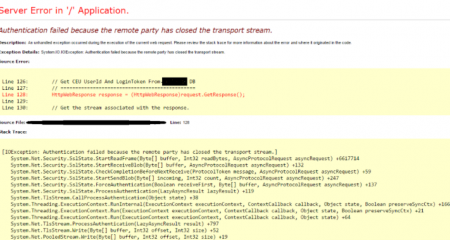
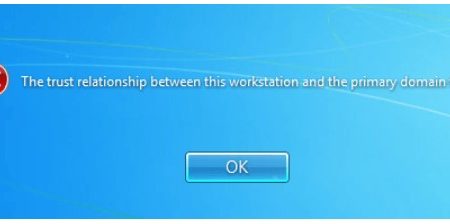
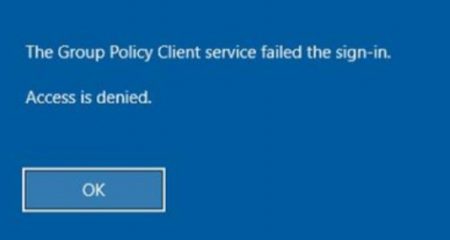






Leave a Reply