Apparently, there are lots of Windows 10 users who report about CFT Loader errors on their systems. Usually, the CTF Loader error relates to the loader crashing altogether, so that affecting other connected programs, or making the system to work very slower by increased RAM usage. By the way, what is CTF Loader (ctfmon.exe) and how to fix the error?
WHAT IS CTF LOADER?
CTF stands for the ‘Collaborative Translation Framework’. The CTF Loader is a program that is built in Windows systems. Unfortunately, the ctfmon.exe file is oftentimes confused for a file but it is an essential file for some Microsoft programs.
CTF Loader works particularly to activate Alternative User TIP (Text Input Processor) which helps in delivering textual support for input programs including speech recognition, handwriting pads and keyboard translator. Aside from that, the CTF Loader optimizes the features of Microsoft Office’s Language Bar which is an extremely important tool to integrate different input languages.
- More info: How to Extract Private Key from PFX Windows
WHAT IS CTFMON.EXE?
You have to know that the ctfmon.exe is the title of the CTF Loader program that runs in the background and usually takes minimal RAM space to operate. To search for the program, easily you are able to open the Task Manager on your system and scroll down the list of active processes on it.
This ctfmon.exe title indicates the CTF Loader working in the background. Regarding CTF Loader error issues, we conclude that error messages are usually reported after a system update. A conflict between the Windows update file and the CTF Loader is the cause of this error.
The other major CTF Loader error is seen once you are trying to load language packs or inputs into your system. Normally, the error is seen when you attempt to change the Windows Display Language from the Settings to any other than the default one. An error message says that a language pack is not available.
It is going to be seen in such cases. Another major problem with CTF Loader occurs is when the program is affected by virus or malware. Such malicious virus/malware or programs easily are able to target the cftmon.exe files and corrupt them in an attempt to cripple your system.
HOW TO FIX CTF LOADER (CTFMON.EXE) ERROR?
If you get this error, you are able to try these solutions to fix the ctfmon.exe error on your Windows system successfully.
Method 1: Disable the Touch Keyboard
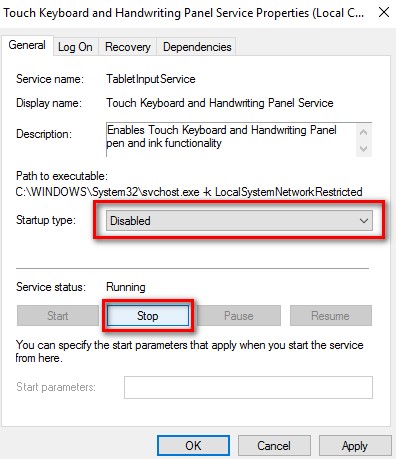
To fix the CTF Loader error on your system, we suggest you try and disable the touch keyboard functions on your system.
Here are the easy steps that you can do to disable the touch keyboard function to fix ctfmon.exe error:
- At the first step, you have to click on the Windows key and open the RUN command.
- Please type in services.msc and then hit Enter.
- Once a list of Microsoft services opens, you are able to scroll and search for the option of Touch Keyboard and Handwriting Panel Service. Please double-click on it.
- In this step, you need to choose the Disable option after the double-click.
- The next step that you have to do is to click on Apply to create the changes.
If disabling the Touch Keyboard function does not fix the CTF Loader error on your system, now you are able to try the second method of resolution.
Method 2: Delete the Executable Files
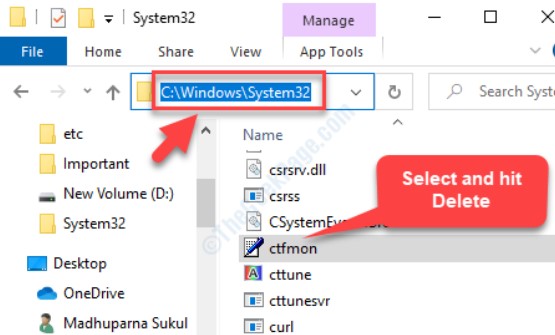
The second method to fix the ctfmon.exe error on your Windows system is to delete all executable files relating to CTF Loader.
Here are the easy steps to delete ctfmon.exe executable files and fix the CTF Loader error on your computer:
- At the first step, you have to open “C” drive > Windows > System32 folder.
- Please search for the file titled “ctfmon.exe.”
- After that, you have to right-click on it and select to delete the file.
- The next step that you have to do is to use the anti-virus on your computer to scan for any other files titled ctfmon.exe and if discovered, select to delete these as well.
- Deleting the ctmon.exe files from your system can help stop the CTF Loader error message from popping up again.
In case, if your system still reports a CTF Loader error, then you have to move to the next method to fix the error.
Method 3: Task Scheduler
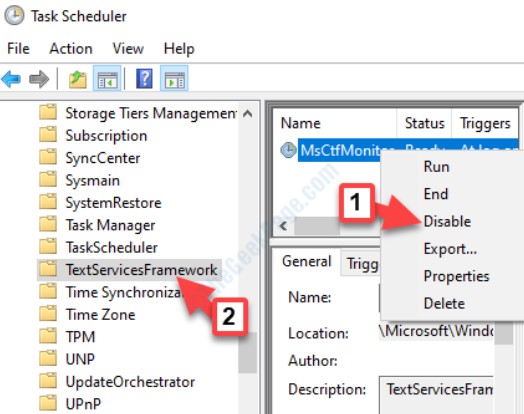
If you follow method 2 and delete ctfmon.exe files, there is a risk that it may affect the functions of some other programs on your computer too. So, it may be more helpful if you are able to control the ctfmon.exe program instead of outright deleting the files.
Here are some steps to use Task Scheduler in fixing the CTF Loader error on your system:
- At the first step, you have to open the run command on your computer, please type in taskschd.msc. Hit Enter.
- After that, you need to scroll down the list of programs and double-click on the Task Scheduler Library option.
- You also need to scroll down and click to select Microsoft.
- Please scroll down the new list to click and select the Windows option.
- Next, you have to scroll the list to click on the “MSCTFMonitor” icon and select to disable it.
Actually, using the Task Scheduler to stop certain background programs in CTF Loader will be able to help for decreasing abnormal RAM usage and then restore the normal speed to your computer again. Sometimes, the CTF Loader error could be caused by another factor and this method may not be successful in fixing the ctfmon.exe error for you. If so, you should try the fourth method to fix the CTF Loader error on your system.
Method 4: Scanning for Malware
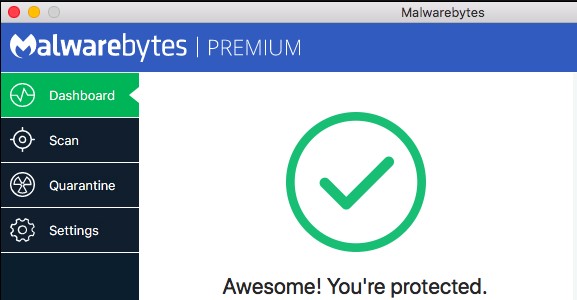
Scanning your computer for malware by using any reliable anti-virus software is a simple method. But it is not yet a successful method to fix the ctfmon.exe error on your system. Simply, you are able to use the anti-virus software on your computer to run a complete system scan for viruses or malicious software which may be corrupting the ctfmon.exe files and fix the CTF Loader error.
AUTHOR BIO
On my daily job, I am a software engineer, programmer & computer technician. My passion is assembling PC hardware, studying Operating System and all things related to computers technology. I also love to make short films for YouTube as a producer. More at about me…





