When you open the Task Manager on Windows 10, you will be able to see an Application Frame Host process running in the background. This process has the file name ApplicationFrameHost.exe.
What is an Application Frame Host?
You have to know that this Application Frame Host process is related to Universal Windows Platform apps, also known as Store apps, the new type of app included with Windows 10. Generally, those are acquired from the Windows Store, although most of Windows 10 included apps like OneNote, Mail, Calculator, Movies & TV, Photos, and Groove Music are also UWP apps. Particularly, this process is responsible to display those applications in frames (Windows) on your desktop, whether you are using Windows 10 in desktop mode or tablet mode. If you end this process forcibly, then all your open UWP apps will be able to close.

Those apps are more sandboxed than traditional Windows apps. Unlike traditional Windows desktop apps, frequently referred to as Win32 apps, UWP apps are limited in what they are able to do. For instance, they cannot snoop on data contained in other apps. That is likely why they need an additional process to display their content on the Windows desktop. But, Microsoft does not provide any official documentation which explains exactly what this process is responsible for.
How to Repair Applicationframehost.Exe Errors?
If you are having one of the ApplicationFrameHost.exe errors, you are able to follow these troubleshooting methods to repair your ApplicationFrameHost.exe error.
Method 1: Restore Your PC Back to The Latest Restore Point or Backup Image Before Error Occurred

To begin System Restore (Windows XP, Vista, 7, 8, and 10), do these steps below:
-
- At the first step, hit the Windows Start button.
- Once you see the search box, type System Restore and hit Enter.
- In the search results, you need to find and click System Restore.
- Now, enter the administrator password (if asked).
- Please follow the steps in the System Restore Wizard to select a relevant restore point.
- The last step, restore your computer to that backup image.
If the method 1 fails to repair the ApplicationFrameHost.exe error, move to the method 2 below.
Method 2: Run System File Checker to Restore The Corrupt or Missing Applicationframehost.Exe File

For your information, System File Checker is a utility included with every Windows version which allows you to scan and restore corrupted system files. Now, you are able to use the SFC tool to repair missing or corrupt ApplicationFrameHost.exe files.
-
- Please hit the Windows Start button
- In the search box, simply type cmd, but you do not press Enter.
- You have to press and hold CTRL-Shift on your keyboard while pressing Enter.
- You are going to be prompted with a permission dialog box.
- In the box, just click YES.
- You will have a black screen with a blinking cursor.
- In that black screen, type sfc /scannow and then press Enter.
- SFC (System File Checker) will begin scanning for ApplicationFrameHost.exe error and any other system file issues.
- Now, follow any on-screen commands to complete the process.
- Usually, this scan might take a while, so you have to be patient while it is working.
If this method 2 fails as well, move to the method 3 below.
Method 3: Perform a Windows Update

When the first two methods cannot repair your problem, it may be a good idea to run Windows Update. Lots of ApplicationFrameHost.exe error messages which are encountered can be contributed to an outdated Windows Operating System. To run Windows Update, just follow these steps carefully:
-
- Firstly, hit the Windows Start button.
- Now, you are able to type Update in the search box and then hit Enter.
- In the Windows Update dialog box, you are able to click Check for Updates.
- If updates are available for download, please click Install Updates.
- After the update is completed, you need to restart your PC.
If Windows Update failed to repair the ApplicationFrameHost.exe error, you need to move to an alternative method. You have to note that this final step is recommended for advanced PC users only.
Download and Replace Your Applicationframehost.Exe File (Advanced)
If none of the previous three troubleshooting methods have resolved your problem, you are able to try a more aggressive method. It is by downloading and replacing your appropriate ApplicationFrameHost.exe file version. We keep a comprehensive database of 100% virus/malware free ApplicationFrameHost.exe files for every applicable version of Windows. Please do the steps below to download and properly replace your file:
-
- The first step is to locate your Windows operating system version in the list of below Download ApplicationFrameHost.exe file.
- Then, simply click the Download Now button. Download your Windows file version.
- Please copy the file into the appropriate directory for your Windows version:
Windows 10: C:\Windows\System32\
-
- The last step, restart your computer.
If this final step has failed and you are still having the error, your only remaining option is to do a clean installation of Windows 10.
We must underline that reinstalling Windows can be a very time-consuming and advanced task to repair ApplicationFrameHost.exe issues. To prevent data loss, you have to be sure that you have backed-up all of your important pictures, documents, software installers, and other personal data before beginning the process. If you are not currently backing up your data, now you have to do so immediately.
We strongly suggest against downloading and copying ApplicationFrameHost.exe to your appropriate Windows system directory. Usually, Microsoft does not release Windows EXE files for download as they are bundled together inside of a software installer. The installer’s task is to make sure that all correct verifications have been made before installing and placing ApplicationFrameHost.exe and all other EXE files for Windows. An incorrectly installed EXE file may make system instability and can cause your program or operating system to stop functioning altogether. Proceed carefully.
AUTHOR BIO
On my daily job, I am a software engineer, programmer & computer technician. My passion is assembling PC hardware, studying Operating System and all things related to computers technology. I also love to make short films for YouTube as a producer. More at about me…











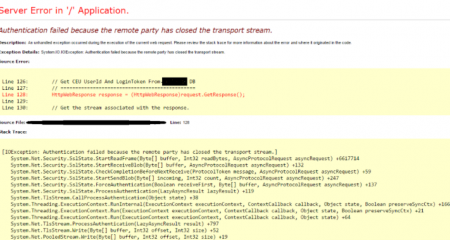
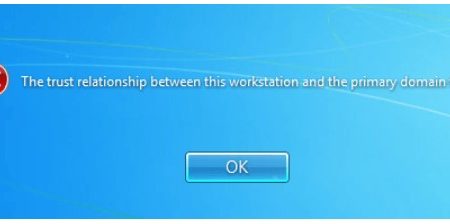
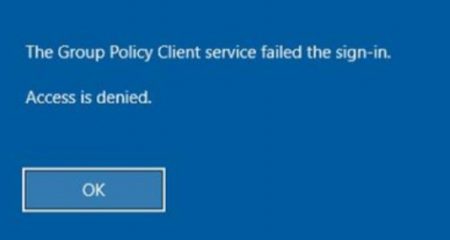






Leave a Reply