Ralink Linux Client usually will show up in Network because there is another wireless configuration in the area that is using the same address as your router, which will cause it to pass filtering and appear as part of your network. This case usually happens with routers that are working with the default IP address range.
A few users have made a report that their Ralink Linux Client was actually identified to be the MAC address of a Smart TV that was linked to the same Wi-Fi network. This theory can be tested out by temporarily disabling the Wi-Fi connection from your Smart TV. The outdoor camera is another well-known kind of device that is commonly shown as Ralink Linux Client.
Furthermore, the Ralink Linux Client is a common thing that occurs on the computers that have multiple network cards. It reportedly occurs when you enable two different Wi-Fi networks within the same router (2.5 and 5.0).
Overview
For those who are seeing one or multiple Ralink Linux Client devices listed as part of the network under This PC, you are encouraged to eliminate the possibility of a malicious threat. If you are worried that you might be dealing with a foul in your network security, please follow Fix 1 that can help you to eliminate that possibility.
In case you follow Fix 1 but you still see a Ralink Linux Client entry listed as part of your Network, then you can try Fix 2 in order to prevent Ralink Linux Client originated from the other devices from showing up as part of your network.
Fix 1: Renaming your Wi-Fi network and change the password

Even though these kinds of cases are virtually unheard of, it is actually possible that a device that has penetrated your network was specifically called Ralink Linux Client to put off any sort of suspicions. However, it is really easy to fight by changing your Wi-Fi name and password.
This step will eliminate the possibility of the Ralink Linux Client showing up as a symptom of a security foul. Keep in mind that the process of changing the Wi-Fi name and password depends on the router manufacturer.
Since the steps are different from one manufacturer to another, there is no definitive guide to change the name and the password of a Wi-Fi, but here are some pointers to make everything easier for you:
If you want to change the WI-Fi name and password, you will have to access the settings of your router. For that, you will need to get the IP address. The IP address of your router is able to be found out by pressing Windows key and R at the same time to open up a Run box. When it opens, type “cmd” and hit Enter so that the Command Prompt will be opened.
In Command Prompt, you need to enter “ipconfig” and press Enter to get an overview of your IP Configuration. After that, please look to the address related to Default Gateway. This one is the IP address of your router. Upon seeing this, you will have to copy the IP address of your router and paste it into the navigation bar of your browser and press Enter.
When it is done, do an online research on the defaults account and password configurations to log in. The fourth step is to insert the username and password to earn entry into the settings of your router. From this step, the setup highly depends on your manufacturer, so do not forget to refer to the official documentation related to your router model if you get stuck.
Once you are able to change the name and the password of your Wi-Fi network, each outsider will be prevented and you will no longer see a Ralink Linux Client entry.
Fix 2: Disabling the Windows Connect Now services

If changing the name and the password of your router is not working, it means you are not dealing with a malicious threat. Instead, the cause might be the classic case that is actually of no security concern. However, if you feel like it is bothering you, you can easily prevent Ralink Linux Client from showing up as part of your network. Here are the instructions to make the Ralink Linux Client go away by disabling the Windows Connect Now service.
The first thing that you should do is to open File Explorer by right clicking on This PC and clicking on Manage. Then, press Yes at the UAC or User Account Control prompt. In the Computer management, you will have to double click on Services and Applications then double click on Services.
Next, scroll through the Services list and find Windows Connect Now services. Once you have found it, right click on it and select Properties or double click on it. In Windows Connect Now Properties, please go to the General tab and change the Startup type to Disabled.
Remember to hit Apply to save the changes. Once everything is finished please restart your computer and check if the issue is still there. If no one of the fixes have fixed the issue for you, you are recommended to use Restoro Repair Tool, which will scan the repositories to replace the corrupt and missing files.
This one works in most cases, the one where the issue is originated due to a system corruption. Apart from that, this tool will also optimize your system for maximum performance.
Ralink Linux Client
The Ralink Linux Client is known as an internal chipset that is usually used for routers. For your information, Ralink holds one of the largest market shares when analyzing the largest wireless adapter manufacturers.
A lot of companies use the Ralink Linux Client, such as HP, Asus Netgear, Gigabyte, D-link, Belking, and so on. For most of the part, the Ralink Linux Client device appearing as part of your network is nothing to worry about. However, you can try those fixes if you want to get rid of it.
AUTHOR BIO
On my daily job, I am a software engineer, programmer & computer technician. My passion is assembling PC hardware, studying Operating System and all things related to computers technology. I also love to make short films for YouTube as a producer. More at about me…











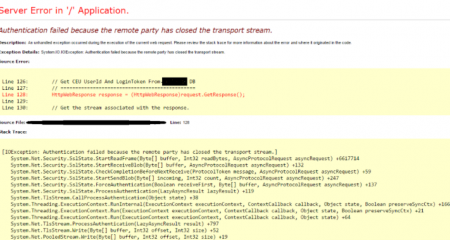
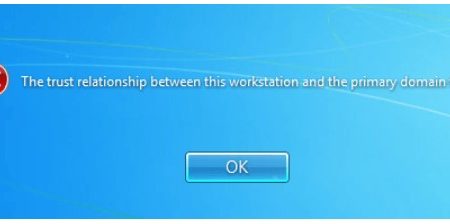
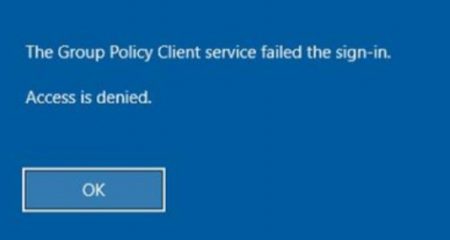






Leave a Reply