In Windows 10, you are able to install the apps easily through the Microsoft Store app. It can be launched easily from the Start menu, find an app that you want to install and click on the Install button. The thing called Microsoft Store app can download the .appx file for that app and install it by itself without any interaction by the user.
However, if you need to manually install the universal app via the .appx package file, there are two ways to install the .appx packages offered by Windows. The first one is through the PowerShell and the second one is through the App Installer.

The App Installer is the name of the app that is included in Windows 10. This one has the ability to read or open an .appx package file and offers you the option to install it. If you want to make it work, the first thing that you will need to do is to enable the side loading of the apps in Windows 10 settings. Fortunately, sideloading is enabled by default. However, it is better for you to verify and enable it as it might be disabled by your administration or organization. To make the side loading of the apps enabled, you are able to open Windows settings by pressing Win + I, look for Developer Settings, and then enable Sideload apps.
Once you have enabled the sideloading of the apps, you are able to download the appx file from any third party website that allows legitimate .appx bundles to be downloaded. For instance, you can download the .appx file from any major software download site like TuneIn Radio. After you have downloaded it, it is time for you to double click on it and the .appx file will start the installation process. It will launch the App Installer automatically. The App Installer window will be able to be seen with some information about the app that you are installing. Feel free to select the option to launch the app as soon as the installation process is complete and the app is ready. In order to start the installation process, please click on the Install button.
You can also get the .appx file of the thing called CrystalDiskMark UWP. After downloading, please double click on it. Since Windows uses its own installer, you can just press on the Install button if you want to start the installation process. In the end, you will be able to see Windows that will show you which capabilities the app will run with. In this case, the CrystalDiskMark app will run with the Full Trust Mode capabilities. Once the installation procedure is done, please click on the Launch button to launch the installed UWP application. If everything goes smoothly, you should be able to use the app just like any other UWP app installed from the Windows Store. In case you want to uninstall the sideloaded app like any other app from the Windows Store, all that you have to do is to simply find the app in the Start menu, right click on it, and then choose the option Uninstall and everything is done.
Another method to install the .appx files is through PowerShell. To start it, first of all, you will need to look for PowerShell in the Start menu, right click on it, and then choose the option Run as Administrator. Doing so will launch the PowerShell with administrator rights. In this step, you can navigate to the file location using this following command:
cd c:\path\to\appx\file\directory
Do not forget to change the c:\path\to\appx\file\directory with the actual directory path of the .appx file. After you have navigated to the required directory, you will need to use the below command in order to install the .appx file. Once again, please do not forget to change the file.appx with the actual UWP file name.
Add AppxPackage .\file.appx
Apart from that, you can also use the below command:
Add AppxPackage -Path .\file.appx
The app will be installed as soon as you execute the command. Keep in mind that you will not get any confirmation message or anything in the PowerShell window. However, you are able to look for the installed app in the Start menu and open it.
Microsoft introduced a new architecture known as Universal Windows Platform or UWP. This comes with Windows 10. The purpose of it is to unify the app experience across devices such as mobiles and desktops. Apparently, each of the new Universal Windows Platform apps use either .appx or .appxbundle as their file formats. One of the plus points of the UWP apps is that Windows manages both the installation and uninstallation process so that you do not need to worry about any leftover files or the registry entries.
In general, the Universal Windows Platform or UWP apps are able to be directly downloaded from the Windows Store. However, for those who want to download the .appx directly from the developer site and sideload them in your system, please follow one of these methods mentioned above to install the .appx files in Windows 10 manually.
The software that can open the appxbundle file include Microsoft Windows 10 and Microsoft Windows 8. Another one that you can use is called Microsoft Visual Studio. For those who are not familiar with Microsoft Visual Studio, it is a suite of component based software development tools and the other technologies for making strong and high performance applications. It is also optimized for team based design, development, and deployment using Team Foundation Server or Team Foundation Service. It is not only available for Windows but also is available for Mac.
History:
- Visual Studio 97
- Visual Studio 6.0 (1998)
- Visual Studio .NET (2002)
- Visual Studio .NET 2003
- Visual Studio 2005
- Visual Studio 2008
- Visual Studio 2010
- Visual Studio 2012
- Visual Studio 2013
- Visual Studio 2015
- Visual Studio 2017
Editions:
-
- Visual Studio Community
- Visual Studio Professional
- Visual Studio Enterprise
- Visual Studio Test Professional
- Visual Studio Express
AUTHOR BIO
On my daily job, I am a software engineer, programmer & computer technician. My passion is assembling PC hardware, studying Operating System and all things related to computers technology. I also love to make short films for YouTube as a producer. More at about me…











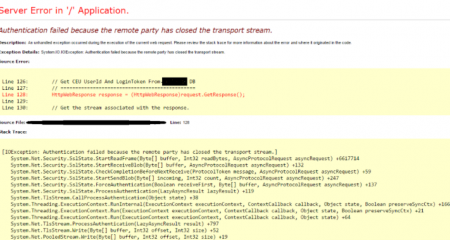
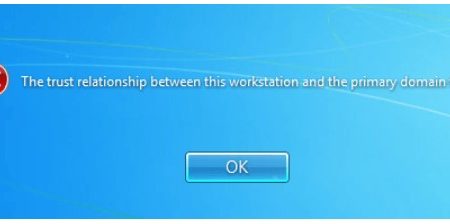
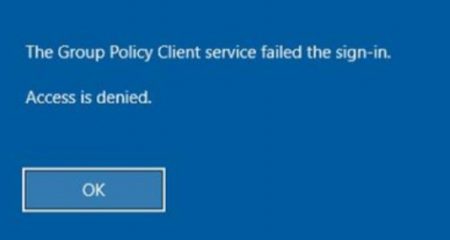






Leave a Reply