The QtWebEngineProcess.exe file is usually corrupted or missing in Windows. Here are the things that you can try if you want to fix the issue related to this file. Feel free to try any but you are advised to try the first one first and then move to another and so on.
Fix 1: Reinstall the Origin or the other related application
If the increased CPU usage has something to do with a corrupt download of the Origin or its path, you are suggested to uninstall and then re-install the application.
- First of all, you will need to right click on the Start button and choose Settings.
- Then, go to Apps > Apps & Features.
- When you are there, scroll down and find the Origin App in the list.
- Once you have found it, please click on it and press Uninstall.

- Lastly, go to the official website of Origin at https://www.origin.com/sgp/en-us/store/download, download and install the client again.
Fix 2: Run the System File Checker
System File Check or SFK refers to an excellent tool that can fix a lot of issues related to Windows such as fixing corrupt or missing files. Please follow these steps if you want to run the System File Checker:
- The first thing that you will need to do to run the System File Checker is to enter “Command Prompt” in the search box.
- Then, right click on the search results and choose Run as administrator.

- When the User account control is displayed on the screen, please click Yes.
- After that, type in sfc /scannow into the Command Prompt window and hit Enter.

- In the end, you can wait until the process of scanning is done and Windows will find and repair all the issues automatically.
Fix 3: Use DISM Scan to fix QtWebEngineProcess.exe errors
- If you want to use the DISM scan to fix the QtWebEngineProcess.exe error, firstly, you should open Administrator: Command Prompt as explained above.
- When it is opened, input the following: DISM /Online /Cleanup-Image /RestoreHealth and hit Enter.

- The last thing that you will need to do is to wait for the process of scanning to complete, and when it is complete, you can see if the problem is fixed.
Fix 4: Scan the system for malware
One of the possible reasons that cause the QtWebEngineProcess.exe process or file is a malware infection on the computer. This error might be a component of malicious software. You can try to do a full system scan and check if it detects any malware on the computer. The built-in antivirus program named Windows Defender is recommended to protect the system against spyware, viruses, and the other malicious software.
-
- In order to run a full system scan using the Windows Defender, you can enter “virus” in the search bar and then click the Virus & threat protection result.
- Please click Advanced scan in the Virus & threat protection window.
- The next thing that you will need to do is to choose Full scan and click Scan now. The process of scanning will be started on your system for malware. In case you find any viruses, please delete them and see if the issue is solved.
If Windows Defender is not your cup of tea, you can use the other third party antivirus software.
The QtWebEngineProcess.exe is also popular as Origin or Ring Central for Windows. It Is usually related to the gaming platform called Origin developed by Electronic Arts, which is similar to Steam. With it, you are able to purchase, download, install, and update games, save game progress, manage the user profile, stream through Twitch TV, and share the game library with some sites such as Facebook, Xbox Live, PlayStation Network, and so on. You will need to download the Origin client that is available on the official website of it to make use of this platform. Just like any other apps, Origin provides the updates to improve its stability, security, improved configuration, and the other aspects. However, it is possible for the QtWebEngineProcess.exe to be brought to the system which sometimes causes a high amount of CPU use. Some people said that it consumes almost the same amount of resources as the Origin.exe even without doing anything. A few users suggested closing down the client running in the background. Unluckily, it is not the fix as if the game is launched, the computer resources would jump up even more and slow down the computer. On the brighter side, this page consists of some fixes that can help you to solve the issue that you are currently facing.
For the other operating systems, QtWebEngineProcess.exe is also called BitLord or PlaysTv. It is usually able to be found in a C:\Program Files subfolder and is not a Windows system file or important for Microsoft Windows to run. The QtWebEngineProcess.exe might be a virus, since the malware sometimes disguises as something different by having the same name or similar. It might be the case if you discover the QtWebEngineProcess.exe placed in the C:\Windows\ or C:\Windows\System32 folder.
In the past, the QtWebEngineProcess.exe was made to be a legitimate file that used to make sure that specific programs run well. This one does not work the same as a Windows service and is a 32-bit executable file, hence it does not exploit the full power of modern computer chips. It is possible that the file is included as a part of software such as Origin, Dropbox, HipChat, and the others. Basically, if you see the QtWebEngineProcess.exe on your computer, it does not mean it is a problem. However, even if your device is clean, you are encouraged to run an antivirus scan in order to protect yourself from the viruses and malware. Apparently, the QtWebEngineProcess.exe is not digitally signed, which is not a good one. However, it is possible for the program to be uninstalled, which is recommended.
AUTHOR BIO
On my daily job, I am a software engineer, programmer & computer technician. My passion is assembling PC hardware, studying Operating System and all things related to computers technology. I also love to make short films for YouTube as a producer. More at about me…











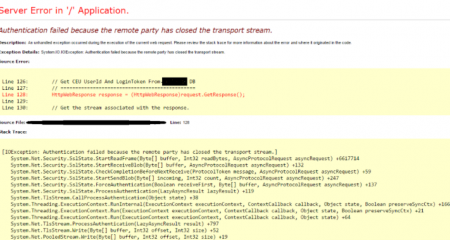
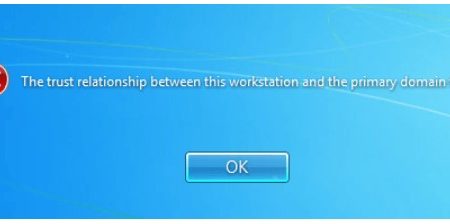
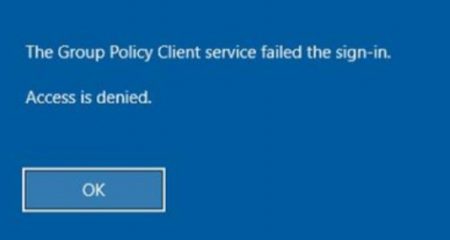






Leave a Reply