What is an Eng modem file? On the Eng Modem Samsung G985F, it can be used for modem downgrade, IMEI repair, network unlock, etc. If the usual methods do not work, you are able to find another solution.
Here are some common error can occur
-
- Try Downgrade modem if possible
- please downgrade modem
- please write eng modem first
- modem not supported
You will be able to use the G985F Eng modem file to fix those problems by flashing.
Flashing Eng Modem G985F For Samsung Galaxy S20 Plus
Now, we are going to show you how to flash Eng modem on all new Samsung devices (Latest Security). Apparently, there are lots of people who have expressed concern about having difficulties in flashing Eng modem on the latest Samsung devices.

To flash Eng modem on all new Samsung devices, you have to do the following steps:
-
- At the first step, you are able to download the Halab program. This is the latest free program on the Internet, with so many paid features which are useful to your everyday job encounters.
- After that, you have to extract and install the program. For password, you are able to use: angle360tech.
- Once installed, please execute the program to open it. Then, you are going to find some options that you can use.
- Afterwards, on the tool’s interface, you need to go to Network.
- In this step, you are able to click on the three dots to browse location.
- The next step that you have to do is to choose the Eng Modem that you want to flash. For all Samsung Eng modem files, read another article on our sites. We have already uploaded a few and we are going to continue to upload and arrange all the latest Samsung Eng modem there. Also, you are able to bookmark the page to save it for future use.
- After you have selected the preferred Eng Modem for your device model and binary version, now you are able to connect the device to computer and then ensure that USB debugging and OEM unlock is enabled.
- Now, simply you are able to press Start if you have already done all the steps above correctly.
- Please wait a few minutes. Eng Modem is going to be flashed via ADB Command and your device modem will be downgraded and suitable for IMEI repair, unlocking and patch cert processes.
When you do a flashing Eng modem, as we explained above, you have to connect the device to the computer and ensure that USB debugging and OEM unlock is enabled. Some of you may not know how to enable OEM unlock on Android Devices. Well, in addition, we are going to explain it.
The first thing that you have to do to enable OEM unlock on Android Devices is backup your Android Device. It is strongly recommended to backup your device completely including the messages, contacts, apps, and internal storage. While enabling OEM unlocking itself would not remove the data stored on your device. After that, you have to enable Developer Options on Android. For your information, the option/switch itself is hidden by default under the Developer options menu.
To enable OEM unlocking, first you will need to reveal/enable Developer Options in the phone’s settings.
-
- At the first step, you have to go to the app drawer and open Settings.
- Please scroll down and find the System section. If you are using a device with Android Nougat or below, just look directly for About phone.
- Next, you have to click on About phone. There, you are going to see the device information like Android version, security patch level, etc.
- In this step, you need to find Build number.
- Please tap 7 times on Build number rapidly. If you have a PIN/Password set, you are going to be prompted to submit it.
- Just post that, you are going to see a toast notification towards the bottom of the screen saying that you are a developer now.
- Please go back to the System section. If you are on Android Nougat and below, easily you are able to go back to the main settings.
- Afterwards, you are going to see a new section called Developer options.
To enable OEM Unlocking on Android:
-
- Firstly, go to Settings and then tap on System.
- After that, you are able to choose Developer options.
- Please scroll down through the options and find the OEM unlocking.
- Now, easily tap on the toggle next to it. Again, if you have a password or PIN set, you are going to be asked to enter it.
- You will be prompted to confirm the process, so press ENABLE.
In fact, Samsung blocked access to flash combination files, Eng Modem via download Mode and then introduced a security which looked like an authorization method. So whether the bootloader is unlocked or not, no Eng Binary can pass through via Download mode, therefore you have to know how to flash Eng modem on all new Samsung devices. We are sure that now you will be able to fix your problem with Eng Modem G985F.
About Samsung Galaxy S20 Plus
The Samsung Galaxy S20 Plus is a perfect Smartphone which connects to more 5G networks. It has better cameras than ever, though you will be paying for the privilege because this is one of the priciest Plus Smartphones. This Samsung Galaxy S20 Plus does not look much different to its predecessor, however this is the sleekest device in a long line of flagships and that is not a bad look. The Samsung Galaxy S20 Plus with 6.7-inch AMOLED display is sharp and vibrant. It has WQHD+ resolution (3200 x 1440). The display is a shade taller than the Samsung GalaxyS10 Plus. However, you likely will not notice a significant difference given how similar they are.
AUTHOR BIO
On my daily job, I am a software engineer, programmer & computer technician. My passion is assembling PC hardware, studying Operating System and all things related to computers technology. I also love to make short films for YouTube as a producer. More at about me…





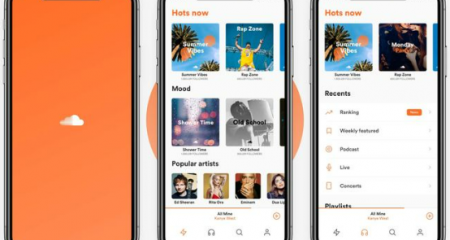







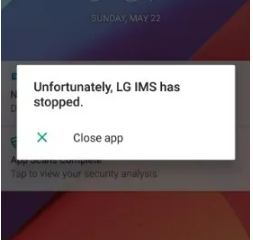
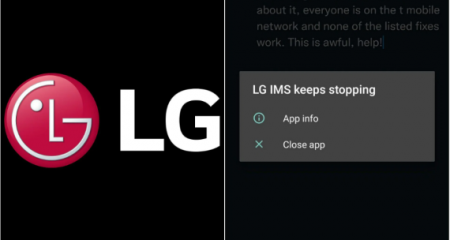



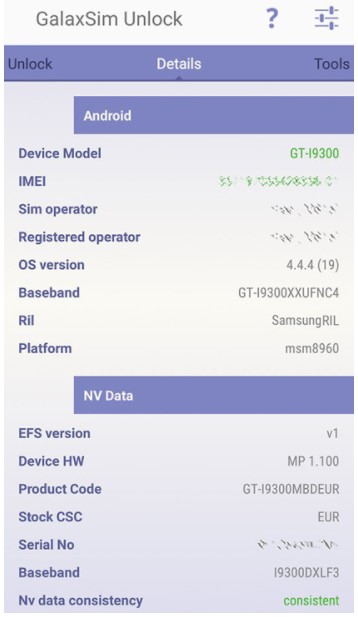

Leave a Reply