Now, you may face an issue where there is an error message which says that the printer setup is incomplete because of a metered connection. This issue can be faced if the setting of Download Over Metered Connection is turned off. If you want this work well again, there are two methods that you are able to apply for fixing this issue.
Changing The Settings
Under your devices settings, you can see that there is an option which permits Windows to download the drivers or other application info of your devices. If you turn off this setting, or you may find that this setting is turned off accidentally, it will prevent Windows from downloading the drivers of devices when you are on a metered connection. So, the thing that you have to do is to change the setting to solve this problem. How to do that? You are able to change the settings by following the steps below.
- The first thing that you have to do is to hold Windows Key and then press I. By doing this, it will open the settings window.
- After that, you have to click on Devices.

- And now, you have to choose Bluetooth & Other Devices (or Connected devices) from the left pane.
- Here, you have to check the option Download Over Metered Connections.

- If you have done it, then the problem should be fixed. It is important for you to note that if your device is not listed on the page, the thing that you have to do is to change the settings. Why do we have to do that? It is because these settings apply to all the connected devices whether they are listed on the page or not.
Changing The Wi-Fi Status
The error message is about your internet connection which is being metered connection. So, you are able to try to fix it by changing wifi status to a regular connection. You do not have to keep the wifi status to regular because if you switch the status to regular wifi, bluetooth devices will connect and you are able to set the wifi status back to metered connection. How to change the wifi status? You are able to follow the steps below.
- The first thing that you have to do is to hold Windows key and press I. By doing it, it will open the settings window.
- After that, you have to choose Network & Internet.

- Here, you have to click on the Change Connection Properties.

- In this step, you have to click the Toggle switch under Set As Metered Connection. It will toggle off the option and your network will not be a metered connection anymore.

- At last, you have to try to connect your Bluetooth devices and they will connect correctly.
If you have done it, you are able to repeat steps 1 to 4 to be able to set the connection to metered connection again.
The Cause of The Setup Incomplete on Metered Connections Windows 10

When you find a message error which says that setup incomplete because of a metered connection, you may wonder why it can happen. Usually, this issue can happen when you are trying to connect to a metered connection through a Bluetooth device on Windows 10. If this issue appears, it will prevent you from using the Bluetooth devices.
The cause of limitation on metered connections on Windows 10 is because of the incorrect settings in the Bluetooth devices settings so that it will prevent your Windows to be able to download the drivers on a metered connection. So, the method that you are able to do to fix this issue is to change the settings as you are able to see above.
Sometimes, the Windows Updates can also trigger the issue. Why does Windows Updates trigger this issue? It is because the Windows Updates may be able to reset the settings. So, you are able to try to restore to undo the changes.
What is a Metered Connection in Windows 10?
When you find this error, one of the things which comes to your mind may be what a metered connection in Windows 10 is. Well, sometimes you need to know the component of the system that you are using so that you are able to fix it well when you find some errors with it.
According to Microsoft Support site, a metered connection is an Internet connection which has a data limit associated with it. For your information, cellular data connections are set as metered by default. How about Wi-Fi and Ethernet network connections? Well, they are able to be set to metered but they are not by default. It is also important for you to know that some apps may work differently on a metered connection. It happens to help reduce your data usage. Also, you have to note that some updates for Windows will not be installed automatically.
Do you want to set a WI-FI network connection as metered? If you want to do it, you are able to follow the steps below.
-
- The first thing that you have to do is to choose Start and then choose Settings. After that, you have to click on Network & Internet and then choose Wi-Fi. Then, choose Manage Known Networks.
- In this step, you have to choose the Wi-Fi network and then choose Properties. You have to turn on Set As Metered Connection.
It is important for you to know that if your device running Windows 10 version 1903 or version 2004, and then you turned off the Set As Metered Connection option for your cellular data connection, your device may be able to reset to metered again when it wakes up from hibernation or after it shuts down.
Things Will Happen If a Network Connection Set as Metered
If you set your network connection as metered in Windows 10, here are the things which will happen.
-
- Apps from the Microsoft Store will not be updated automatically.
- Windows Updated will stop to download most updates.
- It will disable the peer-to-peer download of Windows updates.
- App tiles on the Start menu may update themselves automatically.
- The apps may act differently.
AUTHOR BIO
On my daily job, I am a software engineer, programmer & computer technician. My passion is assembling PC hardware, studying Operating System and all things related to computers technology. I also love to make short films for YouTube as a producer. More at about me…











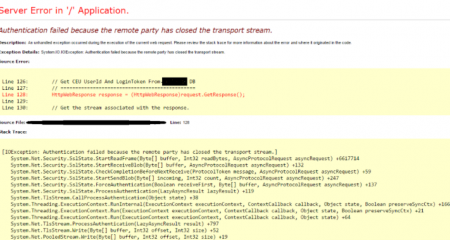
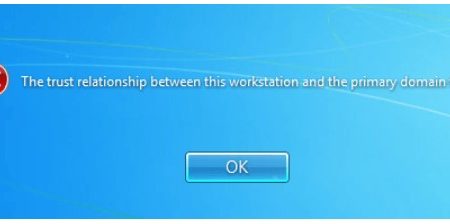
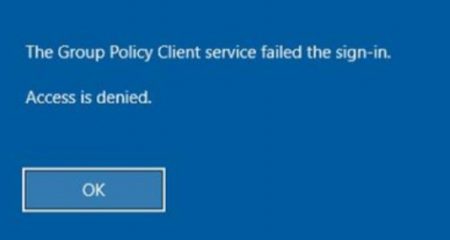






Leave a Reply