When you launch a game or a program, you may find a message error which says that MSVCP140.dll is missing from your computer. So, it makes you unable to start the program. In the error message, even it is followed with a suggestion to reinstall the program to be able to fix the problem. But, how to actually fix this error?
Installing The MSVCP140.dll File
One of the methods that you are able to do to be able to fix the missing MSVCP140.dll file is to install the MSVCP140.dll file. If you want to apply this method, you will have to use the DLL-files.com client. It is important for you to know that the DLL-files.com client has the ability to fix your DLL error in one click. Here are the steps for doing this method.
- First, you have to download and install the DLL-files.com client.
- After that, you have to run the application.
- And now, you need to type MSVCP140.dll in the search box and then you have to click on the Search For DLL File.

- Here, you have to click on the msvcp140.dll in the search result.

- In this step, you have to click on the Install. You will have to register the program before you are able to install the files. You will be prompted when you click on Install.

- If you have installed it, you are able to check whether the problem is still there or not.
Doing a Clean Installation of The Program
As you are able to see the suggestion in the error message, you are able to reinstall the program to fix this problem. It is because the installation files of the program may include the correct version of the MSVCP140.dll file. How to do that?
- The first thing that you have to do is to hold down the Windows logo key and press R on your keyboard to open the Run dialog box.
- After that, in the Run dialog box, you have to type appwiz.cpl and then hit Enter to open a list of all programs which are installed on your computer.

- Now, you have to right click on the program which is giving you the error and then click on Uninstall.

- In this step, you have to click on the Yes button to confirm that you want to uninstall the program.

- Next, you have to restart your computer.
- And then, you have to reinstall the program and launch the program.
If this method works, it means that you have fixed the problem.
Copying the File From Trusted Computer
If you have tried the methods above, but you still see that the error is still there, you are able to try another method. The method that you are able to try to apply is copying the file from a trusted computer. How to do this method?
- First, you have to find another computer which runs the similar operating system as yours. It is important for you to note that the versions such as Windows 10/8/7 and also the architectures whether 32-bit or 64 bit of both operating systems must be similar.
- Then, on that computer, you have to open File Explorer. You are able to do that by pressing the Windows logo key and E on your keyboard. After that, you have to access C:\Windows\System32 and copy the msvcp140.dll there.
- Now, you have to paste the file which you have copied to the same location, namely C:\Windows\System32 on your own computer. It is important for you to note that you may need an external storage device such as a flash drive.
- And next, you are able to try launching the program again and it will work.
Reinstalling the Microsoft Visual C++ Redistributable Package
For your information, the MSVCP140.dll file is part of the Visual C++ Redistributable for Visual Studio 2015 package. It is an important package which is installed automatically when you install Windows. So, the MSVCP140.dll file is there, but it may be corrupted in some way. So, you can re-download the package from Microsoft and install it again. Make sure that you download the file from the official website of Microsoft because if you download it from an unofficial site, it will download the MSVCP140.dll file instead of the whole package and also the file from unofficial sites can infect with viruses.
- The first thing that you have to do to reinstall the Microsoft Visual C++ Redistributable Package is to access Microsoft Visual C++ 2015 Redistributable Update 3 download page. There, you have to choose the correct language and then click on the Download button.

- After that, you have to choose the suitable file for your version of Windows whether x64 for the 64-bit version of Windows or x86 for the 32-bit version.

- If you do not know which version of Windows on your system, you are able to type ‘system info’ in the search box on your PC and then click on the System Information. In the System Type field, there will be information about the version of the Windows which is running on your PC. If it informs that your PC is running the 64-bit version of Windows, then you are able to choose the vc_redist.x64.exe file and then you have to download it by clicking on the Next button.

- If the download process is done, now you have to double click on it and then follow the steps to install it.
- At last, you are able to restart Windows and then try to launch the program which previously had the error.
- Don’t miss: How to Extract Private Key from PFX Windows
Running A Virus Scan For Your System
If there is a virus on your PC, it will prevent the MSVCP140.dll file from being detected. So, the MSVCP140.dll Is Missing error appears. Therefore, running a virus scan across your whole Windows system may be able to fix this error. However, it will take some time to compete but it will fix the error.
But, it is important for you to know that Windows Defender may not be able to detect it. So, it is better for you to use another antivirus application like Panda and Avira. If your antivirus detects that there is any malware on your PC, you have to follow the instructions which are provided by the antivirus program to fix it. After doing the instructions, you are able to restart your PC and try to open your program again.
AUTHOR BIO
On my daily job, I am a software engineer, programmer & computer technician. My passion is assembling PC hardware, studying Operating System and all things related to computers technology. I also love to make short films for YouTube as a producer. More at about me…











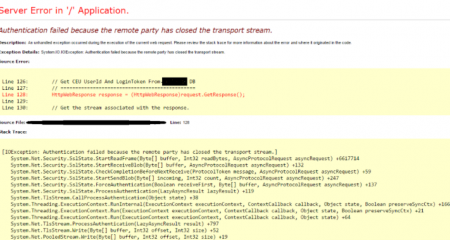
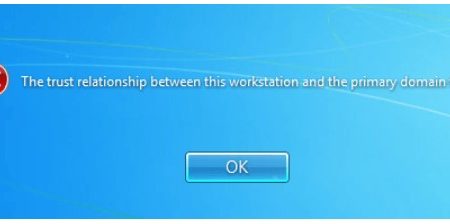
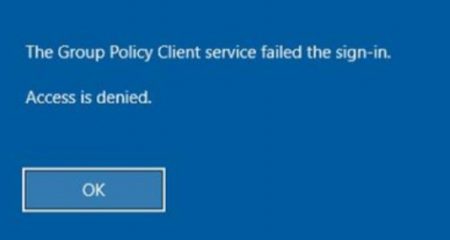






Leave a Reply