Nearly all native iPhone apps have received updates or new features in iOS 14, and Safari is no exception. The web browser now offers better password protection, better performance, privacy reporting, and built-in translation. Several Safari updates are available for iOS 14, although not many have noticed.
Safari 14 has many nice features for macOS Big Sur, but most of them work just fine on iPhone. I’ve already found a few such as Picture-in-Picture and App Clips, but some of them are hidden deep in Safari preferences. Well, we’ve dug up and found 15 things you need to know about Safari on iOS 14.

Before moving on to the main features, it’s important to note that Safari 14, the version that ships with iOS 14, has been significantly improved internally.
Safari’s performance is better and faster
Thanks to the new JavaScript engine, JavaScript performance in Safari is 2x faster than Chrome in Android 9 (Pie). However, since Pie is now how old, I’d like it to be tested against Chrome on Android 10 or Android 11. In August, Apple ran a JavaScript benchmark using multiple benchmarks on an iPhone 11 Pro Max with Wi-Fi connectivity.
In addition, the mobile web browser has an incremental PDF download feature that not only allows files to download faster, but also provides improved tab-closing performance, improved VoiceOver support, improved animations, and more.
Webpage translations built-in Safari features
In previous versions of iOS, you had to install a third-party Safari extension to receive web page translations in the app. Apple now has its own translation tool called Translate, which connects directly to Safari on iOS 14, so you don’t have to mess with shared sheets like you did with third-party tools.


Press the “AA” button on the smart search bar to open the options menu. If two default languages are set here, “Translate to [language]” is displayed; if more than one is specified, “Translate Website” is displayed. Select it, then select a language if necessary and the page will reload with the translated text. If the web page is successfully translated, you will see the translation icon instead of the AA button. Refresh the page to see the original. You can also click the translation icon and then View Original.
Watching videos while surfing on website
One of the biggest new features in iOS 14 is picture-in-picture for iPhone with a floating overlay that allows you to continue watching videos outside of the original app. It’s a handy feature already found in popular video streaming apps like Netflix, HBO Max, Amazon Prime Video, and Apple TV, but it’s also available on select websites via Safari.


For example, videos played or embedded in Vimeo, Dailymotion, CNN, MSNBC, and Fox News work great in PIP. Many other video players work as well. You can play the video in your browser, then click the PiP button. If it doesn’t appear on the small player, it will appear when you expand it to full screen. This minimizes the video to a floating overlay so you can keep watching it on your home screen and other apps from anywhere in Safari. You can move, resize and close windows, as well as pause, rewind, fast forward, and expand windows.
Privacy report
Apple has implemented features over the past few years to protect privacy and prevent tracking on Safari sites, and iOS 14 adds Safari security tools. The privacy report shows you the number of trackers that will embed the websites you visit into your browser, the Safari trackers block tracking, the most popular tracks, and more.



To view this information, click the “AA” button in the smart search bar and then “Privacy Report” to see the number of trackers that are prohibited from tracking. The privacy report is then divided into websites and trackers, where you can see details of the trackers that were blocked for user profiling, as well as the websites you visited that were contacted by the trackers.
Data breach password
Apple iCloud Keychain not only stores your important credentials, it also alerts you when your password has been compromised due to a data leak. If you are vulnerable, the best thing you can do is change your password as soon as you get notified. You can do this in the Settings app, but it’s much easier to do it right in Safari.


Every time you log into a website using your auto-filled credentials from iCloud Keychain, you will be notified of a password leak. Just click “Change password for website” in the notification that appears. This way, iCloud Keychain will offer a strong password instead of the old one. It may take a while, but you will need to change the password for all websites that have had data leaks in the past, and you can check them all in the settings.
Face ID and Touch ID
Instead of using a password to sign in to the website, Safari now offers the ability to access it with Face ID and Touch ID. This feature is based on the Web Authentication API, which helps to simplify and improve login security. Instead of passwords, WebAuthn uses a combination of public key encryption and biometrics to verify your identity. It’s not new (available in other web browsers), but finally available for iOS 14.

If the website you are using implements WebAuthn (not many), you can sign in using your face or your fingerprint in Safari. To use this feature, you must have already signed in to the site using two-factor authentication and saved your credentials in iCloud Keychain. The next time you try to log in, a biometric option will appear automatically and you can log in as soon as you scan your face or finger.
Lightweight App Clips
App Clips is another great feature of iOS 14. Instead of having to download an entire app from the App Store for just one or two uses, you can use a lite version of the same app that only appears when you need it. You can do whatever you want with your clips, like play games, pay for parking, order food, and more. There aren’t many apps currently compatible with App Clip, but there are a few apps you can try right in Safari.


For example, the Kontax Cam camera application has an application clip that first appears as a banner at the top of the website kontax.com. Click the blue Open button and a preview of the application clip appears at the bottom of the page. Click “Open” again to start using the App Clip. In this case, Kontax Cam allows you to test multiple filters. If you like the app and want to install the full version, just click Get when it appears in the app clip.
AUTHOR BIO
On my daily job, I am a software engineer, programmer & computer technician. My passion is assembling PC hardware, studying Operating System and all things related to computers technology. I also love to make short films for YouTube as a producer. More at about me…







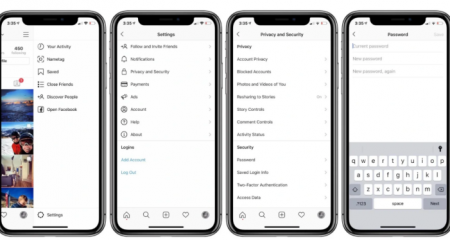










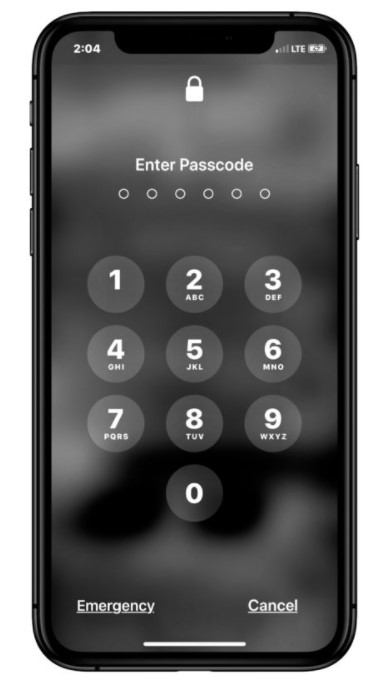
Leave a Reply