Are you ready to check out all the new changes and features including a big UI refresh in macOS Big Sur? If so, you are able to try installing the macOS Big Sur on your Mac. Now, let us learn how to download and install macOS Big Sur, the latest version of the Mac operating system.
Installing macOs Big Sur On Your Mac
For your information, macOS 11.0.1 is the first public release and its size in just over 12GB in size. You will need about 16GB of free disk space. Keep in mind that it may take several hours or more to download depending on your Internet connection and Apple’s servers.

- At the first step, you need to check if your Mac is compatible with Big Sur or not. If you are not sure, you are able to see the list of Macs with macOS Big Sur compatibility in the text below:
- MacBook which introduced in 2015 or later.
- MacBook Air which introduced in 2013 or later.
- MacBook Pro which introduced in late 2013 or later.
- Mac mini which introduced in 2014 or later.
- iMac which introduced in 2014 or later.
- iMac Pro.
- Mac Pro which introduced in 2013 or later.
If you do an upgrading from macOS Sierra or later, then MacOS Big Sur is going to requires 35GB of available storage for upgrade. But, if you do an upgrading from an earlier release, then macOS Big Sur will requires up to 44GB of available storage. To upgrade from OS X Mountain Lion, first you have to upgrade to OS X El Capitan, then upgrade to macOS Big Sur.
- The second step is make a back up. Before installing any upgrade, it is a good idea to back up your Mac. You do not worry about that, Time Machine makes it easy, and other backup methods are also available. Now, you will be able to back up your Mac by using Time Machine. It is discovered in System Preferences. Select the drive where you will be storing the Time Machine backup. Give it several time. Of course, making a fresh backup of your Mac is very important especially if you have issues and need to restore it.
- It requires several time to download and install macOS, so you have to ensure that you have a reliable Internet connection. If you are using a Mac notebook computer, just plug it into AC power.
- Now, you are able to start download macOS Big Sur. If you are using macOS Mojave or later, you will be able to get macOS Big Sur via Software Update: Select Apple menu -> System Preferences, then click Software Update. Or you are also able to use a link to open the macOS Big Sur page on the App Store. After that, simply you are able to click the Get button or iCloud download icon.
- After the download is complete, it may take some hours, then the installer automatically will open. If you see an issue, you are able to try again, but may need to wait until Apple has resolved all Big Sur installation issues.
- Please click Continue and follow the instructions on the screen. For note: You may find it easiest to begin installation in the evening so that it will be complete overnight, if needed. In this step, if the installer asks to install a helper tool for permission, so you have to enter the administrator name and password which you use to log in to your Mac, then simply you are able to click Add Helper.
- You have to allow installation to complete without putting your Mac to sleep or closing MacBook’s lid during the install process. Your Mac will restart, display a progress bar, or can be show a blank screen for while because it installs macOS and related updates to your Mac.
- After installing macOS Big Sur, you are going to be notified when updates to macOS Big Sur are available. Also, you are able to use Software Update to check for updates: Select Apple menu -> System Preferences, then click Software Update.
- Finally, you have get Install macOS Big Sur. Now you are able to enjoy macOS Big Sur on your Mac.
Get Macos Big Sur Automatically
For those who are using OS X El Capitan v10.11.5/later and your App Store preferences/ Software Update preferences are arrange to download the new updates when available, so macOS Big Sur is going to download conveniently in the background, making it easier to upgrade. A notification is going to inform you when macOS Big Sur is ready to be installed. Just click Install to get started, or dismiss the notification to install later. Once you are ready to install, simply you are able to open the file macOS Big Sur from your Apps folder.
Some To Learn More
- If the installer shows a list of apps which are not optimized for your Mac, you have to learn about 32-bit app compatibility, then select whether to proceed with the installation.
- For the strongest security and latest features, you have to upgrade to macOS Big Sur. If you have hardware or software which is not compatible with Big Sur, you may be able to install an earlier macOS.
- Also, you are able to use macOS Recovery to reinstall the macOS you are using now, upgrade to the latest compatible macOS, or install the macOS that came with your Mac.
Apparently, macOS 11 Big Sur comes with a major visual overhaul that inspired by iOS, has a new Control Center, widgets, many Safari improvements, new Notifications Center, and much more. But, it is definitely good to consider whether it is best for you to upgrade before creating the jump. If you have important apps that must work and are not willing to put up with initial bugs and performance problems, you are able to hold off until at least the next update.
AUTHOR BIO
On my daily job, I am a software engineer, programmer & computer technician. My passion is assembling PC hardware, studying Operating System and all things related to computers technology. I also love to make short films for YouTube as a producer. More at about me…



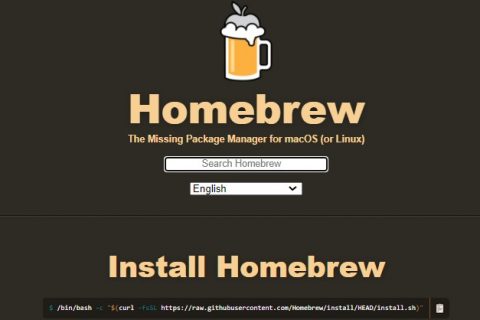
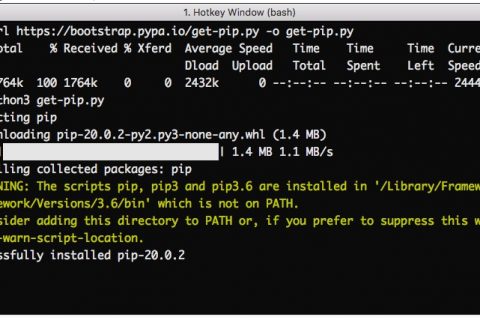











Leave a Reply