If you on Windows 10 and access Task Manager, you are able to see SgrmBroker file that run in the background. By the way, what is SgrmBroker file? Is it a safe file or a virus? How to fix it? Now, let us discuss what it is and how to fix it.
WHAT IS SGRMBROKER.EXE?
SgrmBroker.exe is an executable file. It is an abbreviation for System Guard Runtime Monitor Broker. This process is part of the Windows Operating System. Based on the research, it developed by the Software Giant Microsoft. Actually, it is an original file of Microsoft and it is seldom considered harmful. SgrmBroker comes along with Windows 10 and the latest versions. The service runs with the aim to check and maintain the integrity of the Windows Operating System.

As we said before that SgrmBroker (System Guard Runtime Monitor Broker) is a Windows Service running and part of the Windows Defender System Guard. It is able to be mistaken easily for the RuntimeBroker which handles some apps. However, they are safe and different processes. SgrmBroker file service is responsible to monitor the integrity of the Windows platform. According to the research, the service has three key areas it monitors:
-
- Protect and maintain the integrity of system as it starts up.
- Protect and maintain the integrity of the system after it is running.
- Authorize the system integrity has been maintained via the local and remote validation.
If you want to know more information related to SgrmBroker and you are wondering why it is running in the system background or using high memory, you have to keep reading this entire article.
You have to know that the main function of the Runtime Broker is to take care of the app’s permission which is store under Microsoft Store.
-
- File name: SgrmBroker
- File description: System Guard Runtime Monitor Broker Service
- Product name: Microsoft Windows Operating System
- Copyright: Microsoft Corporation
- File Size 257 KB
- language: English
- Digital Signature: Sha256
File size and location of the SgrmBroker (System Guard Runtime Monitor Broker)
Usually, Sgrmbroker file is located in a subfolder of system 32. In Windows 10, this Sgrmbroker file can also be located under C:\Windows\WinSxS\directory. The Sgrmbroker file is known to be a minimum size which is 257 KB on Windows 7, Windows 8 and Windows 10.
So, is SgrmBroker file is safe or a virus? As we have discussed, SgrmBroker file is a safe security service made by Microsoft to keep you and your system secure. Therefore, you must not try to stop or delete the SgrmBroker file service in any way. On a healthy system, this process will be able to run most of the time with low RAM usage. If any error or problem, you are able to verify that the file is signed by Microsoft and running from c:\windows\system32 folder. It will helps you to make sure it is not an imitator file running from another location.
Another best method to find if the Sgrmbroker file is a virus/malware or safe is to check its file location and digital signature.
-
- Please Right click on the file.
- After that, you are able to click on Properties.
- Then, under Digital Signature, you have to check if its Microsoft Windows Publisher printed or not.
- If the Digital Signature tab is there and the name is printed, we are able to conclude that is a safe file.
Facts about SgrmBroker (System Guard Runtime Monitor Broker)
-
- SgrmBroker is a trusted file that published by Microsoft.
- SgrmBroker is an essential of Windows System file.
- SgrmBroker is digitally signed by Microsoft.
HOW TO FIX RUNTIME BROKER ISSUE?
You need to know that Runtime Broker is a process which helps you to manage app permissions and makes sure apps are acting themselves. Unfortunately, the broker itself is able to throw a fit and then consume system resources. The Runtime broker is not the process cause high CPU usage, but the application which is utilizing it. This is frequently Windows default apps or system notifications. Here is how to fix the Runtime Broker high CPU usage error in Windows 10.
Method 1: Fast and Temporary Solution
- At the first step, you have to press CTRL+Shift+ESC button.
- After that, you have to click on Details tab.
- The next step that you have to do is to right click on SgrmBroker and select ‘End Task.’

- With this method, you will be able to kill the process quickly and release any freeze memory from the system.
Method 2: Disable some Apps in the Background
- At the first step, you have to go to “Settings” and select “Privacy”. In alternative, you are also able to press Windows + I button and then click on Privacy.

- After that, you need to scroll down to find Background Apps. When you find Background Apps, you have to click it. For your information, it is exactly located in the left side screen.

- Right now, from here, you will be able to disable the background apps which you do not need to run like 3D Viewer, Feedback Hub, Mail, Calendar etc.
Method 3: Disable Runtime Broker by registry editor
- The first thing that you have to do is to type “Regedit” in Windows 10 search box.
- After that, you are able to try finding “TimeBrokerSvc” from “HKEY_Local_MACHINE\SYSTEM\CurrentControlSet\Services”. Then, simply double click Start on the right and change the value from 3 to 4.
- In this step, you need to restart the system. You will not Runtime Broker in Task Manager.
Try to use the above steps to fix the Runtime Broker consuming high usage problem.
Well, the text above is an explanation about what SgrmBroker (System Guard Runtime Monitor Broker) Service is and how to fix the Runtime Broker problem. If you want to ask anything related to SgrmBroker file, comment in the section below.
AUTHOR BIO
On my daily job, I am a software engineer, programmer & computer technician. My passion is assembling PC hardware, studying Operating System and all things related to computers technology. I also love to make short films for YouTube as a producer. More at about me…











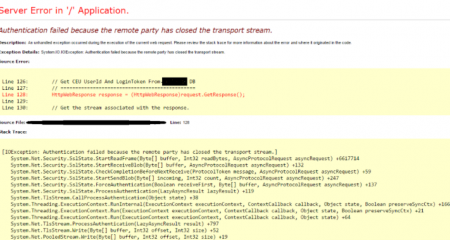
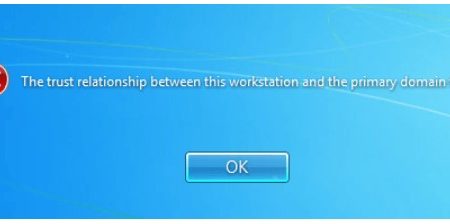
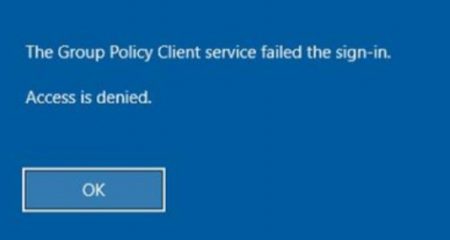






Leave a Reply