At least, there are 4 smart solutions that you can take on How to fix CLR20r3 Error Windows Media Center Components. Of course, if you really want to fix it, make sure that you do not miss a step in each solution.
Solution 1: Register Windows Media Components
The first thing that you can do when you want to fix CLR20r3 Error Windows Media Center Components is to register Windows Media Components first. In some cases, the Windows Media COmponents are not available or stopped working because the users do not register it yet. Well, to register it, you can follow some steps below!
- First of all, go to the Search menu on Windows.
- Then, type CMD in the search bar.
- After that, right-click on Command Prompt and choose Run as Command Prompt.
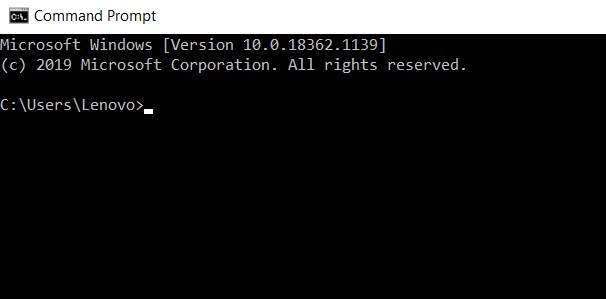
- Once the Command Prompt is opened, type the following command one by one. Then, hit Enter after each command:
- regsvr32 atl.dll
- cd
- C:WINDOWSeHome
- ehSched /unregServer
- ehSched /service
- ehRecvr /unregServer
- ehRecvr /service
- ehRec.exe /unregServer
- ehRec.exe /regserver
- ehmsas.exe /unregServer
- ehmsas.exe /regserver
- Then, close the command prompt.
- Continue the step by rebooting the system.
- Once you restart your computer, you can try opening the app which was giving the error and check if it is solved.
If the first solution cannot solve your problem, do not hesitate to try the next solution below.
Solution 2: Reinstall Windows Media Center
You surely can try fixing the issue of Windows Media Center by following the second solution if registering Windows Media Components cannot solve your problem. Here are the ways to reinstall Windows Media Center:
- First, open Run (Window key + R)
- Then, type Control and click on OK to open the Control panel.

- In the Control Panel, you have to choose Program and Program and Features.
- Click on Turn Windows Features On and Off from the left pane.

- After that, you can expand the Media Features section in the Windows Features window.
- Uncheck the Windows Media Center option.
- Hit OK to save the changes. Then, close the Windows Features window.
- Then, it is time to reboot the system and open the Windows Features window from the Control Panel.
- Expand the Media features section. Check the Windows Media Center option.
- Last, you need to exit the window and reboot the system.
- Now, you can try running the program which was giving the error again and check for any improvements.
Solution 3: Repair .Net Framework
The third solution can be tried when both solutions above cannot solve the CLR20r3 Error on Windows Media Center Components. This solution guides you to repair .Net Framework. The steps to repair it are as follow:
- Firstly, you need to hit Windows Key + R.
- Then, type Control and press Ok.
- After that, you have to go to Programs and choose Programs and Features in the Control Panel.
- Choose the option of Turn Windows Features on or off.
- You definitely can check if the .NET Framework 3.5 and .Net Framework 4.7 Advanced Services option is turned on.

- Then, if it is turned on, you can uncheck the options and click Ok. Reboot the system.
- Once you restart your computer, you can check the .NET Framework 3.5 and .Net Framework 4.7 Advanced Services option again.
How if the CLR20r3 Error appears when you play your favorite game?
The only thing that you have to recognize when CLR20r3 Error occurs when you play a game is to download The Net Framework 4.7.2. Go to the link to download The Net Framework 4.7.2 at https://support.microsoft.com/en-in/help/4054530/microsoft-net-framework-4-7-2-offline-installer-for-windows.
Then, following some steps below!
- Once you download the Net Framework 4.7.2 from the site, it is time for you to install it.
- To install it, go to your folder location where the file of The Net Framework 4.7.2 is stored.
- After you find it, you can double-click on the file to extract the file. Need to know that The Net Framework 4.7.2 comes with a ZIP file so be able to install it, you need to extract it first.
- Then, there is a pop up that requires you to follow the next steps. Click on the Next button.
- The installation process is done when the window says that Repair is Complete.
The next way that you have to do is to launch your game app. Then, you need to try playing the game and check if the The Net Framework 4.7.2 really can solve your problem or not.
If there is a Certificate Error Issue appears while installing the Net Framework 4.7.2, of course, you have to take the next few steps as follow:
- You need to download the Given Certificate and Install it.
- Then, run Net Framework 4.7.2.
- Now, enjoy playing your favorite game.
Solution 4: Clean Out the Registry of Windows
To fix CLR20r3 Error on Windows Media Center Components, you can also use the Registry Cleaner tool. Of course, before you can use it, you have to download it first. You can get the file of the Registry Cleaner Tool at https://www.personalcomputerfixes.com/.
This app surely works to keep all the essential files, settings and options which the users will need to run on your computer. It will allow your computer’s system to operate as smoothly as possible. Generally, one of the most influential problems that occur on your computer system is registry.
Well, by cleaning out the registry of windows, it probably will fix a program to scan through your PC and fix the errors it will do.
Well, those are all solutions that you can take to fix CLR20r3 Error Windows Media Center Components.
What is CLR20r3?
You may wonder what the CLR20r3 Error is which may appear on Windows 7,8 and 10. In this case, the CLR20r3 Error is an error which happens when Windows cannot read the settings and files in the same way when they read them while uploading some apps such as Windows Media center or MediaPortal.
In other words, The CLR20r3 error happens when Windows cannot run the different apps at the same time. CLR20r3 basically can be found in C:\\Windows\System32\wer.dll.
AUTHOR BIO
On my daily job, I am a software engineer, programmer & computer technician. My passion is assembling PC hardware, studying Operating System and all things related to computers technology. I also love to make short films for YouTube as a producer. More at about me…











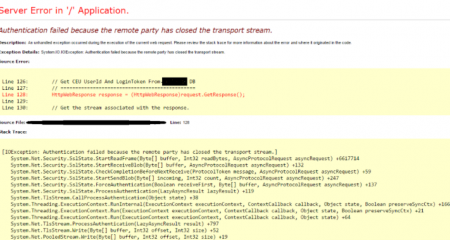
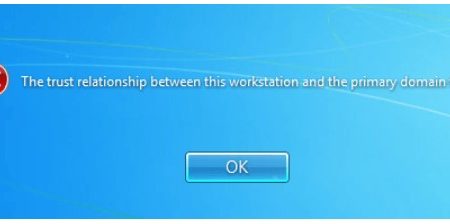
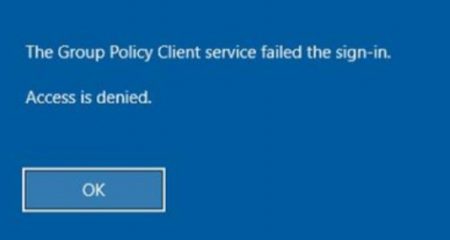






Leave a Reply