It is very important for you to keep your system clean from junk or irrelevant files occupying unnecessary space on the drive.
Despite having admin privileges in Windows, sometimes you get the problem where they are not able to delete some files/ folders.
This is able to be caused by a malware, virus or corrupt system files and permissions that locks the files, thereby making them undeletable.
HOW TO DELETE AN UNDELETABLE FILE BY USING COMMAND PROMPT

In this way, you are able to delete any undeletable file in a folder from Command Line.
Command Prompt (cmd) is able to help you fix most troublesome files/ folders from your Windows PC. Please follow these instructions below to permanently delete undeletable files and folders.
Be careful with these commands. You need to confirm the location of the file or folder at least two to three times before executing these commands. Or you may delete some important files accidentally.
- At the first step, you have to press ‘Windows+S’ and type cmd.
- Then, you have to right-click on the Command Prompt. Choose at the Run as administrator. Next, a cmd window appears.
- To delete a single file, you are able to type: del /F /Q /A C:\Users\Downloads\BitRaserForFile.exe
- If you want to delete a directory/folder, you are able to use RMDIR or RD command. Please type: rd /S /Q C:\Users\Downloads
- Now, simply you are able to hit the ‘Enter’ button after typing the command in the cmd window.
Well, the text above is a way to delete any undeletable file in a folder using Command Prompt. If the command prompt fails to delete undeletable files, do not be sad as you can still fix it using other ways.
HOW TO DELETE AN UNDELETABLE FILE BY REBOOTING THE SYSTEM
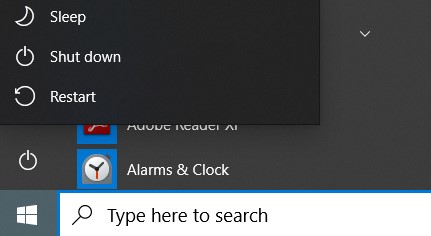
In many cases, restarting the computer is effective to fix many computer errors such as deleting undeletable files and folders. Sometimes, the file is in the unknown progress after you open several certain applications. By rebooting the computer, you are able to end the tasks, close the apps, and remove files successfully.
Now, try a reboot. It is possible that the file/ folder location may be in use by software or essential Windows programs in the background. Once you shut down the system, those processes stop. After reboot, you are able to open File Explorer and browse the file or folder location. Try deleting it. If this does not work, you will be able to boot into ‘Safe Mode’ in Windows by following these steps:
In Windows XP & 7
- Please shutdown your system and press the power button to turn it on.
- Immediately start pressing the ‘F8’ key on the keyboard until you view the ‘Advanced Boot Options’ screen.
- From ‘Advanced Boot options’ you have to choose Safe Mode by using the arrow key and hit ‘Enter’.
In Windows 10, 8.1, and 8
- Please go to the Settings window by clicking the gear icon in the Start menu
- After that, you have to go to Update & Security > Recovery and click the ‘Get Started’ button under Advance Startup.
- From the available options, you are able to go for Troubleshoot > Advanced options > Startup Settings > Restart.
- Lastly, you only need to press F4 to boot the system into Safe Mode.
When you have successfully booted in Safe Mode, please open the File Explorer and try deleting the files/ folders or proceed to the next solution if this does not work.
HOW TO DELETE AN UNDELETABLE FILE BY USING A SOFTWARE
If the ways above cannot delete undeletable files and folders, now you are able to try using a reliable tool like ‘BitRaser File Eraser’ which is able to remove undeletable files and folders from your PC. For this way, simply you are able to follow these steps below:
- Firstly, download and install BitRaser File Eraser software.
- Then, you are able to run the software.
- When you are in the left pane, click at the ‘Erase Now’. Automatically, all drives and partitions are shown in the right panel.
- Please double-click on the drive to expand it. Keep expanding until you find the undeletable file or the folder that you want to get rid of.
- After that, you have to click the file or folder checkbox to choose it. You will be able to choose multiple files and folders.
- In this step, you are able to click the ‘Erase Now’ button at the bottom right corner. Confirm when prompted.
- After cleaning selected files and folders, a pop up appears where the BitRaser File Eraser software asks you to reboot the system. Just click ‘Reboot’ to restart the system.
The selected undeletable files and folders are permanently deleted from the system after reboot. Even this software can also help you to clean up your internet activities, application traces, system traces, and other files and folders permanently beyond the scope of recovery and helps safeguard your privacy.
REPLACE THE UNDELETABLE FILE

One of the simplest ways of deleting an undeletable file is by replacing it with another file of the same name and extension. This is able to be done very easily. For example, a file named “Software” is your undeletable file.
- Firstly, you have to open a new notepad file on your system and type anything random in it. Click at the File and then click on Save as.
- After that, you have to choose the save location of the notepad as same as where the undeletable files are present. After doing so, select the file type as “All files” under the “Save as type” option.
- Now, you are able to click on the undeletable file once so that the name of the undeletable file is going to be copied in the “Filename” option. Also, add the quotation mark at the start and end of the file name and then click on the ‘Save’ option.
- The last step that you have to do is to click on Yes to ensure that you are going to replace the undeletable file with the new file. Now, you are able to delete the notepad file by choosing it and pressing the “Delete” button.
AUTHOR BIO
On my daily job, I am a software engineer, programmer & computer technician. My passion is assembling PC hardware, studying Operating System and all things related to computers technology. I also love to make short films for YouTube as a producer. More at about me…











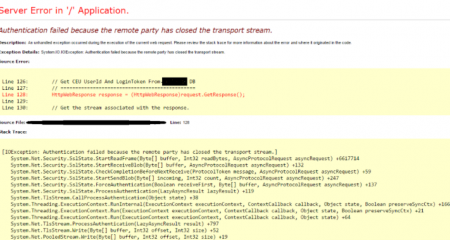
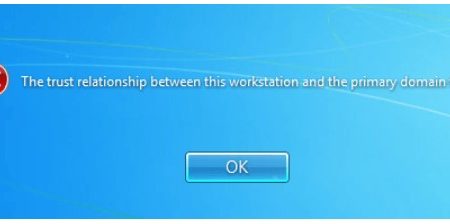
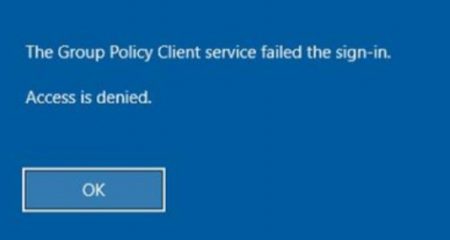






Leave a Reply