When you open a Task Manager, you may find that there is a wsappx process. And when you expand it, it shows AppXSvc AppX Deployment Service (AppXSVC). What is it? And, how does it work? You will find the answer here because we have an explanation about it below.
What is AppXSVC Appx Deployment Service and How It Works?
AppX Deployment Service that you find in the wsappx process in the task manager provides infrastructure support for deploying Store applications. It is begun on demand. If disabled, Store applications will not be able to be deployed to the system and even it may not be able to work correctly. The task of AppX Deployment Service or AppXSVC is to control the Microsoft Store applications. So, this service installs, removes, updates in the background and all the built-in apps. Those include Calendar, Photos, Mail app, Groove music, Calculator, Weather, Feedback hub and many more. AppXSVC also acts to launch Store apps.

Traditional desktop apps on Windows use CPU and disk resources as well when you uninstall, add or update them. There is the only difference with Store apps. What is it? It is that the AppXSVC is controlling these tasks instead of the installer of the specific program.
If you wonder why this process is executing even when you are not installing anything on your Windows, do not be confused. The reason is that it is updating your Store apps in the background. It is impossible for Windows to update store applications in the background automatically without the Appx Deployment Service. Since Windows can update your store apps in the background, so it sometimes will consume a lot of your CPU and disk resources in the process.
Here is some information related to Appx Deployment Service (AppXSVC)
Display Name : AppX Deployment Service (AppXSVC)
Name of the service : AppXSVC
Path : %WinDir%\system32\svchost.exe -k wsappx –p
File : %WinDir%\system32\appxdeploymentserver.dll
Object : LocalSystem
AppX Deployment Service (AppXSVC) is not the only service which appears in the wsappx when you expand it. There are also other services that you can see when you expand wsappx. Those are Windows Store Service (WSService) and Client License Service (ClipSVC).
Fixing The Consumption of Resources on Your System Due To Running the AppX Deployment Service (AppXSVC)
As explained earlier that when an app on the Windows Store is updated, it will run the AppX Deployment Service (AppXSVC) in the background. So, it will consume a lot of resources on your system. If you want to avoid this situation, one of the methods that you can try is to turn off auto-updates from the Windows Store. How to do that? You are able to follow the steps below.
- The first thing that you have to do is to open Microsoft Store on your computer. To do that, you have to click the Windows key and then you have to type ‘Microsoft Store’ on your keyboard.
- Now, you have to click on the three dots which can be found on the top right corner of the Store window and select Settings from the list.
- When you are in the Settings page, you have to click on the toggle switch which says ‘Update apps automatically’. If you switch it to off, it will prevent the Apps installed from the Windows Store from automatically updating in the background.
AUTHOR BIO
On my daily job, I am a software engineer, programmer & computer technician. My passion is assembling PC hardware, studying Operating System and all things related to computers technology. I also love to make short films for YouTube as a producer. More at about me…











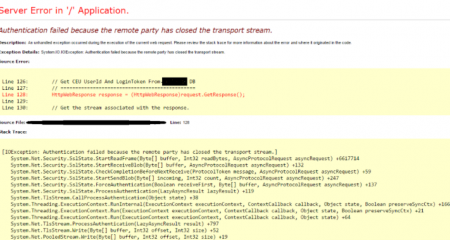
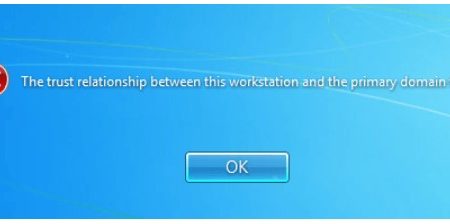
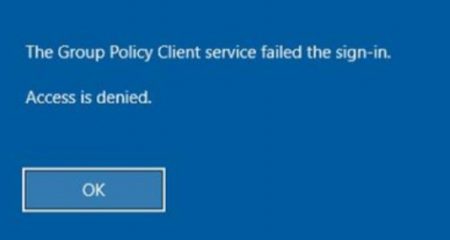






Leave a Reply