Did you just see a AcroTray 32 Bit with a yellow exclamation mark and are currently wondering what that means? According to a user on the community of Adobe who chatted with the Adobe support, the yellow exclamation mark is not an issue, it is just an icon for drawing attention for not getting it closed as that is the meta-data alerts for Acrobat so you do not have to worry about it.
AcroTray refers to an executable file that is related to Adobe Acrobat 9 Standard software. This one is developed by Adobe Systems Incorporated. It is considered as a legitimate process that is able to be found running in the Windows Task Manager.
AcroTray is actually not harmful. The thing is, there is some malware that pretends to be AcroTray.exe files. People tend to get this dangerous malware when they are surfing on the suspicious websites. There are some symptoms indicating that your computer is infected with the AcroTray.exe malware, such as:
- More info: How to Cancel Driversupportbill.com
- Screen freezes constantly
- PC slows down significantly
- Internet connection fluctuates
- AcroTRay.exe takes too much CPU space
- Browser automatically redirects to some irrelevant sites
- Unsolicited ads and pop-ups starts showing up
If you want to check whether the AcroTRay.exe on your computer is a threat or not, there are some downloadable tools such as the Security Task Manager or Emsisoft Anti-Malware as recommended by Microsoft Partners. After downloading the Security Task Manager, pleaserun it to check the active AcroTray process on your computer and know what it is doing. Next, run an anti-malware tool to check if the executable file is showing the unwanted ads that are slowing down your computer. This step is really important because some antivirus software does not consider AcroTray as a virus and that’s why it will not be marked for cleanup. Lastly, run the Windows Repair Tool in order to repair the errors related to AcroTray.exe on Windows.
How do you remove the AcroTRay.exe file? There are three methods that you can try to get rid of it from your computer. Here is each of it as well as each explanation of each method.
Method 1: Disable Adobe AcroTray from Services

Disabling Adobe AcroTray from Services means you have to change some of the Adobe Services that are set automatically to run. Apparently, changing these services manually will help you to stop the AcroTray.exe showing up again when you start your computer. First of all, you will have to open Run by pressing Windows and R simultaneously. Once it is opened, you can type “service.msc” and press Enter. Next, look for Adobe Genuine Software Integrity and Adobe Acrobat Update services in the list. Once you have found them, please right click of each of them and then choose Properties. After that, change the startup type to Manual for both. The last step is to restart your computer and the AcroTray.exe should be disabled.
Method 2: Disable Adobe AcroTray from Task Manager

Using the Task Manager is the easiest method to disable the Adobe AcroTray. There is a tab for the startup on the Task Manager. You can easily check this one in the list and make it disabled. Before getting rid of AcroTRay from Task Manager, you will need to make sure that the Task Manager is run as administrator. To apply this method, the first thing that you have to do is to hold the Windows key and press R to open Run. When the Run opens, type “taskmgr” and press Enter to open the Task Manager. Once you have opened the Task Manager, you will have to go to the Startup tab in the Task Manager and look for AcroTray. After finding everything, right click on AcroTray and choose Disable. Lastly, it is time for you to restart your computer and it will not startup anymore.
Method 3: Disable Adobe AcroTray using Autoruns
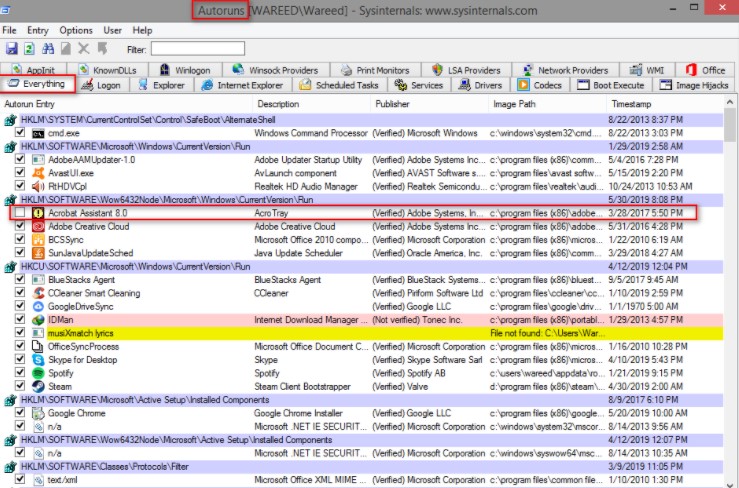
Autoruns can be described as the name of a utility that allows you to track and control all programs that begin automatically with the Windows startup. For those who cannot to find the AcroTray in the Task Manager or its not working, this utility is able to be used easily to turn it off for startup.
In order to download the latest version of Autoruns, the first thing that should be done is to go to https://docs.microsoft.com/en-us/sysinternals/downloads/autoruns and download the file. Once it has been downloaded, extract the download file using WinRAR. If you do not have the WinRAR installed on your system, you can just open the zipped folder by double clicking. After that, open the extracted folder, and then right click on the Autoruns64.exe and select Run as Administrator. next, look for Acrobat Assistant (AcroTray) and uncheck it from the list. When everything is unchecked, please restart your computer and it will not startup anymore.
- Don’t miss: Shortcut for Strikethrough for All Ms. Offices (Word, Excel, Powerpoint), Google Docs, Outlook and others
Once again, AcroTray 32 Bit with a yellow exclamation mark does not mean anything and it is fine if you see it. Aside from that, it is also fine if you have AcroTray.exe, unless the one that you have is the malicious file. There are some reasons to remove the AcroTRay from the startup, some of them include:
- AcroTray makes startup slow for computers: When a computer of a user is turned on, several programs will automatically start to run in the background which will use the memory of the computer and will make the startup slow the computer.
- AcroTray is rarely used: AcroTray Assistant is not frequently used in daily life. Opening this program only when you need it will be a better option rather than keeping it always open all the time for no particular reason.
- AcroTray can be a malware: A few malwares can disguise itself under the same name as AcroTray if it is located in the system Windows folder.
- AcroTray consumes memory for no reason: Some people claim that it drains the power of CPU and memory that is able to immediately slow down the performance of the system.
AUTHOR BIO
On my daily job, I am a software engineer, programmer & computer technician. My passion is assembling PC hardware, studying Operating System and all things related to computers technology. I also love to make short films for YouTube as a producer. More at about me…


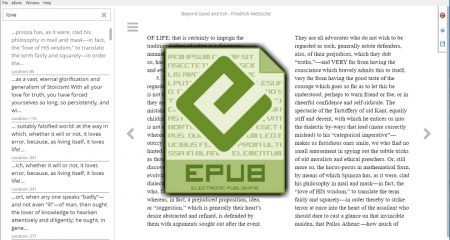
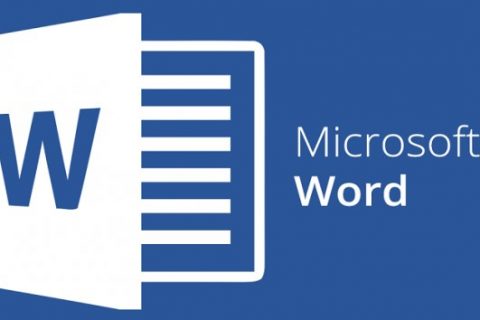
















Leave a Reply