The game by Riot Games named Valorant is definitely not for everyone. Unlike some other simple games, this game requires patience, practice, and determination. Sometimes, it can be slower compared to the other popular games such as Call of Duty, Overwatch, and even Counter Strike. If it is the case, it can disadvantage some players.
After playing a game called Valorant for quite some time, it is normal for a player like you to get tired of it. If you are tired of playing Valorant, you might want to uninstall it. Besides, you might also want to do it if there is a bug or crash or engine failure that you want to fix or if your device is really full and you want to have some room on your device for a while.

For those who want to uninstall the game known as Valorant, here is step by step that you need to follow:
-
- First and foremost, when you are in the Task Bar of your Windows OS, click on the upward arrow key. In case you have no idea where it is located, it is at the bottom right corner of the screen. Clicking on this will show some hidden icons.
- Once the hidden icons open, right click with your mouse on the Vanguard icon. Do not forget to press Exit in order to close the anti-cheat software.
- After that, head over to the Control Panel. You can do it by typing “Control Panel” in the search bar. Besides, there is another way to open the Control Panel, which is by pressing keys Windows + R, typing “control”, and then pressing Enter.
- When the Control Panel opens, go to Program > Program and Features. By doing so, you should land on the “Uninstall or change a program feature” tab.
- It is time for you to right click on the Riot Vanguard and choose uninstall.
- Once the installation process of Vanguard is done, the last thing that you have to do is to right click on Valorant and press uninstall.
- Just like that the game is uninstalled from your device.
From the guide above, it can be concluded that uninstalling Valorant is not as simple as it sounds. You will get an error message if you jump straight to your Control Panel and click uninstall. Keep in mind that there are some other steps that you have to follow before uninstalling the game.
Talking about uninstalling Valorant, it should be noted that you will have to close and uninstall the anti-cheat of the game, which is called Vanguard. There is no way for you to uninstall it simply just like installing any other programs. To uninstall this anti-cheat, first of all, you should open your system tray that is located on the bottom right hand side of your desktop. Then, right click on the red Vanguard icon. In the next step, choose exit. By doing so, you will be able to see a pop up message asking if you want to turn off Vanguard. Upon seeing it, please click Yes. After closing the pop up message, you will be able to uninstall both Vanguard and Valornat as normal.
If your mind gets refreshed and you have a strong desire to play Valorant again, no one is stopping you from reinstalling the game again. Not only that, if the issue that you faced before is already fixed or if you have some free space, you can also do the same. If you want to reinstall Valorant and have no idea how to do that, you can follow these following instructions:
-
- The first thing that you need to do is to go to the official website of Valorant.
- When you are there, click the Play Free icon to open up the Riot account prompt.
- Then, sign in to your existing Riot account. Not only that, it is also possible for you to make a new account. If you want to do that, you can use an email address, Google account, Apple user ID, or Facebook account.
- After logging in, the next thing that you have to do is to hit the Download icon to load an application to your PC.
- Once the process of downloading is done, you will be able to find the downloaded file named “Install VALORANT .exe” located in your Downloads folder.
- Please run this .exe file upon finding one.
- Then, click on Advanced on the Riot Games installation window. It should be done to choose the installation drive and location for the game.
- Afterward, press Install and allow the Riot client to install a few basic files.
- Apparently, a new window will show up right after a short download of around 200 MB.
- Make sure to allow it to update and install the full Valorant game.
- Take note that you will need to sign up again and accept the terms of service to proceed.
- Feel free to check “Stay Signed In” in case you do not want to enter your password whenever you open the game.
- After the process of installation is done, do not forget to restart your computer or laptop.
- Lastly, you can click on the Valorant shortcut on your desktop and enjoy the game.
Once again, uninstalling and installing Valorant is actually helpful to get rid of some issues or to free some space. It should be easy for you to both uninstall and reinstall this game by following all the steps above. When trying to do any of them, make sure to follow every single step well and do not even try to skip any so that you can do it successfully. If you face a hard time or if you have some questions to ask, you are suggested to visit the support page at here. If you cannot find the answer that you are looking for on that page, try to submit a ticket.
AUTHOR BIO
On my daily job, I am a software engineer, programmer & computer technician. My passion is assembling PC hardware, studying Operating System and all things related to computers technology. I also love to make short films for YouTube as a producer. More at about me…
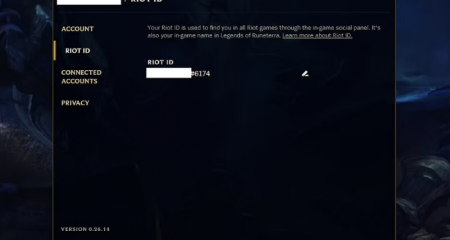













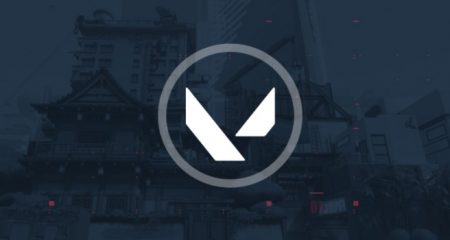
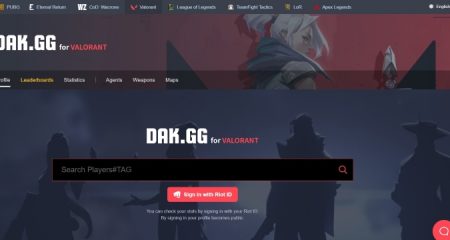




Leave a Reply