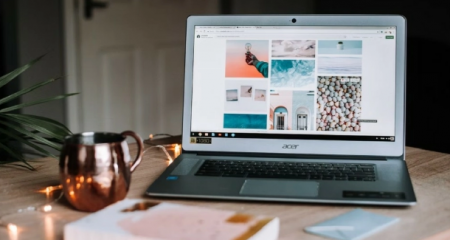If you are having an issue with your Amazon Fire TV Stick, such as the slow issue, it might be a good idea for you to reset it. Since it has been known that resetting it will make it work like the new one, it is definitely worth trying.The same method can be done if you want to sell it or hand it over to someone. By resetting it, all of your apps, settings and data will be restored and you will have nothing to worry about.
In order to reset your Amazon Fire TV Stick to factory conditions, here is step by step to follow:
-
- First of all, you have to press the Home button on your Fire TV remote.
- Then, go to Settings. It can be done by pressing the right directional button that is found on your remote. Please do it until the gear icon on the right is highlighted. Do not forget to also press the down directional button of your remote to be able to open the settings menu.

- After that, choose My Fire TV. For those who have an older Fire TV Stick, the one that should be selected is Device or System.
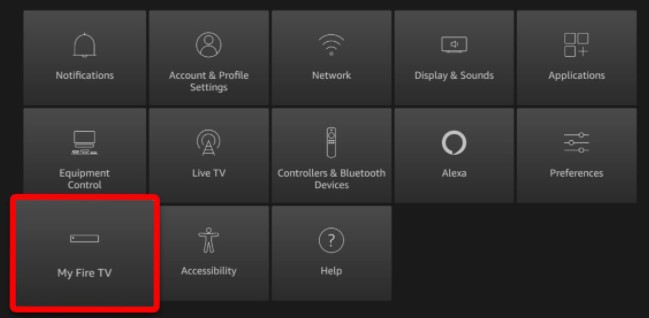
- Please scroll down and click Reset to Factory Defaults. Please enter the PIN in case you are asked for it.
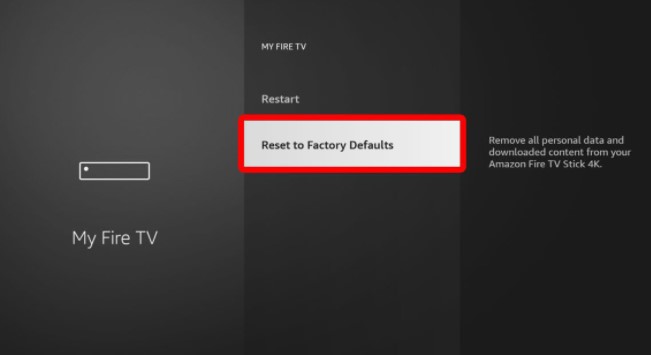
- Once it is clicked, the last thing that you need to do is to click Reset when the pop up messages shows up. You will get a notification saying that the device is resetting to the factory defaults. Upon reading the message, please wait for a few minutes until the process is done. Remember to not unplug the device when the process is on-going. It might be needed for you to start the process from the start in case the power supply gets cut off while the process is ongoing.

- When the process of resetting comes to an end, it will immediately restart as if you are setting it up for the first time. your system storage and applications will be then automatically optimized. When it finishes, the device will restart again.
If the Fire TV Stick that you have is not working well, you are recommended to reset it using your remote. Please follow the following guide to be able to do that:

-
- The first thing that you have to do is to turn on your device.
- When it turns on, press and hold the Back button and the right directional button for about 10 seconds.
- The next thing that you need to do is to click Reset when there is a pop up message shown on the screen.
- Please wait for a few minutes until the Fire TV Stick is reset.
- It is prohibited to not unplug the device when the whole process is underway to avoid starting the whole process all over again.
These followings will unveil the methods to reset the Fire Stick 4K remote. If you have a Fire Stick 4K, you can reset the remote by doing every single step below:
-
- First and foremost, you should press the Left + Menu + Back button at the same time. Please do it for 10 seconds.
- When the time is up, wait for 60 seconds.
- Once 60 seconds pass, it is time for you to remove the Fire Stick from TV.
- When the Fire Stick is removed, the next thing to remove is the batteries. Remove them from your remote and then wait for another 60 seconds.
- When the process is done, it is time for you to plug the Fire Stick again.
- After plugging in, the next thing to do is to boot your TV.
- Aside from that, do not forget to also insert the batteries into the remote.
- When you see the Fire Stick 4k Home Screen on the screen, please press and hold the Home button for 40 seconds.
- You just need to wait until the process is done, which is about 60 seconds.
- Lastly, try to use the remote again and check if it is working properly.
If it is not your day and you fail to follow the method above, you might want to try to reset Fire Stick 4K to factory defaults. There is no other option left for you so it might be a good idea for you to try it. If you want to try this, it means you agree to factory reset your device. Save your files first before following the guide below. After making sure that everything is save, including your Amazon account, it is time for you to follow these following instructions:
-
- Firstly, it is important for you to boot into your Amazon Fire TV Stick and stay on the Home Screen.
- Now, press and hold the Right navigation key, as well as the Back button, for a few seconds. do it by using the remote.
- By doing the step, you will be notified that your Fire TV Stick 4K is powering off.
- After seeing the message, your device will turn off and everything will be deleted immediately.
- Please wait until the process finishes.
- When everything is completed, the Fire Stick will boot and you will be asked to set it up.
- When you are asked, you can just follow the instructions that are shown on the screen. Aside from that, you will also be asked to pair the remote, so please do it properly.
Resetting the Fire Stick remote means unpairing a Fire TV Stick remote from the TV. In general, the process means deleting the connection between the TV and a remote and when it is done, the user will have to set it up again. For the users like you who are facing the issue when your remote does not work, you are recommended to follow the guide above to fix it.
AUTHOR BIO
On my daily job, I am a software engineer, programmer & computer technician. My passion is assembling PC hardware, studying Operating System and all things related to computers technology. I also love to make short films for YouTube as a producer. More at about me…