Are you regularly seeing the low client FPS error in the popular game called Valorant on the top right of the screen and it often happens even though your device is perfectly fine? If the answer to the question is yes, you can keep calm as there is always a way to fix it.
For those with NVIDIA Geforce experience but Valorant has no idea how to recognize when you open NVIDIA Geforce experience, you are suggested to try to look for the Valorant Geforce driver and then download it. After downloading it, the next thing to do is to press on the optimize Valorant option in the NVIDIA Geforce experience app. Just like that, the low client FPS error should be fixed.

For everyone who uses NVIDIA, do not forget to copy all the settings to get the best results. NVIDIA settings are effective to make the performance of your game better. In order to access the settings, you will need to right click your desktop and then choose the NVIDIA control panel. Once you are in the panel, you can just select Manage 3D settings.
If you have low FPS in the game, you are recommended to try to use the lowest and the most optimal Video Settings. These settings are able to be found in the settings menu, under graphics quality. Below are the most optimal video settings for Valorant low client FPS:
Setting value:
-
- Material Quality: Low
- Texture Quality: Low
- Detail Quality: Low
- UI Quality: Low
- Vignette: Off
- Vsync: Off
- Antialiasing MSAA: 2x
- Anisotropic Filtering: 4x
- Improve Clarity: On
- Bloom: Off
- Distortion: Off
- First person Shadows: Off
Aside from these, there are some other solutions that you can try to fix the low client FPS issue, including:
Alternative 1: Fix Valorant software compatibility issues:
Radeon software is the biggest cause of this low client FPS that annoys you when you are playing the game, specifically the Instant replay feature of Radeon. In order to fix the issue, you can follow every step below:
-
- The first thing that you have to do is to go to the Radeon settings and click on the settings icon.
- Then, find the Instant replay toggle that is usually enabled. Please disable it.
- Apart from that, you will also have to disable software overlays and AMD ReLive to get the better results.
- If you still get the same issue, you are suggested to disable Steam overlay, Xbox game bar, Discord overlay, and Overwolf if any of these are enabled. The Xbox game bar or game DVR can be disabled in the windows settings.
- In addition, you can also download the MSI afterburner tool and set your clock speed to the default mode. Feel free to use any overlocking software for this.
Alternative 2: Disable fullscreen optimization:
Some people say that running Valorant with full screen optimization can turn off boosts the FPS significantly. In this case, it is needed for you to find your VALORANT.exe file. If you have no idea how to do that, firstly, open the Task Manager and find VALORANT.exe. Then, right click and open file location in the details tab. The name that you will be able to see is VALORANT-Win64-Shipping. You will then be taken to the file that you need to alter and fix low client FPS issues.
After finding VALORANT-Win64-Shipping.exe file in C drive: RiotValorant, select Properties and then Compatibility. Next, disable full screen optimization. After that, switch between fullscreen and windowed modes and press F11 while in the game. Another way that you can do is to switch to windowed mode in, press apply and then revert back to fullscreen.
Alternative 3: Enable the VGC service
The next method that you can try to fix the low client FPS is to enable the VGC service. To do it, click on your start menu and enter MSCONFIG. In the next step, choose system configuration and then navigate to services. When you are in the services, look for the VGC service and turn this on. When the process is done, restart your PC.
Alternative 4: More Valorant installation folder to an SSD
If you have Valorant and also have an SSD, you can try to switch your Valorant installation folder to your SSD to get rid of the issue. to show FPS in the game, you will have to go to the Valorant settings from the main menu screen. When you are there, choose the video tab and you will be able to find client FPS under stats. Feel free to choose how you want to show your FPS. The options include text and graph.
Alternative 5: Disable hardware acceleration
A few programs, including Discord and Spotify, are known to have a setting for hardware acceleration. In some cases, this option may be enabled by default. Hardware acceleration might be actually helpful. The minus point is that it is able to reduce your Valorant FPS when these programs are running in the background. When the thing called hardware acceleration is enabled, the program will run faster and put more strain on your CPU. To find the settings on Discord, you can go to settings, and then APP and Appearance. As for the Spotify, you can go to settings and the Advanced.
Alternative 6: Set your power options to high performance
Power settings is effective to improve the FPS of the game, especially for those who are playing the game on a laptop with a battery. You can just go to the Start menu and enter “power” as the keyword. Afterward, choose Power & Sleep from the drop down menu. Next, select from a variety of extra power options. Lastly, unhide the extra plants and choose High Performance from this menu.
Alternative 7: Update your graphics card drivers
If your PC is underperforming, the best thing that you can do is to check for any recent graphics updates that you missed. For your information, NVIDIA released GPU updates regularly so make sure to update it every time there is one available.
AUTHOR BIO
On my daily job, I am a software engineer, programmer & computer technician. My passion is assembling PC hardware, studying Operating System and all things related to computers technology. I also love to make short films for YouTube as a producer. More at about me…
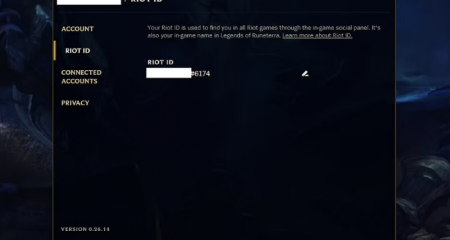














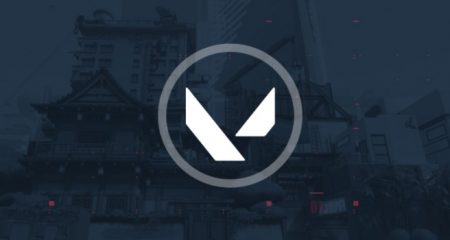
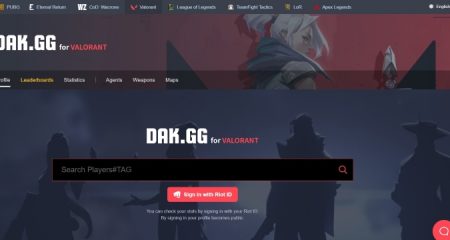



Leave a Reply