CrystalDiskInfo is an MIT licensed SMART (Self-Monitoring, Analysis and Reporting Technology) utility for reading and monitoring Disk Drive status. Similar with CrystalDiskMark, this CrystalDiskInfo is specially designed with an emphasis around Solid State devices that supporting NVMe connections in addition to the usual SATA and PATA. Other features include e-mail and sound warnings, AAM/APM adjustment and Intel RAID support.
HOW TO READ CRYSTALDISKINFO RESULTS
Apparently, there are some people who reported that they do not know how to read CrystalDiskInfo results. Actually, to read CrystalDiskInfo results, firstly you need to learn all about SMART (Self-Monitoring, Analysis and Reporting Technology). For a list of various programs which allow reading of SMART. Here are SMART tools:
ATA S.M.A.R.T. ATTRIBUTES
Usually, each drive manufacturer assigns a set of attributes. It sets the values beyond attributes should not pass under normal operation. Each attribute has a raw value which is able to be a decimal/ hexadecimal value. The initial default value of attributes is 100 however is able to vary between manufacturer. The Manufacturers have already caary out at least one SMART attribute in some products including Samsung, Fujitsu, Toshiba, Intel, Seagate, Hitachi, Maxtor, sTec, and Western Digital.
KNOWN ATA S.M.A.R.T. ATTRIBUTES
There are some SMART attributes and the meaning of their raw values. Usually, normalized values are mapped so that the higher values are better, but higher raw attribute values can be better or worse depending on the attribute and manufacturer. The Manufacturers do not need to agree on precise attribute definitions and measurement units, the list of attributes is only a guide. Drives do not support all attribute code/ID (Identifier). Some codes are specific to particular drive types. Drives may utilize different codes for the same parameter.
In the text below, you are able to see a list of some S.M.A.R.T. attributes. Here are they:
-
- Read Error Rate: It saves data regarding the rate of hardware read errors which occurred once you are reading data from a disk surface.
- Throughput Performance: Overall throughput action of a hard disk drive. If the value of this attribute is decreasing, so there is a high probability that there is an issue with your disk.
- Spin-Up Time: This is an average time of spindle spin up, from zero RPM to fully operational.
- Start/Stop Count: This is a tally of spindle start or stop cycles.
- Reallocated Sectors Count: This is a count of reallocated sectors. The raw value represents a count of the bad sectors which have been found and remapped.
- Read Channel Margin: This is Margin of a channel while reading data. However, the function of this attribute is not specified.
- Seek Error Rate: This is rate of seek errors of the magnetic heads. If there is a partial failure in the mechanical positioning system, then seek errors are going to arise. Some failures are able to be due to some factors such as damage to a server, or thermal widening of your hard disk. For your information, the raw value has different structure for different vendors and is frequently not meaningful as a decimal number.
HOW TO CHECK DRIVE READ AND WRITE PERFORMANCE ON WINDOWS 10
Once you get a new device, or you are upgrading an existing hard drive (HDD) or solid-state drive (SSD), it is a good idea to test their performance to make sure the drive is working as advertised. Although you will discover a bunch of tools out there, on Windows 10, you are able to use CrystalDiskMark. It is a known tool that offers you to do a number of tests to measure the reads and writes speeds of any kind of drive.
CristalDiskMark is able to run sequential and random read and write tests. It will be able to display the benchmark results in megabytes/second (MB/s) and Input/Output Operations Per Second (IOPS), which is useful information that you are able to use to know the action of your new drive, or to check if your old drive is losing a performance.
In this section, we are going to share how to use the CrystalDiskMark to test the performance of your solid-state drive.
To measure a drive reads and writes performance by using CrystalDiskMark, you have to close all the running programs, and use these steps below:
-
- Firstly, you are able to download CrystalDiskMark from the Microsoft Store.
- After that, you need to click at the Install button.
- Then, simply open Start.
- Please search for CrystalDiskMark and choose the top result to open the app.
- Using the 1st drop-down menu, you are able to choose the number of runs. In this case, if the default is 5, so you have to change it to 3. It is enough to get more accurate results.
- Using the 2nd drop-down menu, you are able to choose the file size that the app will utilize to benchmark the drive.
- Using the 3rd drop-down menu, you are able to choose the drive (HDD or SSD) that you want to test.
- In this step, you only need to click the All button.
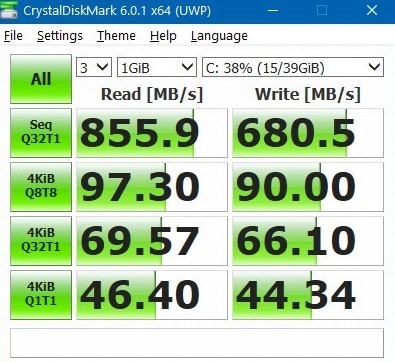
After you use the All option, the tool is going to run all available tests including the sequential reads and writes and then three different 4KiB random tests. However, if you only wish to run a single test, you are able to click the green button on the left. When you have already completed the steps, the performance tests are going to run on the disk for some minutes depending on the drive. After they have been completed, you are going to see the benchmark result in megabytes/second. Also, you are able to hover over the result to view the IOPS results for the tests. Next, you are able to compare the result with the performance information given by the manufacturer to check if the drive is performing as advertised, or if you are testing a drive that you had for a while, you will be able to figure out if it is time for a newer and faster replacement.
AUTHOR BIO
On my daily job, I am a software engineer, programmer & computer technician. My passion is assembling PC hardware, studying Operating System and all things related to computers technology. I also love to make short films for YouTube as a producer. More at about me…


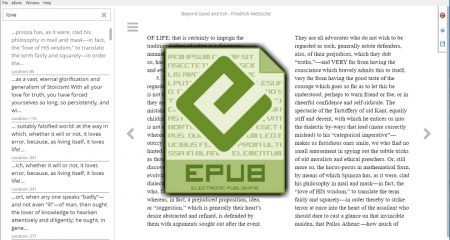
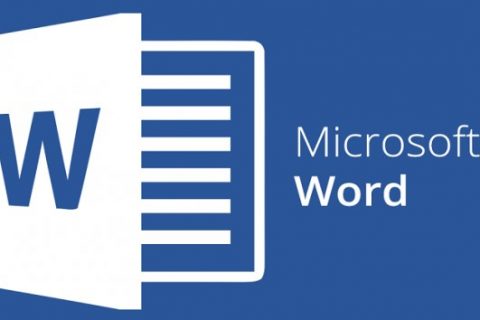
















Leave a Reply