GC Invoker Utility or AGcInvokerUtility.exe refers to the Adobe GC Invoker Utility developed by Adobe INC. This one came with the Adobe applications and can be used to invoke or increase the utility or performance of the main program. You are able to see it like an addon or the external program that helps the main software of Adobe.
General Information:
- Name of the file: agcinvokerutility.exe
- Company: Adobe Inc
- Part: GC Invoker Utility
- Operating system: Windows 7, Windows 8, Windows 10
- Version: 4.5.0.814 BuildVersi
- Size: 315880 Byte
- Path: C:\program files (x86) \ Common Files \ Adobe \ Adobe GC Client \ agcinvokerutility.exe
As you may see on your computer, agcinvokerutility.exe is counted as an executable file. It means this one is able to run as a program. Located in the C Drive under Program Files > Common Files > Adobe > adobe GC Client by default, you are able to find it running comfortably in the Startup Processes when you open the Task Manager.
You need to know that the agcinvokerutility.exe is not harmful to the system, at least under the normal conditions but there have been a lot of reports of cases when the Adobe GC Invoker Utility startup has been found to act strangely.
Can you disable Adobe GC Invoker Utility startup? It has been known that the most number of viruses and malicious files come from the ones that pretend to be the executable files.
A malicious file of the same name has been discovered making attacks to various computers affecting the performance of the system. The main source of these dangerous files named agcinvokerutility.exe is spam on emails or subversive banner ads or unsafe websites.
However, a few cases of malicious Adobe GC Invoker Utility startup files do not confirm that the data is a virus and is harmful. When not affected, the file is needed by the system to make it work properly, especially in Windows 7, Windows 8, and Windows 10.
So, whether you need to disable the Adobe program or not, everything depends on when the file has become corrupted. You can disable it if it has become corrupted. If not, then you better not make it disabled.
If you find the agcinvokerutility.exe in your computer has started affecting the performance of your computer, you can try these methods below to disable the Adobe GC Invoker Utility right away to protect your system.
Method 1: Try using the safe mode
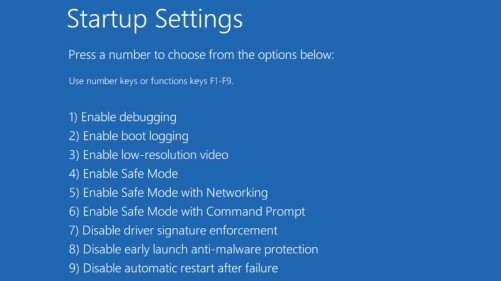
If you want to try using the safe mode, the first thing that you have to do is to press the Windows Start key on your keyboard. Then, navigate to the arrow beside the Shut Down to view the power options. From the options, click on the Restart button while hitting the Shift button on your keyboard at the same time.
On the screen, navigate the icon of Troubleshoot and choose Startup Settings from the options. After that, choose the Restart option from the advanced option. Lastly, choose Enter Safe Mode with Networking from the options. You can check if the performance issues that you were encountering earlier are still there or not.
Method 2: Uninstall the agcinvokerutility.exe from the Task Manager
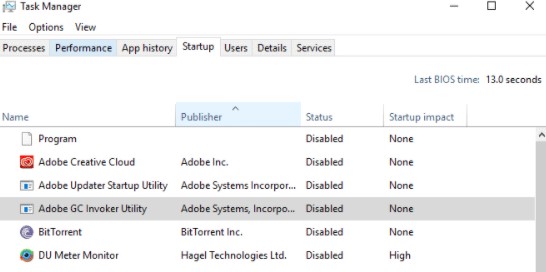
In order to uninstall the agcinvokerutility.exe from the Task Manager, first of all, you will need to press Control (Ctrl) + Shift + Escape (Esc) at the same time to open the Task Manager. Then, navigate to the Processes tab, scroll down to find the one called agcinvokerutility.exe. Once you found it, right click on the file and choose Disable.
Method 3: Uninstall the agcinvokerutility.exe from the Control Panel
To be able to uninstall the agcinvokerutility.exe from the Control Panel, press the Windows Start key on your keyboard. Afterward, navigate to Settings. Please click on Apps from the options. Now, you can use your mouse pointer to find and click on the Apps and Features. In this step, choose the malicious file agcinvokerutility.exe. When it is found, right click and click on Uninstall to get rid of the data.
That method above works for Windows 10. For those who are using the Windows 8, the steps are different. You will have to go to the Control Panel and find the agcinvokerutility.exe. It has an uninstall option when you click on it.
Method 4: Delete all related files from the registry
If you want to delete all the related files from the registry, please follow these steps. First, press and hold the Windows key and R together. Second, enter the word “Regedit” in the search bar and press Enter. It is on the Run tab.
Doing so will open the registry in a new tab. Third, press the Control (Ctrl) key and F together at the same time to start the find function. Fourth, type the name of the disturbing corrupted file in the popped-up search box and then type agcinvokerutility.exe. This step will find the file that you are looking for easily. Fifth, choose and delete all the highlighted files from the registry one by one until the search bar shows 0.
Method 5: Remove the Adobe GC Invoker Utility using uninstaller
There is another method to eliminate the Adobe GC Invoker Utility application using an external program from the others that existed in the system of your computer. This method is worth trying in case all the methods explained above fail to fix the issues.
To try removing the Adobe GC Invoker Utility using uninstaller, you will need to download the uninstaller program and get its 18 MB file on your system. Next, complete the installation process by clicking the next buttons and reading all the instructions.
Please finish all the things and run the program using its run icon from the desktop or using the search. In the end, you can pick the Adobe GC Invoker Utility from the list of the installed program and choose it. The last thing that should be done is to hit the Uninstall button and finish the process to remove the entire application from your computer.
AUTHOR BIO
On my daily job, I am a software engineer, programmer & computer technician. My passion is assembling PC hardware, studying Operating System and all things related to computers technology. I also love to make short films for YouTube as a producer. More at about me…


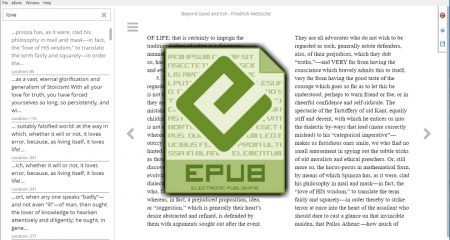
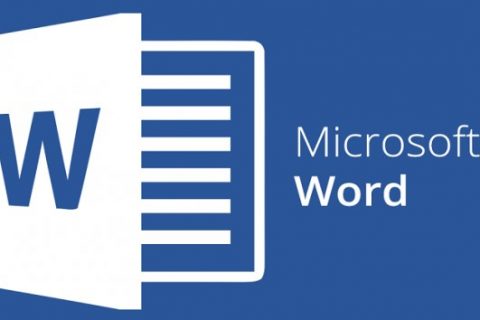
















Leave a Reply