If you use the iPhone or iPad of Apple, you may realize that taking photos using these devices will result in the HEIF image format. And the photos will have the .HEIC file extension. However, Windows does not support this kind of file so that if you want to open HEIC files you will need to use another app that you can download and install.
HEIC file is a data container which covers one or more images which are saved in the High-Efficiency Image format (HEIF). Usually, HEIC files are used to save photos on mobile devices on Android and iOS. And if you want to open HEIC files in Windows 10, here are the methods that you are able to do.
Opening HEIC Files Using Adobe Lightroom
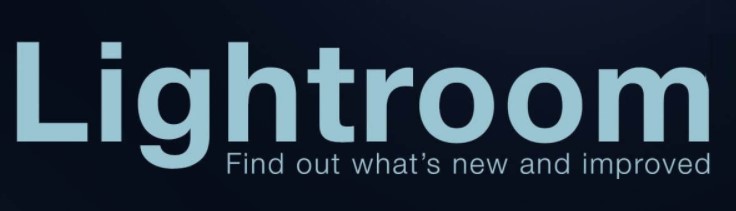
Common users will not be able to open the HEIC files because these files are proprietary. They will be able to open the files if they meet certain requirements. However, there is a fastest way that you can do to be able to access HEIC files. What is it? You need to have an image viewer which can support the format.
An image viewer that you are able to use for opening a HEIC file is Adobe Lightroom. It supports HEIC image files since August 2018 with the release of Lightroom CC 1.5 and Lightroom Classic CC 7.5. You have to designate Adobe Lightroom as the default image viewer on your PC. Here are the steps that you can do.
- First, you have to download Adobe Lightroom for free. If you want to download it, you will have to register an Adobe account.
- After that, you have to install it on your PC.
- The next thing that you have to do is to press Start and then go to Settings. Here, you have to choose Apps and then go to the Default Apps menu.
- Under Photo Viewer, you have to choose Adobe Lightroom as the default program.
- And now, you are able to try opening a HEIC file.
Opening HEIC File Using CopyTrans HEIC for Windows

Another way that you are able to do to open HEIC file is by using CopyTrans Heic. It is a Windows plug-in which permits you to be able to open HEIC images on Windows 10, 8 and 7. If you have this software on your PC, you are able to open HEIC images with the native Windows Photo Viewer and you can do it by double clicking them in the File Explorer.
In addition, the software extends support for the format to MS Office apps. So, you are able to insert HEIC images in Word and Excel documents or PowerPoint presentations. So, if you want to open HEIC with this software, you are able to install CopyTrans HEIC now. You are able to access the CopyTrans Heic site and then click on the Download button there. After that, you are able to open the installer to add the software to Windows and now you are able to open HEIC files in the apps which are available in your platform.
Opening HEIC Files By Using HEIC Image Extensions to Windows

If you want to open HEIC files by using default Photo apps on your Windows 10, you are able to use the HEIC Image Extensions. It will install the codecs which are required to open the new image format in Photos app. So, you are able to click on the Get button on the app’ MS Store page to be able to download and install Image Extensions. Because HEIC uses the HEVC codec, you will also install HEVC Video Extensions.
Opening HEIC Images Using Dropbox

Actually, you do not need to open the HEIC file with a photo viewer. It is because you are able to open the file by using Dropbox. It is one of the cloud storage services which can support Apple’s new file format. So, if you want to open the HEIC file using Dropbox, you are able to do that by uploading HEIC images from Apple iOS 11 devices and then you are able to preview them in Windows browsers. Then, if you have uploaded the file to Dropbox, you are able to choose the image and then click on its eye icon to be able to preview it.
Opening HEIC Files With File Viewer Plus

There is some third party software which can support the HEIC format for Windows. One of them is File Viewer Plus. It is a universal file opener software which can open HEIC files. You are able to follow the steps below to open HEIC files on Windows 10 with File Viewer Plus.
- The first thing that you have to do is to add File Viewer Plus to your Windows 10, 8.1, 8 or 7. You are able to do that by clicking on Free Trial on the website of the software.
- After that, you have to open the FVP setup wizard to be able to install the software.
- If you have installed FVP, then you have to open the software’s window.
- In this step, you have to click on the File and then choose Open to choose the HEIC file.
- After you open the file, the next thing that you are able to do is to click on the Edit tab to edit such as for resizing and adjusting images and also adding effects to the files.
Opening HEIC Files with Apowersoft Photo Viewer
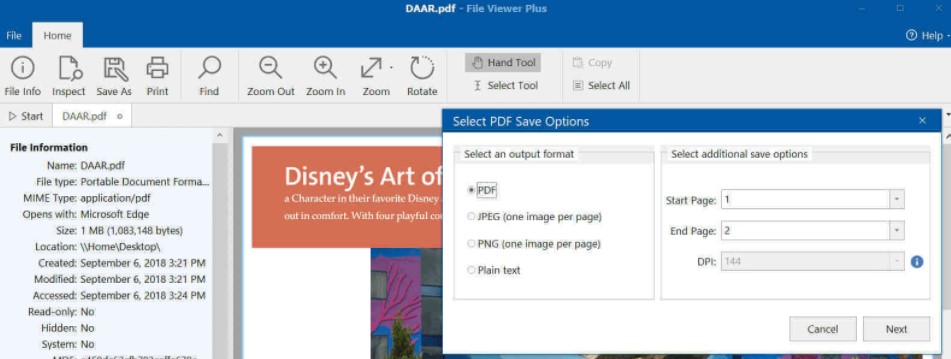
Another third party photo viewer that you are able to use for opening HEIC files is Apowersoft Photo Viewer. This photo viewer can support the HEIC file format and it is compatible with Windows 10, 8 and 7. If you do not have it on your PC, you are able to install it by accessing the website of the software and then clicking on the Download Desktop Version button.
After you install the software with its setup wizard, then you are able to click the … button which can be found at the top of the Apowersoft Photo Viewer window. Then, you have to choose the Open option and then you are able to select a HEIC image to open in the software.
AUTHOR BIO
On my daily job, I am a software engineer, programmer & computer technician. My passion is assembling PC hardware, studying Operating System and all things related to computers technology. I also love to make short films for YouTube as a producer. More at about me…


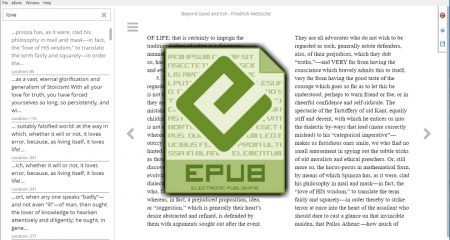
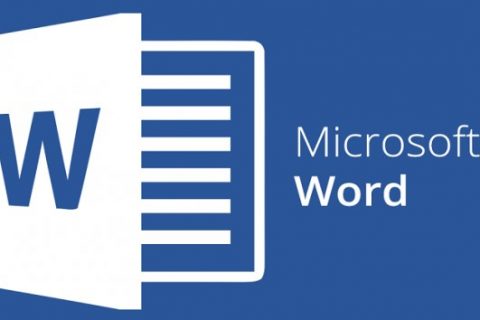
















Leave a Reply