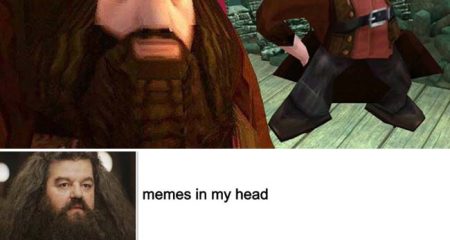When you try to launch Destiny 2 on Bungie.com, you may often get the error code. One of the error codes that commonly occurs on Bungie server is the ‘error code Bee’. This issue reportedly has been bugging the users for a long time.
Even though this issue does not last long and will be back for a moment, you have to take some actions to fix this issue. Then, how to fix the error code Bee that occurs on Bungie server when launching Destiny 2? Let’s follow a bunch of solutions in our post below!
Fixing the Error Code Bee of Destiny 2 on Bungie, Here’s How!
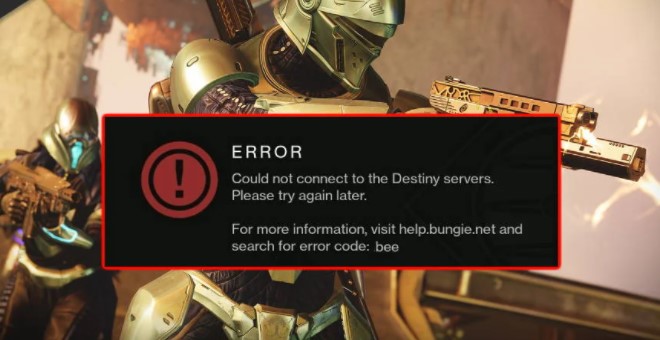
Bungie has officially stated that the error code Bee when the users are launching Destiny 2 is caused by the faulty communication between your modem and Bungie’s servers. It can also be caused by certain Wi-Fi setup, faulty in-home wiring and others.
Aside from the error code Bee, you may also find the error code ‘Lion’ or ‘Fly’ on your screen when launching Destiny 2 through the Bungie server. However, those error codes are commonly caused by general disconnections between you and a variety of your traffic routes across the internet to get to Bungie.
Certainly, you cannot just let this go, meaning you should fix this issue to get it back better. After we took a little research to find the solutions to fix this issue, we finally got a bunch of ways that you can try in fixing the error code Bee of Destiny on Bungie server. So, let’s do some following trouble shootings!
Fix 1: Reboot your network
All you have to do when you get the error code Bee when launching Destiny 2 on Bungie, you can simply reboot your internet network connection and make sure your network equipment is working properly.
You can also try to restart your network that will purge the cache and obtain a new IP address that may just fix this issue. To reboot your modem, let’s do the following steps!
-
- First, you need to unplug the power cords at the back of your modem.
- You should wait at least 30 seconds.
- You can plug the cords back in and ensure the indicators are back to their normal way.
- Try to open your Bungie.com and check your internet connection.
It’s important to note, this way may be a temporary troubleshooting of fixing the error code Bee. You can try the next solution, if this way cannot solve your problem.
Fix 2: Try to change your way of connecting to the internet
Since the error code Bee is caused by the faulty communication between your modem and Bungie server, you can try to change your way of connecting to the internet. You may already understand when you use an unsafe wireless connection, it will lead to high latency and frequent disconnects.
However, some users claimed that this issue occurs when they switched from connecting directly into the modem to the Wi-Fi. From users’ reports, we can conclude that the error code Bee will actually appear either because of faulty connection with your modem or with your router.
If you were using the Ethernet Connection and trying to switch to Wi-Fi, you can try running the game to see if the error code still appears or vice-versa. However, both options may help you get rid of error code Bee for good.
It’s important to note, you can try and replace your router if you own a spare one, as some routers may not allow Destiny to connect appropriately, because of its high range of ports being used.
Fix 3: Port forwarding
To get better connectivity to Bungie servers, you may need to port forwarding on your router for Destiny 2. After you know the port to use on your Destiny 2 depending on your device, you can then port forwarding. We take the example of port forwarding for PS4 users, here are they:
-
- First, make sure you already know your device’s IP address.
- Then, you can turn on your PS4 system.
- From the PS4 dashboard, you can open the Setting menu.
- After that, navigate to Network and select ‘View Connection Status’ option.
- Head toward the ‘IP Address’ option on your screen and type it down. To enable port forwarding, you may have to use the PS4 IP Address.
- You can now use the IP address which you just obtained on PS4 to port forward.
That’s how to port forward the IP address for better connectivity.
Here’s a list of IP addresses that you can use to port forwarding!
Destiny 2 for PlayStation 4:
-
- TCP: 1935,3478-3480
- UDP: 3074,3478-3479
Destiny 2 for Xbox One:
-
- TCP: 3074
- UDP: 88,500,1200,3074,3544,4500
Destiny 2 for Steam:
-
- TCP: 27015-27030,27036-27037
- UDP: 3074,3097,4380,27000-27031,27036
Fix 4: Contact your internet provider and replace your old equipment to new one
Reportedly, the error code Bee is also caused by bad equipment that people used for their internet connection. The bad equipment here means the old ones that have not been replaced in years.
Most people who faced the issues of bad internet connection are commonly using the cable internet to play the game. Then, they just simply replace their equipment, so it solves their problem.
If you still use a cable internet and have not replaced any of the gear for years, you may need to contact a technician from the cable company or for a simpler and easier way, you can try to buy and replace your old equipment with the new ones.
Therefore, if you also use any type of Internet connection, you can begin to notice a drop in performance. You also have to contact your internet provider and ensure they will do everything requested before you check whether the error code Bee is still appearing or not.
Okay, those are a bunch of troubleshooting that you can take to fix the error code Bee when launching Destiny 2 through Bungie server. So, it’s your turn to start taking one of the solutions that we have listed above and see if those ways can solve your issue or not. Good Luck!!!
AUTHOR BIO
On my daily job, I am a software engineer, programmer & computer technician. My passion is assembling PC hardware, studying Operating System and all things related to computers technology. I also love to make short films for YouTube as a producer. More at about me…