There are several reasons why many PlayStation players change the background and wallpaper on their device. In addition to having a visually attractive background and wallpaper, customizing them can deliver a sense of freshness, so their game interface wouldn’t become monotonous or boring.
That said, PS5 players find it hard to change the background and wallpaper on their console, unlike PS3 and PS4 players, who find it easy to do so. If you’re also a PS5 player, do you have the same problem changing them on your console? Let’s find out more information about it below!
Can You Change the PS5 Background and Wallpaper?
As the latest and strongest generation of PlayStation with realistic graphics at 4K resolution, PS5 should indeed provide features that are even more sophisticated than the previous generation, including background and wallpaper customization. Unfortunately, PS5 does not yet provide an official way to allow players to change their background and wallpaper.
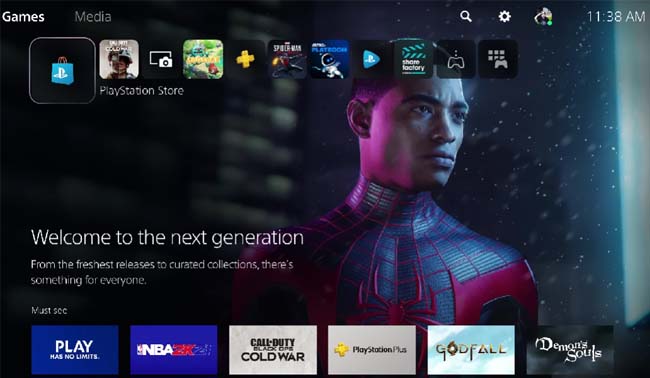
Sony announced that the PS5’s home screen is dynamic, meaning it can adjust background and wallpaper when the players choose a certain game to play, and it sometimes includes a sampling of the game’s music before starting to load a game.
For that reason, PS5 does not provide any customization settings to change the background or wallpaper by default. You can check it when you hover over the game and see if the background and wallpaper change—the music also does the same.
Even so, we remain optimistic that Sony will make some changes in the future via updates. As a throwback, we might also know that the PS3 and PS4 didn’t have that feature for a while; however, those changes eventually came and are being enjoyed today.
A Smart Way to Change Your PS5’s Background and Wallpaper
Even though Sony doesn’t officially provide a direct way to change the background and wallpaper on the PS5, it doesn’t stop players from continuing to dig to do that. Ultimately, there are some players who can prove they can change the background and wallpaper on their PS5 console, though it takes a series of complicated steps to do so.
So, what’s it like? Here’s a step-by-step guide that some PS5 players follow to customize the background and wallpaper on their console!
Step 1: Open the Chat Feature on Your PS5
- First, hit the “PlayStation” button on your controller.
- Then, head to “Game Base” to open the “Friends“
- Go to Chats,” which you can find on the third from the top menu.
- Now, open a chat with any of your friends and choose it to start typing.
- On the chat box, you can type in “Google.com” or “Bing.com“. Then, hit “R2” on your controller to send it as a message to the chat.
Step 2: Get an Image for Customization
- To search for an image, you can choose Bing.com,” and it will load in PS5’s inbuilt browser.
- Now, you can go to “Images” once Bing.com has opened in the browser.
- You can then choose the search box, and the on-screen keyboard will appear.
- Make sure to type the wallpaper name you want to customize on your PS5 and then press “R2” on the controller to look for wallpapers.
- After you find one, you can choose it. Make sure to obtain a wallpaper whose resolution is 4096 x 2160 pixels.
- Well, it will open as an image in your browser.
- To take a screenshot, you can press and hold the “Create” button, also called the “Share” button, on your console.
- A screenshot symbol will pop up on the top-right of the screen if it is successfully taken.
Step 3: Edit the Image
- To open the screenshot, you can hold down the “Create” button and choose it.
- Well, the image will appear in the bottom left corner of the screen.
- Then, choose the “Edit” button to make it perfect for the cover.
- Once the edit menu opens, you can choose the “Crop” button to cut out the unnecessary parts.
- Tap on the “Zoom” button to crop it by zooming in on the image you have captured.
- Make sure to zoom into the screenshot with your left joystick until the image is inside the box.
- If you are satisfied with the cropping, you can click on Done.”
Step 4: Fit the Image into the Wallpaper Screen
- Now, you can position the rectangular cropping box in the center by tapping on the “Move” button.
- To get the perfect wallpaper out of a screenshot, you can use the left joystick.
- Click “Done” if you have correctly moved the cropping box to the center of the picture.
- Then, you can choose “Save” to finalize the changes you’ve just made.
- You can also save the screenshot as a usable PS5 wallpaper by tapping “Replace Original.”
Step 5: Change Your PS5 Background and Wallpaper
- Now, you can start changing the background and wallpaper on your PS5 by hitting the “PlayStation” button on the controller.
- Go to the “Profile” menu and tap on it to head to your profile.
- Choose the “Edit Profile” button that you can find on the right side of the screen.
- Then, you can choose “Cover Image” from the options.
- To choose an image as wallpaper for your PS5, you can tap on “Change Image.”
- Choose the wallpaper you have edited for your PS5 console.
- You can see the background and wallpaper in action and tap “Save” to change your background and wallpaper on PS5.
- Now, you can go back to your profile and see that your background and wallpaper on your PS5 have changed.
Well, that’s a smart way to change your PS5’s background and wallpaper. Keep in mind that the tutorial is not official from Sony; it’s instead contributed by PS5 players who are very excited to explore the background and wallpaper customization that is possible. Now, you can try to prove whether or not it really could.
AUTHOR BIO
On my daily job, I am a software engineer, programmer & computer technician. My passion is assembling PC hardware, studying Operating System and all things related to computers technology. I also love to make short films for YouTube as a producer. More at about me…







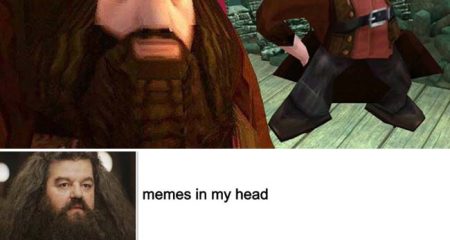












Leave a Reply