Mojang and Sony have released Minecraft BE onto the PS4 platform. This update comes complete with the Better Together update, that turns on full cross-play support across Windows, Xbox, Switch, VR, and mobile platforms. Also, Minecraft: Bedrock Edition gets faster updates and is nice much guaranteed to be supported fully.
The only obstacle between Minecraft players on Playstation and the quintessential edition of Minecraft is signing into a Microsoft Account to enable cross-play. Actually, it is very easy to set it all up.
Adding a PS4 Player on Xbox Minecraft
One of the reasons Minecraft Bedrock Edition took so long to create its way to Playstation is that it needs an active Xbox Live account to enable cross-play features. For your information, Xbox Live is powered by a Microsoft Account. It is completely free for anyone to sign-up for one. Fortunately, it is not a tall order to fulfill.
More info: How to Join Aternos Server on TLauncher
To connect your Xbox Live account to your Playstation’s version of Minecraft, you have to follow these steps below:
-
- Ensure that you own Minecraft on Playstation. If you are not a proud owner of Minecraft on your Playstation yet, you are able to buy it from Amazon or through the PlayStation Store. Also, all current PS4 Edition owners are going to receive a completely free update to move to the Bedrock Edition.
- Ensure that you have a Microsoft Account. As we said before, an Xbox Live account is powered by a Microsoft Account. Those accounts power all kinds of Microsoft services like Office 365, Outlook, and more. If you do not already have one, you are able to make one for free.
- Ensure that you have an extra device. Your PS4 will ask you to access a site from an external device like a Smartphone or computer to sign-in to your Microsoft Account.
- The next step is to open Minecraft on your PS4. You are going to sign-in to your Microsoft Account from within Minecraft, rather than your Playstation directly.
- Now, you are able to choose Sign In For Free when asked. After initial launch into the Bedrock Edition of Minecraft you are going to see a message pop up informing you of the benefits of connecting a Microsoft Account to Minecraft.

-
- Please navigate to the displayed site. Minecraft is going to request that you navigate to https://aka.ms/remoteconnect on your Smartphone or computer.
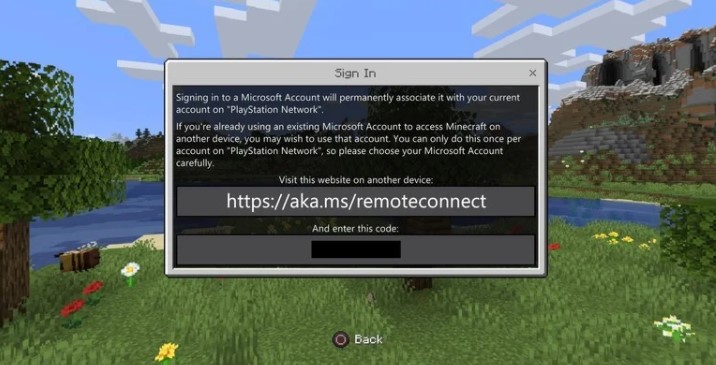
-
- The next step that you have to do is to submit the code from Minecraft. Looking back at Minecraft, you are going to see a code displayed underneath the URL. Please submit this code on your device to allow access to your Microsoft Account.

-
- Finish the process. A new screen is going to confirm that your Xbox Live profile is now connected to Minecraft. Now, you are able to reap the benefits of Minecraft: Bedrock Edition on your Playstation 4.
Playing with friends on other platforms
Now that you are cozied up to Xbox Live on your Playstation, you are able to play with your friends or family from basically any gaming platform which has Minecraft. You will be ready to play with them as long as they are on the Minecraft BE. There are three methods of achieving this.
-
-
Making a new world
-

If you are set on making a new world, allowing cross-play is very easy. Whenever you are on the creation screen, please navigate to the Multiplayer tab underneath the default Game tab and make sure that the “multiplayer” option is enabled. After you have done that and have created your world, you are able to invite people to your game, or have others join you while you are playing.
-
-
Joining a friend’s world
-

When you are in the Play menu, the tab to the right of the Worlds tab is the Friends tab. This tab allows you to see which of your friends are currently online and are joinable, including those on the same platform and those playing elsewhere. From here you are able to select a game you want to join.
-
-
Joining a Realm
-
The Bedrock Edition on Playstation 4 will receive full support for servers and Realms. They are not there at release, however are promised to be added in a future update. Once they arrive, if one of your friends has a Realm you want to join, or you are interested in making a realm, you are also able to do this from the Friends tab.
Don’t miss: How to Add or Install Custom Plugins on Aternos
Known Problems
Here is all the current problem we are aware of:
-
- There are some users who cannot connect their Microsoft Account to their PS4. This is a problem Mojang is aware of and is actively working on. For many this problem might already be fixed. If you are impatient and are not willing to wait while Mojang solves the issue on their end, some users on Reddit have reported that clearing the cache from Minecraft on their PS4 has allowed them to try the login process again, with better success the second time around. You are able to do this by going to Settings -> Applications -> Minecraft on your PS4.
- There are some users who are having problems accessing content on their PS4. This is related to the previous problem with content disappearing from Minecraft Earth once the same Microsoft Account was connected to both. In fact, Mojang has suspended content roaming to PS4 while they investigate the problem. Also, this is supposedly fixed with the last update, but the players are still reporting that their content is not syncing.
- There is an uncommon bug which is leading to long loading times. In this case, we have only seen a handful of cases, but some players are reporting that the game is taking an awfully long time to load. Restarting your PS4 possibly fixes this problem temporarily.
- You are only able to search for Microsoft gamertags at this time. If you are looking to jump into a game with a friend from another platform, you are only able to search for the players with Xbox Gamertags right now.
AUTHOR BIO
On my daily job, I am a software engineer, programmer & computer technician. My passion is assembling PC hardware, studying Operating System and all things related to computers technology. I also love to make short films for YouTube as a producer. More at about me…

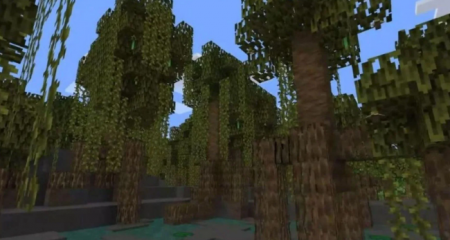
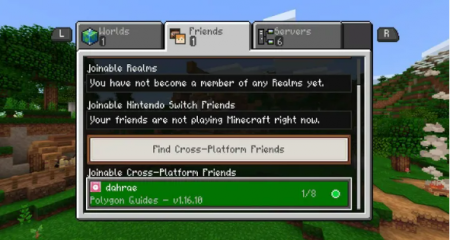
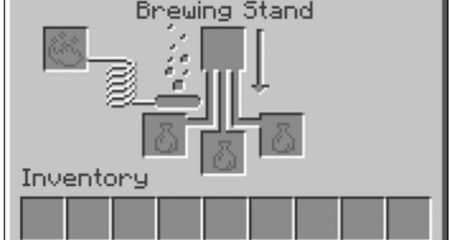















Leave a Reply