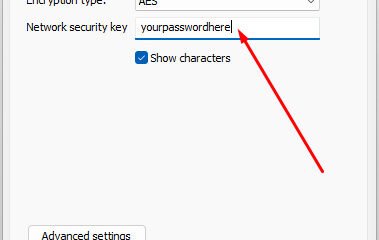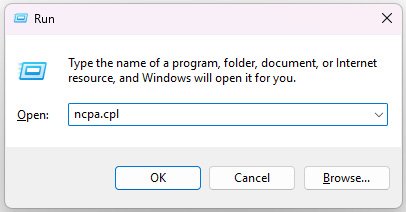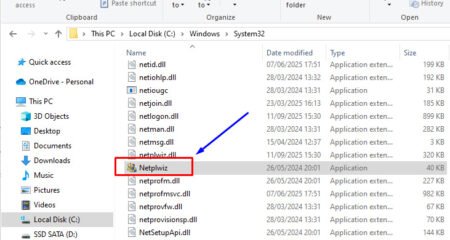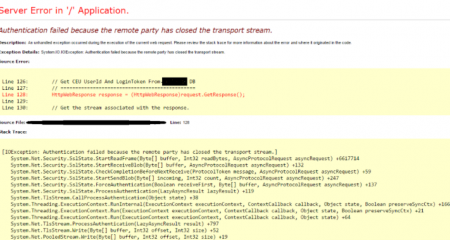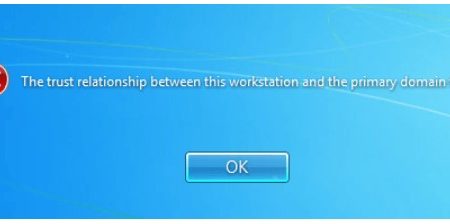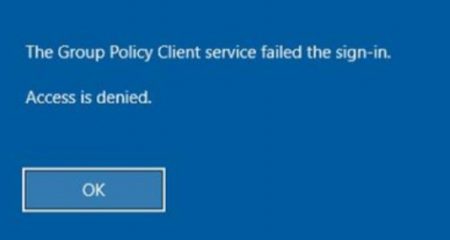When you buy a laptop or computer, you should know how to check the serial number to ensure it matches the one on the product box. This way, you can confirm whether the laptop is genuine, especially if you’re buying a used item.
For an example on My Lenovo Laptop (OEM on the box):

Laptop Serial Number Uses and Benefits
Every laptop has a unique serial number for various purposes, consisting of a combination of numbers and letters. This serial number is needed to verify the warranty, product authenticity, and service.
You will also get convenience when looking for the right driver or servicing your laptop/PC at an authorized dealer.
If you are facing a problem where the serial number on the physical box cannot be seen or is missing or can no longer be read on the bottom of the laptop, then you can find out through Windows by using CMD, PowerShell, and BIOS.
Read also: ncpa.cpl command to Open Network Connections
How to Check Laptop Serial Number
1. Using Command Prompt
- Press ‘Windows+R’ key to open the Run window.
- Type cmd and press Enter. The Command Prompt window will appear.
- Type the command ⇒ wmic csproduct get identifyingnumber or wmic bios get serialnumber.

- After that, numbers and letters will appear, that is the laptop serial number.
- Done.
This method only works if the OEM stores the serial number in the UEFI or BIOS. Otherwise, the output will be “To be filled by OEM.”
2. Check from PowerShell
Checking the serial number in PowerShell is almost the same as checking it in CMD. Simply type a specific command and press ‘Enter’, and the serial number will appear. Here’s how:
- Press ‘Windows+R’ key to open the Run window.
- Type powershell and then press ‘Enter’.
- When the PowerShell window opens, enter the command ⇒ Get-WmiObject win32_bios | Format-List SerialNumber or gwmi win32_bios | fl SerialNumber.

- Same as above, numbers and letters will appear, that is your laptop serial number.
- Done.
This method only works if the OEM stores the serial number in the UEFI or BIOS. Otherwise, the output will be “To be filled by OEM.”
3. Check from BIOS/UEFI
The third method is to check the serial number from the BIOS. This step is considered more complicated than checking using CMD and PowerShell, but you can try it if the previous method doesn’t work. Here’s how:
- Press the ‘Power’ button to turn on the laptop first.
- While the laptop is booting, immediately press the ‘F2’ key when the ‘Press F2 to Enter Set Up’ message appears.
- This will enter the BIOS menu.
- Go to the ‘Information’ section and you’ll see a lot of information about the laptop.

- Look for the serial number there.
- Done.
4. Using Microsoft Account
If your laptop is still running Windows 10, you can view it online through the Microsoft account page. However, this only works on OEM devices.
- Log in to this page account.microsoft.com/devices with your Microsoft account.
- Then select the device for which you want to find the serial number.

- Next, click the info & support option and you can see information about the serial number.

Those are 4 ways you can find your computer’s serial number using Windows. We hope this is helpful.
AUTHOR BIO
On my daily job, I am a software engineer, programmer & computer technician. My passion is assembling PC hardware, studying Operating System and all things related to computers technology. I also love to make short films for YouTube as a producer. More at about me…