It’s been more than 24 years since the Command and Conquer: Red Alert 2 was released in 2000, it’s very classic, remembered me to childhood era, memorable and still fun to play today on modern computers. And also, I see today there are many players to play Command and Conquer Yuri’s Revenge as multiplayer online, it’s work well!!
Also Read: How to Enable the Game Speed Control in Red Alert 2 & Yuri’s Revenge
You’re on the right page, I’ve tried playing Red Alert 2 and Yuri’s Revenge on Windows 10 & Latest Windows 11 with Ultrawide Full HD resolution (2560×1080 pixels) or more monitor settings.. and it works well with no black screen with sound problems at all.
First, PROOF: Let’s see my video:
Download & Install Red Alert 2 & Yuri’s Revenge on Windows 10, 11 and Next Windows 12
1. Buy from Steam
For now starting from March 8, 2024 the Command & Conquer Red Alert™ 2 and Yuri’s Revenge™ game can be purchased officialy on Steam and of course guaranted compatible with all the latest devices and operating systems. You can get it here.

2. Alternative Download
If get the game from DODI Repacks, you need do some settings to able play this game on latest Windows version. Below are also answers to some troubleshoot when you play Red Alert 2 & Yuri’s Revenge unofficially. But I highly recommend you buy it on Steam because it’s pretty cheap.
![Command & Conquer Red Alert 2 (v20221102 + Yuris Revenge + Windows 7-11 compatible + Next Gen Patch + Multiplayer + English-German) – [DODI Repack]](https://www.alfintechcomputer.com/wp-content/uploads/2022/04/Command-Conquer-Red-Alert-2-v20221102-Yuris-Revenge-Windows-7-11-compatible-Next-Gen-Patch-Multiplayer-English-German-–-DODI-Repack.jpg)
1) Game Permission Settings
For the 1st time, make sure you set all main executable game into Administrator & Compartibility Mode for Windows XP SP2:

2) Launch The Main Game
- You should launch the game using CnCRA2 – Launcher file on Red Alert 2 folder. Here is my best sets and no trouble:

Question: Why you can’t play Yuri’s revenge campaign? after the first mission it just goes back to the main menu instead of starting the second mission?
ANSWER: disable YR Next Gen Patch(?). It worked for me!
- Also you need to disable Borderless & Windowed.
3) Download English Languange and Taunts
If You want everything in English starting from the menu, subtitles, character voices (taunts), download it here.

Then unzip, copy and paste into “Game” folder.
3. Playing Red Alert 2 and Yuri’s Revenge along with all Cut Scenes (Movies)
Even if you buy it on Steam or get from DODI, they don’t provide those packs. But I have a really easy solution:
Download English Cutscenes (999 MB) here or via forum.

Then unzip, copy and paste into “Game” folder.
All Steps DONE!!
How to Cheat Red Alert 2 & Yuri’s Revenge (Trainers)
You can using latest WeMod Trainers by MrAntiFun here.
1. Red Alert 2 Trainers

2. Yuri’s Revenge Trainers



NOTE: If you play Yuri’s Revenge, It says the trainers only works on the Steam version, but the DODI version on my computer works fine.
If you still have any trouble, just using the “CnCRA2 – Launcher” then runs the WeMod.
Enjoy campaign!!! Anything else? just leave comments below.
AUTHOR BIO
On my daily job, I am a software engineer, programmer & computer technician. My passion is assembling PC hardware, studying Operating System and all things related to computers technology. I also love to make short films for YouTube as a producer. More at about me…








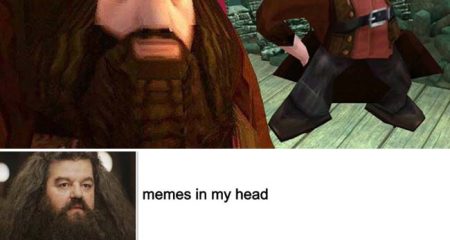











Leave a Reply