This article will explains how to see the battery percentage on your iPhone 12, also how to have it available on your home screen using a widget to show battery percentage on iPhone 12 Permanently. Keep on reading to find out that information.
How to show battery percentage on iPhone 12
On earlier versions, you need to turn on the battery percentage choice to view this information. Right now, the battery percentage option is on by default. You only need to know where to find it. For note: If you are upgrading from an iPhone without Face ID, you are going to view that because of the camera notch at the top, there is no longer enough horizontal room to show the battery icon and the battery percentage at the same time.
- To show battery percentage on your iPhone, firstly you have to swipe down from the top right corner of the iPhone 12 screen to open Control Center.
- In the top right corner of the screen, next to the battery icon, it is the battery percentage. This is rest of your battery iPhone.
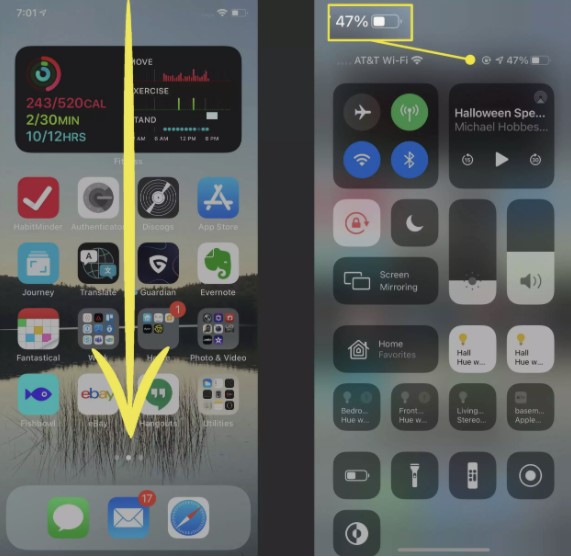
- Now, you are able to swipe up or tap on the background to close Control Center again. Or you are also able to consider other options like widgets to more permanently display battery percentage elsewhere
So, we are able to say that if you want to show the battery percentage periodically, that is all you have to do. While if you want to easily keep tabs on the battery’s status, please consider adding a widget to your home screen.
Using widgets to show the battery percentage on iPhone 12 Permanently
Based on the research, Apple introduced a new line of widgets in iOS 14 which could be added to not only the Today View but the home screen as well. Also, the Batteries widget options look much better, however the percentage will not always show unless you choose the right one.
Just long-press on the wallpaper on your home screen, and then tap the plus (+) sign in the top left which appears to open the widgets gallery. If you view a Batteries widget in the recommended section, you will be able to long-press it. After that, drag and drop it to wherever you want it to go. In other case, if you do not see one or do not want that size, you are also able to search for Batteries.
For those who want to show the battery percentage on your iPhone 12 permanently, so you have to add a widget to your iPhone 12. Thanks to widgets in iOS 14, that comes pre-loaded on the iPhone 12, now you are able to add a battery percentage widget to your home screen. Apparently, there are some easy steps that you have to do to show the battery percentage on your iPhone 12 permanently.
Here is how:
- At the first step, you have to tap and hold any blank space on the home screen.
- After that, tap the “+” icon in the top-left corner to open the widget picker.
- The next step that you have to do is to search for “Batteries” to find the built-in batteries widget.
- Please select a format and add it to your home screen or widget screen. In this step, you are able to select the widget style you want to use. Please swipe back and forth to view the options. Also, the Batteries widget will display battery info for Apple devices connected to your phone like AirPods or Apple Watch.
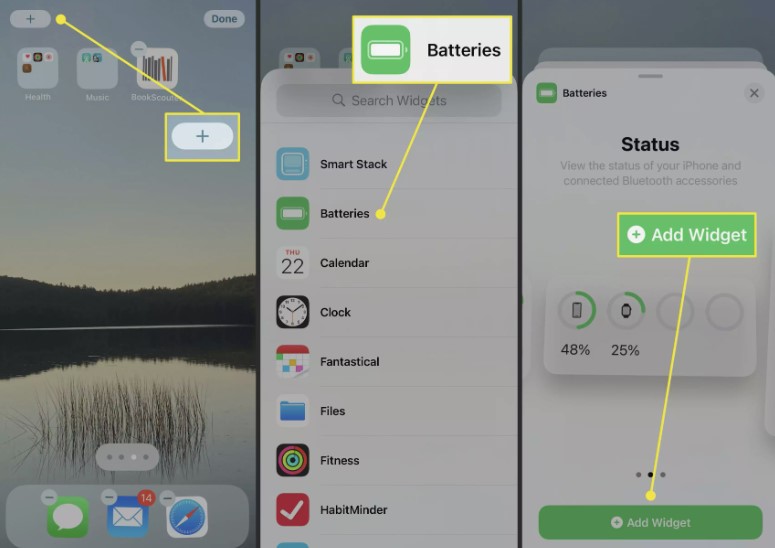
- Now, you are able to tap Add Widget for the one you want to use.
- Finally, the widget is added to your home screen. Please move it around to the location where you want it and then simply tap Done.
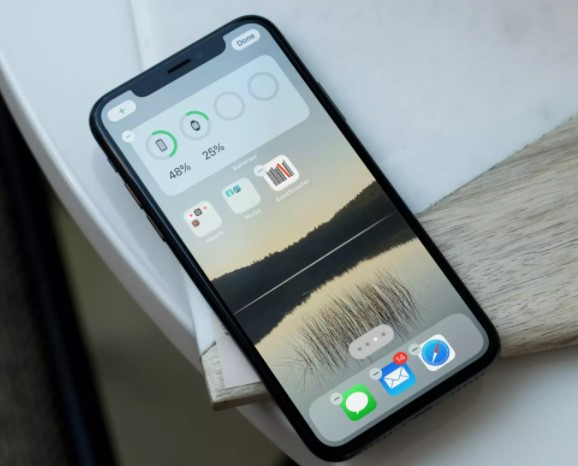
The batteries widget is a good solution for anyone who wants to show the battery percentage prominently on their iPhone 12 including iPhone 12 mini, iPhone 12, or iPhone 12 Pro. In the latest version of iOS 14, three different formats to select from to suitable your home screen or widget screen. The first is a basic square that offers no percentages, however the last two show full percentage numbers.
It is still simple in modern times to find the battery percentage indicator. In fact, one can argue that there are more options available to iPhone users who are particular about their numbers, once again thanks to the Batteries widget and the ability to add the widgets to the home screen with iOS 14.
For your information, There are three different widgets which available for Batteries: a small one which takes up four app spaces, a medium which takes up eight app spaces and a large which takes up 16 app spaces.
As we explain before, to add the one, you need to choose the size and then drag and drop it to wherever you wish. Or you are also able to hit Add Widget option to drop it in place. Right now, if you do not have any other devices connected to your iPhone, such as Bluetooth headphones, you are able to use any of the three sizes.
However, if you do have an Apple Watch, AirPods or another device connected to your iPhone, you can only select the medium or large widgets that will show the percentage.
Using a Third-Party App
If you do not like any of the options above, you are able to try out one of many third-party apps in the App Store which will show you the current battery percentage in the app or in a widget. Here is a small list of some of your choices:
- Battery HD+
- Battery Life – Check runtimes
- Battery Life Doctor Pro
- Battery Percent
- Usage Widget & System Activity
- Battery Saver – Power Master
- Battery Widget & Usage Monitor
- Battery Saver – Manage the battery life and check system status
AUTHOR BIO
On my daily job, I am a software engineer, programmer & computer technician. My passion is assembling PC hardware, studying Operating System and all things related to computers technology. I also love to make short films for YouTube as a producer. More at about me…







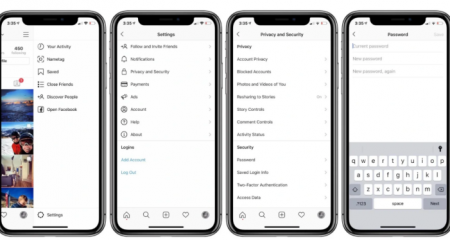










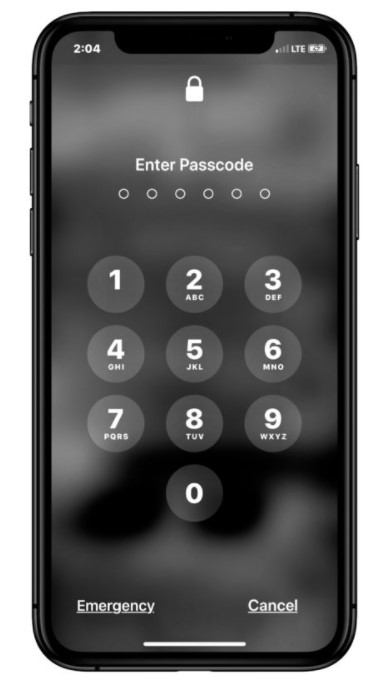
Leave a Reply