RMVB file stands for a Real Media video file compressed using a variable bitrate which is optimized for the content of the video. Of course, to open or play it, you surely will need some certain programs which are appropriate to open this file. So, what are the kinds of programs that you can open RMVB files?
How to Open RMVB File
To open RMVB files, at least you will need some programs which are associated with video media files. Certainly, there are a lot of programs that you can choose to open the RMVB programs. Here, we just share the top 4 RMVB Viewer programs which are popular with the best features within. What are those featured programs?
Program 1 – Open RMVB File with the RealPlayer

The first program that you can use is RealPlayer. Let’s follow some steps to open RMVB files with RealPlayer below!
- First of all, you need to visit the official page of RealPlayer on the RealMedia site.
- Once you are at the page, you have to find the RealPlayer Free Download button and click on it.
- Then, save the downloaded file on your computer when the downloading process is completed.
- After that, you need to open the folder where you stored the file. Then, double-click on the file to start the installation.
- In this way, you need to enter your email address.
- Select the location where RealPlayer will be installed. (If you do not choose a certain location, the installation will use the default location)
- Choose “I do not accept” then “Agree and COntinue” to continue the installation until you get the RealPlayer installation.
- Click on “Agree and Continue”.
- Here, you need to allow the installation wizard to install the program until you see a status message which indicates the RealPlayer has successfully installed.
- Once you have installed the RealPlayer, go to the folder where the RMVB file is located.
- Then, right-click on the file and left-click on Open with option.
- Click on the “Select the program from a list” option and hit Ok.
- Because you want to open RMVB with RealPlayer, you have to select the program from the list which appears.
Congratulations! You are finally able to open RMVB by using the RealPlayer program.
Program 2 – Open RMVB File with the RealAlternative

The second program that you can use to open a RMVB file is RealAlternative. You definitely can choose the RealPlayer program if you want to play RMVB files in Windows Media Player Classic.
- First, download the Real Alternative program from any sites which provide the program to download. One of the sites that you can visit is CNET.
- Once you are at the page, you have to find the Download Now button and click on it.
- In this way, you can close the internet browser. Indeed, it is so important to ensure that the Real Alternative installer does not conflict with your Internet browser.
- Then, you need to open the folder where you stored the file. Then, double-click on the file to start the installation.
- You’ll see a dialogue box that says Real Alternative is being installed.
- Let the dialogue box remain on your screen while the Real Alternative program is installed in the background.
- Certainly, the dialogue box automatically will disappear after the Real Alternative has been successfully installed.
- Now, it is time to open or play RMVB files using this program.
- Go to the folder where the RMVB file is located.
- Then, right-click on the file and left-click on Open with option.
- Click on the “Select the program from a list” option and hit Ok.
- Because you want to open RMVB with Real Alternative, you have to select the program from the list which appears.
- Finally, you are able to open RMVB by using the Real Alternative program.
Program 3 – Open RMVB File with the VLC Media Player

However, VLC is a free multimedia player and framework which can play most multimedia files including DVDs, VCDs, Audio, CDs, RMVB and many more related to video or audio media files.
Well, if you want to open RMVB files with VLC Media Player, at least you need to do some steps as follow:
- First, go to the official site of VLC Media Player to download it.
- Then, click on the Download button.
- In this way, you need to save the downloaded file on your computer when the downloading process is completed.
- Once the downloading process finishes, open the folder where the VLC media player file is located.
- Double-click on the file to start the installation process.
- Follow the installation steps in the opened installation wizard to install VLC Media Player on your computer.
- Well, it is a great time to open or play RMVB files using this program.
- Go to the folder where the RMVB file is located.
- Then, right-click on the file and left-click on Open with option.
- Click on the “Select the program from a list” option and hit OK.
- Because you want to open RMVB with VLC Media Player, you have to select the program from the list which appears.
Now, you are able to open RMVB by using the VLC Media Player.
Program 4 – Open RMVB File with the GRETECH GOM Player

Gretech GOM Player is a free media player for Windows which supports a variety of popular media formats including MOV, WMV, MP3, AVI, MP4, Ogg even RMVB. If you want to open RMVB with Gretech GOM Player, of course, you need to follow some steps to run the program on your computer. Here they are:
- First, go to the official sites of the Gretech GOM Player program at https://www.gomlab.com/gomplayer-media-player/.
- Once you are at the page, you can choose the Free Download Now button. Instead, you can choose the Buy button if you want to upgrade the GOM player in premium.
- Once the downloading process is completed, you need to go to the folder to install it.
- Double-click on the file to start the installation process.
- Follow the installation steps in the opened installation wizard to install Gretech GOM Player on your computer.
- Well, it is a great time to open or play RMVB files using this program.
- Go to the folder where the RMVB file is located.
- Then, right-click on the file and left-click on Open with option.
- Click on the “Select the program from a list” option and hit Ok.
- Because you want to open RMVB with Gretech GOM Player, you have to select the program from the list which appears.
Finally, you already open or play RMVB files using Gretech GOM Player.
AUTHOR BIO
On my daily job, I am a software engineer, programmer & computer technician. My passion is assembling PC hardware, studying Operating System and all things related to computers technology. I also love to make short films for YouTube as a producer. More at about me…


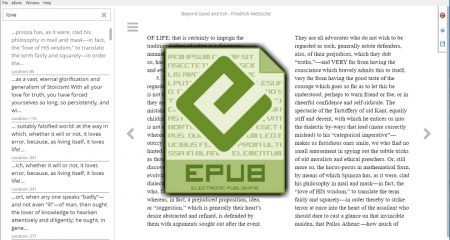
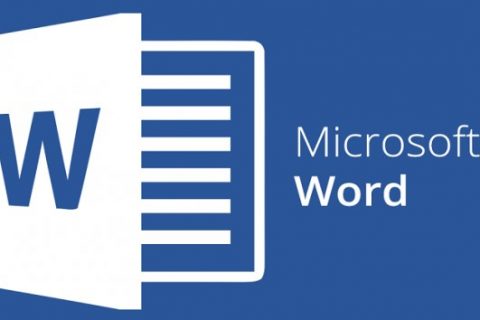
















Leave a Reply