Error WC-400382-7 is the name of an issue that usually occurs on the PlayStation Store when you are trying to purchase a game or any other item. Are you coming here because you see an error message saying that the credit or debit card information stored on the PlayStation Network account is invalid? If the answer to the question is yes, here are some ways to fix your issue.
Fix 1: Double checking the credit card information
The WC-400382-7 error can show up when the credit card information is incorrect. Here are some tips given by Sony PlayStation:

-
- Be sure that the cardholder name, card number, CVV code or the last three digits on the signature strip, expiry date and address are right and fix the details attached to the credit or debit card account.
- Be sure that the order of the address is the same as the one on the system, including all abbreviations.
- It is better for you to use a card with a street address. Aside from that, you are not recommended to use a PO Box or BFPO address.
- You are not recommended to use prepaid credit cards as they usually do not require an address to be attached and will be incompatible with AVS.
- If there is a flat or apartment number or the name or address that has any special characters such as asterisks (8), hyphens (-), apostrophes (‘), and slashes (/) included in your address, please do not include them.
- If your name or your address has characters like ß, ä or ç, you will need to change them with the nearest letters from the standard 26 letter Latin alphabet. For example, you can change the ß with ss, ä with a, and or ç with c.
You might also want to copy the information from the billing statement. If the name or the address is capitalized in the record, please capitalize it in the text box as well. It seems like PlayStation is really sensitive when it comes to credit card information.
Fix 2: Delete card, purchase item via the official website of PlayStation Store, and but PSN digital codes from Amazon
If that does not work for you, you can try these steps:
-
- First of all, you can delete the card as a whole and add it again. As an alternative, you can also add a new card.
- After that, try purchasing the item through the official website of PlayStation Store rather than through the console.
- Lastly, purchase the PSN digital codes from Amazon and save yourself from a complicated thing.
You are always recommended to purchase the products from the PlayStation Store on the desktop or laptop rather than through the console.
Fix 3: Use the internet browser when adding the payment method
It is possible that the PS4 error WC-40382-7 is caused by a bug or the information is incorrect. You may want to consider the internet browsers such as Internet Explorer and Google Chrome and log in to this link https://account.sonyentertainmentnetwork.com/login.action. Once you are logged in, please follow this guide below.
-
- The first thing that you will need to do is to go to the account details and then click the location.
- Then, find the street address. Once you have found your address, edit and save it.
- The next thing that should be done is to go to Wallet. When you are there, add a debit or credit card. You may want to delete the existing cards that you are not using anymore.
- Please enter your information and make sure that you use a residential address for the card.
- Once you have saved everything, lastly, go back to the PlayStation Store and try to purchase.
In some cases, the PS4 may ask you to shut down the PS4 for at least three minutes in order to apply the settings. This kind of thing may be caused by the cache stored in the PS4.
PS4 error WC-40382-7 is the name of the error that may appear when the information on the credit card stored is invalid. The error message that you will be able to see on the screen is as follows:
Your transaction cannot be processed at this time. Try again in a few moments, or you can try making this purchase from the PlayStation store on your PlayStation console.
PlayStation 4 is well-loved by many. However, it is not error free. Aside from WC-40382-7, there are a lot of errors that normally occur on PS4. Some of the other errors include:
-
- NW-31201-7 (Unable to connect to the network)
- WV-33899-2 (Unable to connect to PlayStation Network or PSN)
- E-82000002E (The credit card on file is not valid)
- CE-33987-0 (Internet connection test error)
- NW-31374-8 (Connection timed out)
- E-82000113 (Unable to redeem the voucher code)
- WC-40360-3 (Unable to redeem the voucher code)
- E-8200013A (Unable to access PSN server)
- NP-37667-9 (The Share Play connection was lost because the network connection became unstable)
- CE-35340-5 (Cannot connect to the PlayStation broadcasting service)
- E-82000102 (Issue adding funds to a sub account)
- NP-31952-0 (Network connection has timed out)
- CE-30774-1 (Unable to update)
- NP-38497-1 (Network connection during Share Play may be affected because your network speed (Upload) is only between 2 – 5 Mbps. We recommend you to improve your network speed)
Some of the error codes mentioned above share the same fix while some others are not. Please use the right fix. For more information about the solution that you need to perform to fix the issues, do not hesitate to reach out to the representative of PlayStation 4. The customer contact is able to be found on the official website of PlayStation4. If you want more, you can also seek help from the community of PS4 where the members who share the same interest gather. Do not hesitate to ask someone as they will gladly help you if they know what issue that you are currently facing.
AUTHOR BIO
On my daily job, I am a software engineer, programmer & computer technician. My passion is assembling PC hardware, studying Operating System and all things related to computers technology. I also love to make short films for YouTube as a producer. More at about me…








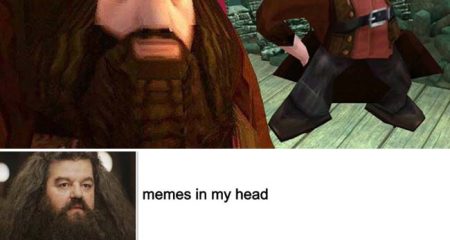











Leave a Reply