The PlayStation provided by Sony is named as one of the most popular gaming consoles. Even though a lot of people love it, however, it does not mean that it is perfect. Sometimes, the issues do appear. One of them is called NP-34993-8 PlayStation network error. If you are encountering this issue, here are some fixes:
Fix 1: Check the PlayStation network or game server for maintenance
The error called NP-34993-8 PlayStation could happen due to the PlayStation Network server or the game that you are playing is temporarily down. You can check it at https://status.playstation.com/ for PSN server and for the game. Please also check the official website as well as the social media account. Do not forget to wait until the PSN or the game server is up and running.
Fix 2: Unlink the account
For those who used your primary account on two different consoles, then you can try to unlink on the first console and only link it to the second one. In order to do so, you will need to go to the PN website and then navigate to account settings and simply remove all the devices. After that, retry on the second console. Please take a note that you are able to only do this operation once per six months if you do it on PC. The good news is that there is no limitation when it is done on the console directly.
If you have just one console, the issue is able to be fixed by setting another console as your primary device. The next thing that you will need to do is to deactivate it and wait for about an hour or so and then activate the PS4 as the primary device.
Fix 3: Change the user account or log in to another account

A glitch or bug in restoring licenses could be also the culprit of the PS4 error NP-34993-8, which is still bothering the user until now. The method to get rid of this glitch or bug is to change the user accounts.
- In order to change the user account, the first thing that you will need to do is to go to Power.
- Then, choose Log Out of PS4.
- Please choose another account.
- The next thing that should be done is to go to Settings.
- When you are there, choose PlayStation Network/Account Management.
- After that, choose Activate as Your Primary PS4.
- Then, return to the game and restore licenses.
- You will have to repeat the process using your main account.
Fix 4: Initialize PS4 setting
Please keep in mind that initializing the PS4 means restoring the default system settings. On the other words, all the data that is stored on the console will get permanently erased, including the user data. In case you want to keep your data, you will need to first back it up on an external storage device. Aside from that, under no circumstances please do not turn off the console during the initialization phase as it could severely damage the device. If you want to initialize the PS4 console, all that should be done is to navigate to the Settings > Initialization > choose Initialize PS4 > follow the on-screen instructions to complete the process.
The error called NP-34993-8 PlayStation network normally occurs when you are trying to restore the licenses and prevents you from having fun playing your favorite games. The issue can also appear when you are trying to activate the primary account. In worst cases, this error code also blocks you from restoring the licenses to avatars on the PS4 consoles after installing the newest updates.
The sad news is that solving the NP-34993-8 PlayStation network error and unlocking the game is quite hard. There are a few quick ways to try, but they might not work for everyone. However, you can still try all of them and see which one works best for you.
Before trying the last three methods, you are recommended to check the status of the PlayStation’s licensing server. It may explain why you are getting this issue if the server is down. If it is the case, there is nothing that you can do except to wait for the server to come back to its normal state.
Once again, the NP-34993-8 PlayStation network error is the one connection error that usually appears when the server is under maintenance. The issue can give you a hard time when you are trying to connect to the game server. It could mean that the server used to authenticate the games is down during the maintenance. Apart from that, it may also occur when you are trying to activate your primary account and when you are trying to restore the licenses. If it happens to you, you will not be able to play the games on your device. This issue is also known as Cannot restore some licenses error.
PlayStation4 is definitely not perfect, even if it has so many followings. Apart from the NP-34993-8 error, there are tons of other errors that normally happen. When it comes to the network, some other errors include NW-31201-7, WV-33899-2, NP-37667-9, NP-31952-0, NP-38497-1, CE-34861-2, E-82000168, NW-31253-4, NW-31205-1, NW-31247-7, CE-33991-5, and so on.
Some of the error codes mentioned before share the same method to fix the issue while some others have different methods. If you want to know about the solution that you need to perform to fix the issues, do not hesitate to reach out to the representative of PlayStation 4. The customer contact is able to be found on the official website of PlayStation4. If you need more help, you can also seek help from the community of PS4 where the members who share the same interest gather. Feel free to ask someone as they will gladly help you if they know what issue that you are currently facing. They might know the issue more than you so please do not hesitate.
AUTHOR BIO
On my daily job, I am a software engineer, programmer & computer technician. My passion is assembling PC hardware, studying Operating System and all things related to computers technology. I also love to make short films for YouTube as a producer. More at about me…








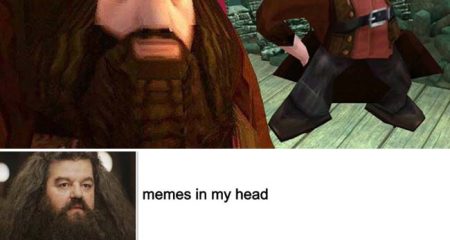











Leave a Reply