Apparently, Call of Duty: Warzone has always been disturbed by error codes. Recently, the Call of Duty: Warzone Error Code Vivacious reappeared. It is an old Modern Warfare bug that makes it difficult for console players. Do not worry, we have some tips on how to fix Warzone error code Vivacious.
Fixing Error Code Vivacious in Call of Duty: Warzone
To fix the Call of Duty: Warzone error code Vivacious on PlayStation and Xbox, you will need to perform a power cycle. Please follow the steps below.
To Power Cycle on PlayStation:
-
- At the first step, you have to hold down the PlayStation Power Button until you hear two beeps.
- After that, unplug the console power cord.
- Please wait 10 seconds, and then you are able to plug the console back in.
- The last step, you only need to restart your PlayStation.
To Power Cycle on Xbox:
-
- At the first step, you have to press and hold the Xbox Power Button for ten seconds.
- After the console is turned off completely, simply you are able to pull out the power cable.
- Please wait a moment and plug the cable back in.
- Now, you are able to restart the Xbox.
We get information that turning off and restarting the consoles completely will fix the Warzone error code Vivacious, and also allow you to play Warzone online again.
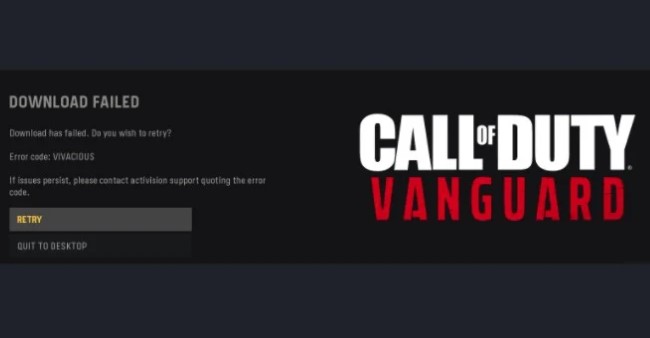
What is Error Code Vivacious in Call of Duty: Warzone?
Error Code Vivacious causes the players to be unable to connect to the online servers in Call of Duty: Warzone. Formerly, it appeared when the players tried to connect to the Modern Warfare servers back in the year of 2020, but this old bug has resurfaced now. So far, it looks like the error code is a console-only issue which does not affect PC players. The Call of Duty: Warzone error code Vivacious prevents the game from connecting to the servers. It makes the players unable to access multiplayer, which is a problem in Call of Duty: Warzone.
Fixing Error Code Vivacious in Call Of Duty: Vanguard
To fix the call of Duty: Vanguard error code Vivacious, you have to restart your console and PC.
On PlayStation:
-
- At the first step, you have to go to your console.
- After that, you are able to hold the power button until it beeps twice.
- Please wait for the console to fully shut down and unplug its power source for approximately ten seconds.
- Now, you are able to plug it back in and turn it on.
On Xbox:
-
- At the first step, you have to go to your console.
- After that, you are able to hold the power button for a few seconds. The light will blink slowly until the console shuts down.
- Now, you have to unplug and replug the power source and turn it on.
- You are going to know you did it right if you get the full start-up animation.
- Once your console is back on, please try to play Call of Duty: Vanguard again.
If the above way does not work for you, now you have to try testing your connection. Please follow the steps below to test your console’s connection.
On PlayStation:
-
- From the PlayStation home screen, you have to choose Settings.
- Please choose Network.
- Then, choose Test Internet Connection and allow the test to run.
On Xbox:
-
- Firstly, you have to press the Xbox button to open the guide.
- Then, choose Profile & system > Settings > General > Network settings.
- Now, choose Test network connection and allow the test to run.
Here are other some tips:
-
- Restarting your router is frequently the easiest and quickest method to fix connectivity problems.
- Other bandwidth-heavy apps on your network can damage your ability to connect. This includes, but is not limited to, streaming video or movies, streaming music, or downloading files.
What is Error Code Vivacious in Call of Duty: Vanguard?
Call of Duty: Vanguard error code Vivacious shows up when you are having problems connecting to the game’s servers on PlayStation, Xbox or PC. This error code Vivacious will prevent you from playing the game’s multiplayer. Also, the Call of Duty: Vanguard players are going to receive this error when downloading the game or an update.
Fixing Error Code Vivacious in Call of Duty: Modern Warfare
The Call of Duty: Modern Warfare Vivacious error code prevents the players from connecting to the servers. The error impacts the players on the Xbox One and PlayStation 4 consoles and prevents them from playing Call of Duty: Modern Warfare. In the text below, we are going to share a solution to fix Vivacious error code on each console.
PlayStation 4
Call of Duty: Modern Warfare players on PlayStation need to power cycle their console to fix the error.
Here is how to do:
-
- Please hold the PlayStation power button until it beeps twice.
- After the console is turned off completely, just unplug the power cable.
- You have to wait 10 seconds and plug the power cable back in.
- Now, you are able to restart the console.
Xbox One
Call of Duty: Modern Warfare players on Xbox One also need to power cycle their console to fix the error.
Here is how to do:
-
- Please hold the Xbox One power button for ten seconds.
- After the console is turned off, just unplug the power cable.
- You have to plug the power cable back in and restart the console.
- Please wait for the boot up screen to appear to ensure the power cycle is complete.
Power cycling the console will be able to fix the Call of Duty: Modern Warfare Vivacious error code and allow the players to connect to the online servers. If the error code Vivacious still persists, then the players have to contact Activision Support for further assistance.
AUTHOR BIO
On my daily job, I am a software engineer, programmer & computer technician. My passion is assembling PC hardware, studying Operating System and all things related to computers technology. I also love to make short films for YouTube as a producer. More at about me…




















Leave a Reply