Unlike the PC version, Minecraft PE can be difficult to customize to your liking. But, with some effort, you are able to install Texture Packs. If you come to this page to find out the way to add Texture Packs to Minecraft PE, so you have to read this entire article.
How to Get Texture Packs for Minecraft PE?
- At the first step, you have to Findfa texture pack you want to install.

- Then, you are able to download the zip file on your computer.
- The next step that you have to do is to connect your mobile device to your computer.
- Now, you are able to copy the texture pack file onto your SD card of your mobile device. Please ensure it is named something like “any_name_PE.zip”.
- Afterwards, simply you are able to open Pocket Tool.
- In this step, you need to choose Install Downloaded Content, and then click Textures.
- Please hold the file you want installed. A message prompting if you want to patch it should appear. Just choose yes.
- After that, go to the settings menu in Pocket Tool, and choose “Apply Changes”. If you get a warning prompting you to uninstall Minecraft, you do not worry. Immediately it will reinstall it with the mod update.
- The last step, you are able to make a new world in Minecraft PE and then check out your new texture pack.
More info: How Do Minehut Servers Work?
Install Minecraft PE Texture Packs For iOS Device. Here’s guide
Texture packs or resource packs are different types of packs that change the textures and similar visual things in-game. Here we are going to explain how to install textures packs for iOS devices. Besides your iPhone or iPad you will need a computer.
- Firstly, you need to download iFunBox. It is a free software that works for both Windows and Mac. Please install the program on your computer.
- After that, you are able to plug in your iOS device (iPhone or iPad) to your computer by using a data connection cord or cable.
- Please find a texture pack you want. We suggest you to choose one of the most recent ones to ensure that it works for the latest version of Minecraft PE. In this case, we selected Faithful PE.
- Now, you have to open the iFunBox program on your computer and click “File Browser”.

- The next step that you have to do is to find your device in the list in the left sidebar and double-click it. Next, click “User Applications”.

- Also, you need to find the title named iTunes File Sharing and then click the Minecraft PE logo/icon.

- Please click “Open Sandbox”.

- Afterwards, you have to open the games folder by double-clicking it.

- Open the folder of com.mojang by double-clicking it.

- Simply, go to the desktop and make a new folder named resource_packs.
- Open the iFunBox window again and then drag and drop the resource_packs folder into the /com.mojang/ folder.
- Now you need to get the texture pack. Mac computer is able to open a zip file just by clicking on them. If it is a rar file, so you are going to need using WinRAR. If you are using Windows, we suggest you to use 7-Zip to extract the zip or rar file.
- Please drag and drop the texture pack folder into the resource_packs folder in iFunBox.
- Simply, close iFunBox and unplug the iOS device from your computer. Then, you have to open Minecraft Pocket Edition on your iOS device. Just tap on “Settings” and press “Global Resources” in the sidebar. Next, find the Faithful PE texture pack in the list of available packs on the right and choose it to apply it to the game.

- Lastly, you are able to enter a new or existing world and enjoy the new textures.

The Best Minecraft PE Texture Packs
In spite of being the mobile version of the game, Minecraft PE is still full of customization and chances for creativity. You are able to do just about everything you can in the base game on PC or console. This is true for texture packs as well, that you are able to install on your game easily to change the way things in the game appear. These packs below will be able to make things more realistic.
Autumn Pack

You are able to hold on to that feeling of autumn for as long as you want to with this pack. It nice much changes the colors of all leaves to be beautiful reds and oranges. Even, it brings some new flowers to the game as well.
Defscape Texture Pack

The aim of this pack is increase the visuals on every block in the game by upping the resolution of each one to 64×64. It makes them to look more clean and sharp. They do not lose that Minecraft charm.
Flow’s HD

This pack gives a revamp for the textures of interiors and exteriors, providing everything a brand new shiny sheen. Also, it will give you new blocks to use for designing more modern-looking interiors.
FuseRealism

If you really wish to add realism to your Minecraft experience, so FuseRealism will do that. The ultra-high defintion quality of this texture pack, with a resolution of 256×256, can make every block stand out.
Don’t miss: How Does Aternos Make Money? Let’s Know It!
Little Nightmares GUI

You are able to bring the world of Little Monsters into Minecraft by bringing the player interface of that game into your phone. Even, it adds the soundtrack of Little Monsters, which is also a true delight.
ModernHD PE

You will be able to bring Minecraft PE into the modern era with a texture pack which offers you to design a home as if you were right here. It offers many new surfaces like stained glass and comes with a new bed for you to use. Also, it is in high-definition, so all the blocks look good.
AUTHOR BIO
On my daily job, I am a software engineer, programmer & computer technician. My passion is assembling PC hardware, studying Operating System and all things related to computers technology. I also love to make short films for YouTube as a producer. More at about me…

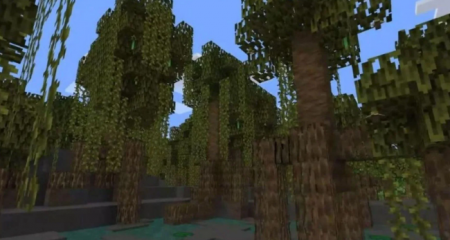
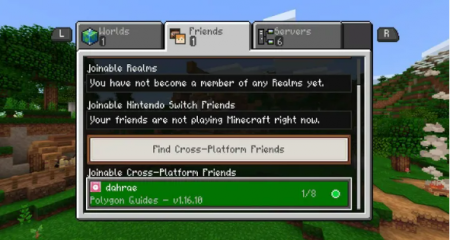
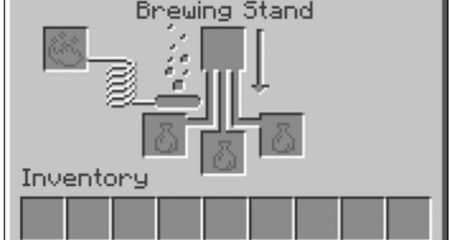















Leave a Reply