A few players of Fortnite are experiencing the error code LS-0016 when they are trying to launch Fortnite. The full message that is seen on the screen is “LS-0016: Game is unavailable”. If you are one of those who are experiencing this kind of thing, it might be frustrating for you as you want to immediately jump in and check out the latest update and it is more frustrating when a live event is coming up.
There are several reasons why the Fortnite error code Ls-0016 happens. One of them is due to the servers that are down for update maintenance. It usually means that your game is in the process of being updated and once the update is released and downloaded, you should be able to launch the game without getting interrupted.

When you see the Fortnite error code LS-0016, there are a few things that you can try to fix the issue, as follows:
Method 1: Restart the computer
Just like any other games, the game by Epic Games called Fortnite also gets updates with bug fixes and improvements on a regular basis. By default, the launcher of the game is set to install the update automatically, it means you will not be notified. As you do not get the notification, you have no idea about it and the updating process runs in the background. Due to this kind of thing, you get the Fortnite error code LS-0016 when you launch Fortnite in the middle of this process.
First of all, you will have to wait for a few minutes to allow the update to complete. Talking about the exact time, it depends on the internet connection.
-
- Firstly, press Ctrl + Shift + Esc at the same time altogether.
- By doing so, the Task Manager will show up.
- Then, look for EpicGameLauncher in the Name column of Process.
- After that, right click on this and choose End task.
- The next step that you have to do is to go to the desktop.
- When you are there, double click on the Epic game launcher to open it.
- In the end, you should not see the error again.
Method 2: Verify the game files
It is important for you to make sure that the update for Fortnite is installed correctly. To make sure about it, here is step by step to follow:
-
- The first thing that you have to do is to open the Epic Games Launcher.
- When it opens, choose the Library.
- After choosing it, it is time for you to click on the three dots hamburger menu that is located next to the game.
- The last thing that you have to do is to choose Verify and just like that the verification of the Fortnite game will start. Depending on the speed of the network, it might take some time.
Method 3: Reach out of the contact support of Epic Games
If no one of these methods explained above is helpful as you still get the Fortnite error code LS-0016 even after following the methods above, you are suggested to check the server status. If you have no idea how to check it, you can just go to https://status.epicgames.com/.
Aside from that, you can also contact the technical support and the customer service of Epic Games. There are a few ways to reach out of the representative of Epic Games, as follows:
-
- Using the Epic Games support page
If you want to use the Epic Games support page, you can follow the following guide:
-
- First of all, you should go to the official website of Epic Games at https://www.epicgames.com.
- When you are there, find Help that is located at the top left of the page and click it.
- Then, choose the product that you have concerns about. As you have a question about Fortnite, Fortnite should be the one to be clicked on that listing.
- In the next step, browse the FAQs to see if the question that you are going to ask has already been addressed. You can just click on the question to show the list to fix the issue.
- Afterward, click Contact Us located in the top right corner to open the help form where you can fill out the issues that you are experiencing.
- When it opens, please provide your personal information in the text boxes.
- The next thing to be provided is the explanation of the thing that you are experiencing. Please write it down in the text box on the bottom of the form.
- When everything is done, do not forget to submit the form and you can just wait for a reply from the customer support that is usually sent through your email.
-
- Contacting them through social media
Apparently, Epic Games is pretty active on social media. If you have a Twitter account, you are suggested to tweet at Epic Games. If you do not want the other people to know about the issue, it is better for you to send a private message instead of sending a tweet. Unlike sending a tweet, it should be noted that you must follow the Epic Games Twitter account to be able to send a private message. Talking about the tweets and the messages, remember that they should be less than 280 characters long as there is a limit.
The second way to contact Epic Games through social media is by following Epic Games on Facebook to see their updates. If you have something to ask, you can just write a public post on their page. Besides, you can also click Message to send them a private message.
In addition to Twitter and Facebook, you can also use Instagram. If you want to hit Epic Games on Instagram, you can slide down a message. Firstly, look for their Instagram account and click the Message button to send them a private message. Feel free to write anything and see if they respond.
AUTHOR BIO
On my daily job, I am a software engineer, programmer & computer technician. My passion is assembling PC hardware, studying Operating System and all things related to computers technology. I also love to make short films for YouTube as a producer. More at about me…











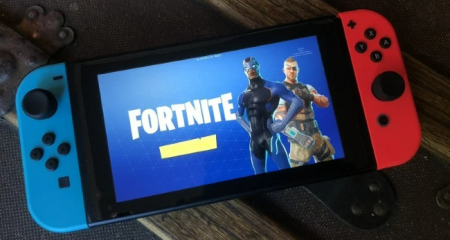







Leave a Reply