You may want to know how much money that you have spent for buying V-Bucks on PS4. If so, you are able to check it. However, do you know how to see V-Bucks purchase history on PS4? Let’s find out the explanation about it below.
Seeing PlayStation Store Purchase History
If you buy the V-Bucks on PlayStation Store, you are able to see the purchase history by following the steps that will be explained below according to the PlayStation site.

Web Browser
-
- The first thing that you have to do is to sign in to “Account Management” and choose “Transaction History” from the home screen.
- Then, you have to choose an account and choose a date range.
- After that, you have to choose a transaction to view details.
If you want to see the transaction history on PS5 console, you can do that by following the steps below.
PS5
-
- First, you must access “Settings” and then you must choose “Users and Accounts”.
- After that, you have to choose “Account” and then choose “Payment and Subscriptions” and choose “Transaction History”.
- Now, you have to choose the account that you want to see transactions for.
- In this step, you have to choose the transaction date range and choose Next.
- You have to choose a transaction to view the details.
If you want to check transaction history on PS4 console, you can follow the steps below.
PS4
-
- The first thing that you have to do is to access “Settings” and then you must choose “Account Management” and after that choose “Account Information”. After that, choose “Wallet” and then choose “Transaction History”.
- After that, you have to choose the account that you want to see transactions for.
- Then, you have to choose the transaction date range and choose Next.
- And now, you are able to choose a transaction to see the details.
The Steps to See Fortnite Purchases
It is easy to see Fortnite purchases including seeing Fortnite V-Bucks purchases. According to the Sportskeeda site, here are the steps to do that.
-
- The first thing that you have to do is to open the official Epic Games Store through a web browser.
- When you are on the website, you have to log in to your account.
- Then, you have to navigate to the Transaction tab.
- After you click on this tab, it will show all the transactions and purchases that you have done including the purchase of V-Bucks in the game.
It is important for you to note that you can use this method if you play the game on PC. If you play the game on Nintendo Switch, you have to access the Nintendo Switch eShop. If you play the game on PlayStation, you have to access PlayStation Network where the explanation given earlier.

Getting More V-Bucks in Battle Royale
Do you want to get more V-Bucks? Of course, every player wants to get more V-Bucks because it is the currency which can be used by them to buy items in the game. So, V-Bucks is precious for Fortnite players.
If you want to get more V-Bucks in Battle Royale, according to the Epic Games, here are the things that you are able to do.
-
- You are able to buy V-bucks in the game by following the steps below.
- First, you have to go to the V-Bucks tab.
- Then, you have to choose the amount of V-Bucks that you want to buy.
- Now, you have to click on the Purchase to go to your platform’s check-out system.
- From there, you have to complete and put your order.
- You are able to get more V-Bucks through the Free Pass and Battle Pass. It is important for you to know that in every season, all players are given access to the Free Pass and the option to buy the Battle Pass. These passes permit you to get V-Bucks as you progress through levels of the Battle Pass.
- You are able to buy V-bucks in the game by following the steps below.
Getting More V-Bucks in Save The World
As explained on the Epic Games site, you are able to get V-Bucks in the Fortnite Save the World for just logging into the game, completing a variety of quests or by buying them directly. It is important for you to note that getting V-Bucks in Save the World is exclusive to Early Access Founders and Early Access ended June 29th, 2020.
-
- Getting V-Bucks by logging in.
Daily login can give you V-Bucks. Every day that you log in, you will get rewards, and sometimes get a small amount of V-Bucks that is able to add up over time. - Getting V-Bucks by Playing the Game
Founders are permitted to get V-Bucks if they complete a variety of quests including some daily quests and Storm Shield Defense missions. There are some challenges which will give Founders with V-Bucks when completing them. Quests and challenges will show their rewards so that it is important to check out the rewards under the QUESTS tab in game. It is important for you to note that non-founders will get X-Ray tickets in place of V-Bucks where the X-Ray Tickets are able to be used to buy X-Ray Llamas from the Llama Shop tab. - Buying V-Bucks In-game
If you want to buy V-Bucks in the game, you can do that by firstly going to the Store tab. After that, you are required to choose the amount of V-Bucks that you want. Then, you have to click on Purchase to go to your platform’s check out system. And from there, the thing that you have to do is to complete and place your order.
- Getting V-Bucks by logging in.
Redeeming V-Bucks Card
If you want to redeem your V-Bucks card, here are the steps to follow according to the Epic Games.
-
- First, you have to access Epic Games and log into your Epic Games account.
- After that, you have to hover over your name in the top right corner and then you have to click on the V-Bucks Card.
- Here, you have to click on the Get Started to start the process of redemption.
- You have to scratch off the back of your V-Bucks card and then you have to enter your PIN code without dashes.
- Then, you have to click on Next.
- Choose the platform that you want to redeem the V-Bucks Card on and click Next.
- You have to review the details and you have to make sure the Epic account, device and also new balance are all right and then click Confirm.
AUTHOR BIO
On my daily job, I am a software engineer, programmer & computer technician. My passion is assembling PC hardware, studying Operating System and all things related to computers technology. I also love to make short films for YouTube as a producer. More at about me…











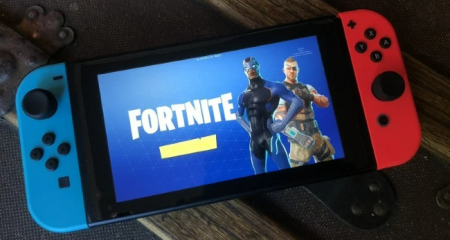







Leave a Reply