When you are playing PS4, you may get an error code ‘NW-31291-6’. If you encounter this issue, you usually cannot connect to a Wi-Fi network. This issue commonly occurs in the middle of gameplay. After that, you cannot seem to connect your PS4 to that specific router at all.
When you get an error code ‘NW-31291-6’, you may need to look for troubleshooting to fix this issue. However, fixing the error code ‘NW-31291-6’ is straightforward. There are a number of solutions that you can take to fix this error code ‘NW-31291-6’. Let’s see our post to fix this issue!

3 Best Solution to Fix Error Code ‘NW-31291-6’
When an error code ‘NW-31291-6’ appears on your PS4, your console commonly cannot connect to a Wi-Fi network and Wi-Fi signal strength may be too weak. Here are the common ways to fix this issue:
-
- You can run an internet connection test on the PS4 by going to Settings à Network à Test Internet Connection.
- You can reset your local network connection by turning off your modem or router and waiting 5 minutes before turning it back on.
- You can also position your PS4 and your Wi-Fi router closer together and ensure there are no obstructions between them.
Unfortunately, if those solutions cannot solve your issue, you can try to do the following ways:
Solution 1: Adjust your router’s frequency to 2.4 GHz
The first solution to fix an error code ‘NW-31291-6’ on your PS4 is to set your router’s frequency to 2.4 GHz when you set up your connection. Some users actually report that switching off the PS4’s 5 GHz frequencies has fixed error code ‘NW-31291-6’ on your PS4.
To do so, you just have to configure your PS4’s Wi-Fi connection to only connect to the 2.4 Ghz band. Today, the vast majority of routers will have dual bands, that means the devices can connect over two frequencies (2.4 GHz and 5 GHz). However, a connectivity error commonly appears when the 5 GHz band is used.
To set up our router’s frequency to 2.4 GHz, you can do the following steps:
-
- First, go to Settings à Network à Set Up Internet Connection.
- If you are using Wi-Fi, you can select that option.
- By choosing ‘Easy’, it will bring a list of Wi-Fi networks, but it may not because of this error.
- After that, you can find the Options button on the right side of your Dualshock, just out of the way of the primary four buttons (square, x, etc)
- You can also choose choices (Automatic, 5GHz Only, and 2.4GHz Only) from the Wi-Fi frequency bands menu.
- If you see 5 GHz, you can then switch to ‘Automatic’ or only ‘2 GHz’.
- If your Wi-Fi network reappears on the screen, there will be a good likelihood of its working again. Then, the PS4 must now be able to locate it.
- From there, you can configure the network.
- Now, the error code ‘NW-31291-6’ is commonly resolved by doing this and your PS4 will reconnect normally to the router.
Solution 2: Changing the frequencies manually on the router
If your PS4 cannot get an IP address from the SSID (Wi-Fi network name), the ‘NW-31291-6’ error may appear. The trouble may be because of an old Wi-Fi module unavailable within the router’s bandwidth limits. If you want to change the wireless settings on your modem router, you may have to access it via the internet.
Well, it may be required to log into your router if hitting the ‘Options’ button does not bring up the Wi-Fi bands. If your PS4 is currently in the 5GHz band, you will need to manually change the Wi-Fi mode, band or channel. That’s also an effective way to fix the ‘NW-31291-6’ error on your PS4.
To change the type or Wi-Fi Mode, you can do the following ways:
-
- First, enter your router IP address into the address bar of your browser. The IP address will be typically 192.168.0.1 (or 192.168.1.1) or 192.168.1.254. After you have done that, you can enter the admin/password located on the back of the router.
- Then, you have to find the Wireless Settings option after you are logged into your router.
- After that, you can choose either ‘Mode, 802.11 Mode, Network or Protocol’ option from the available menu.
- The b/g/n wireless mode must be chosen if available.
- Optionally, you can switch to the WPA2-PSK (AES/TKIP) or similar security mode.
- The older form of Wi-Fi will be reverted to offer a less secure connection, but is sometimes easier to connect to. Since games consoles cannot catch viruses, security is not as important as it’s for PCs.
Solution 3: Configure your PS4’s DNS settings
For some cases, the error code ‘NW-31291-6’ can also indicate that the DNS has not been set up appropriately or is not working. It can occur from time to time, but it does not occur as often as the 5 Ghz error mentioned above.
Reportedly, there are many PS4 users who have been able to fix this issue by manually configuring their DNS servers to Google DNS. To do so, you can do the following ways:
-
- From the ‘Settings’, you can click Network and then set up an internet connection.
- If you have a LAN or Wi-Fi connection, you can select the proper one. When Wi-Fi fails, you can plug into your router and use wired internet.
- You need to keep all the settings in your current format until you reach the DNS setting. Then, you can modify them.
- To configure DNS settings manually, you can switch to ‘Manual’.
- Those are the DNS servers that you have to input: Primary: 8.8.8.8 Secondary: 8.8.4.4
Well, those are 3 best solutions to fix the error code ‘NW-31291-6’ on your PS4. If you get the same trouble, you can try to fix the issue by following the solutions that we’ve mentioned above.
If you want to get better connectivity on your PS4, you can simply switch to wired connections instead of wireless. In this case, Ethernet connections will always be more stable and consistent than wireless anyway.
AUTHOR BIO
On my daily job, I am a software engineer, programmer & computer technician. My passion is assembling PC hardware, studying Operating System and all things related to computers technology. I also love to make short films for YouTube as a producer. More at about me…








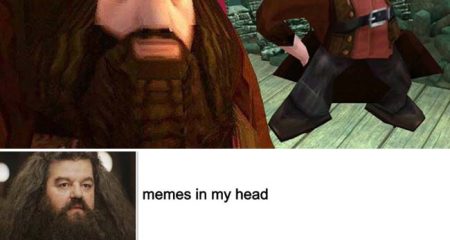











Leave a Reply