Do you want to add items to the Character sheet in Roll20? If you want to do that, of course, you need to know the step by step to do it. Here, we have some explanation about it and the other information related to Roll20 that you can check below.
How to Add Character Items
How to add character items? According to Online Tech Tips, if your Dungeon Master provides you use of the Compendium, you can drag and drop your gear onto your character sheet. You are able to look at the right side of your screen. There are several options that you can see at the top of the screen. The thing that you have to do is to choose the icon that looks like ‘i’ in the middle of a circle.
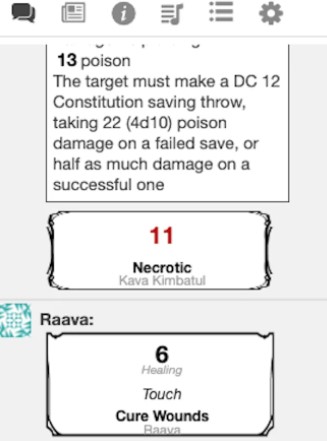
- More info: Carson Discord Messages Twitter
After that, you have to choose Items. You are able to scroll through this list and then drag over most basic gear that you will have at level one. You are able to roll and attack by clicking the name of the weapon.
There, you will see that if you click the message icon, it appears on the right side of the screen. The number at the top is the Attack Roll to determine whether you hit or miss. The number at the bottom is the amount of damage that you deal with the attack.
Under this field, there is the Equipment field. If you drag an item from the Compendium onto your sheet, it will automatically be added to this field and calculate the weight of each item. If your DM has a penchant for tedium, weight will rarely play a role in the game.
If you add Glamoured Studded Leather Armor to the inventory, it has changed automatically the character’s Armor Class to 13. In most cases, Roll20 will automatically calculate your Armor Class even though you will need to make manual adjustments if you take a feat that improves your overall AC.
If you need a video tutorial about drag and drop item into your character sheet in Roll20, you are able to watch a video on Youtube entitled Drag and Drop Items into Your Roll20 Character Sheet which was uploaded by Dude80525 on July 12th, 2016. This video may be able to help you.
In the Roll20 forum, there is also someone who asks about how to drag items onto a character sheet. According to a user named Sky, you are not able to just drag it into the attack field. You need to go to the equipment section.
Then, you have to make a new line there and drag the weapon to that empty equipment slot. Then, it will appear there. Also, he explains more that the sheet will make a new attack macro and it is based on that weapon in the weapons section.
So, if you have something to ask related to adding an item to the character sheet in Roll20, you are able to visit Roll20 forum.
How to Add Spells
Spellcasting is another important part of D&D. If you see at the top right of your character sheet, there are three tabs including Core, Bio and Spells. So, since you want to spellcast, you have to choose Spells.

You are able to choose any of the plus symbols on the screen to manually add spells. However, there is the easiest way to do it and it is to drag and drop spells from the Compendium onto the spell page. By doing it, it will automatically set up everything from range and spell card output to damage rolls and saving throws.
How to Add Bio Info
In Bio, you are able to enter details about the appearance of your character, their allies and organizations that they have, backstory and many more. In this section, it can help you to remember important information about your character and keep track of the treasure that she or he has.
Your Dungeon Master may put more importance on backstory than others depending on how your game is run.
About Character Sheets in Roll20
In Roll20, character sheets permit you to be able to use a digital sheet which is the same as a traditional paper character sheet while you are playing your game in Roll20. Here, a game creator has the capability to select a character sheet template when they are setting up the game. Then, all characters in the game will use that sheet template.
When a new game is started, you will have an option to select the Character Sheet that you want to use from the handy drop-down which can be found on the New Game creation screen. You are able to change the Character Sheet template after game creation as well.
What will happen if you are making a Game which is a copy based on an existing game? If you do that, all relevant character sheet information will be kept to match the original. Then, you have to click on the I’m Ready, Create Game button to save.
- Don’t miss: Find CallMeCarson Discord Invite Link
If you want to add or change Character Sheet, the Creator of the game needs to visit the Game Settings page. How to access it? You are able to access it from the Settings dropdown on the Game Details page. On the My Games page, you are able to find links to the Game Details pages of games that you have.
How about the Character Sheet Template section? In that section, you have to choose a template from the dropdown. If you are a Pro subscribers, you are also able to choose Custom to enter your own HTML and CSS. And now, you have to click the Save Changes button that you are able to find at the bottom of the screen.
It is important for you to note that you may have to remove any Attributes that you have had on your existing Characters if they conflict with the names of the attributes on the sheet template’s auto-calculating values. If you find that there are weird results with rolls from the sheet, you are able to remove your attributes.
AUTHOR BIO
On my daily job, I am a software engineer, programmer & computer technician. My passion is assembling PC hardware, studying Operating System and all things related to computers technology. I also love to make short films for YouTube as a producer. More at about me…








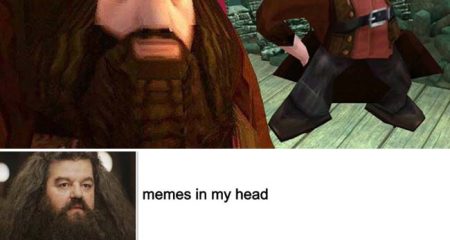











Leave a Reply