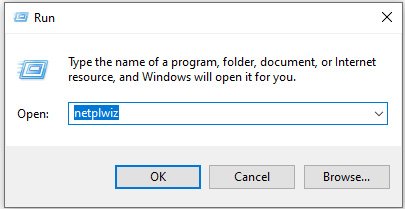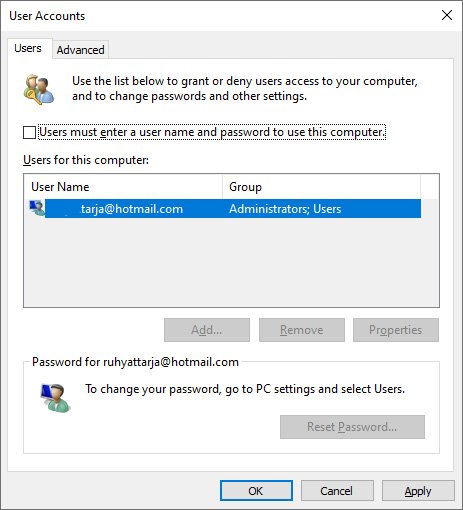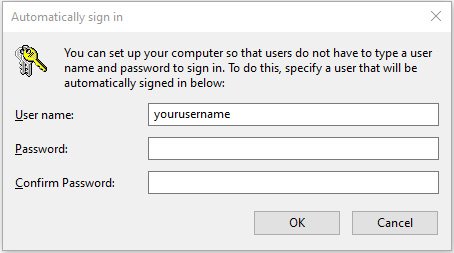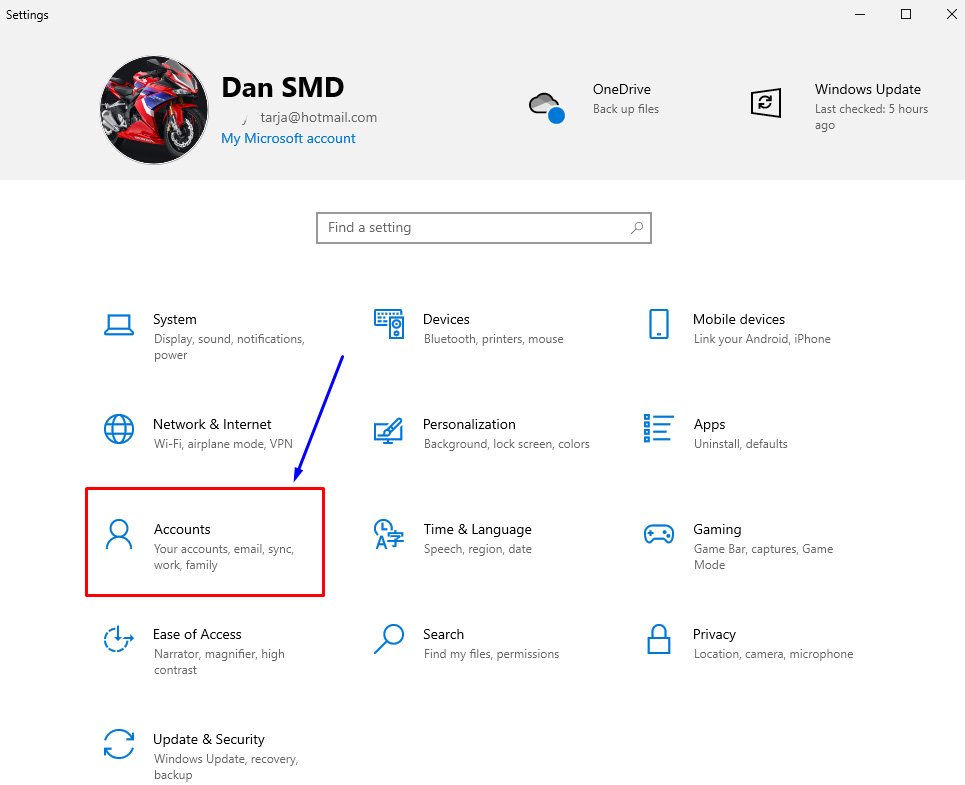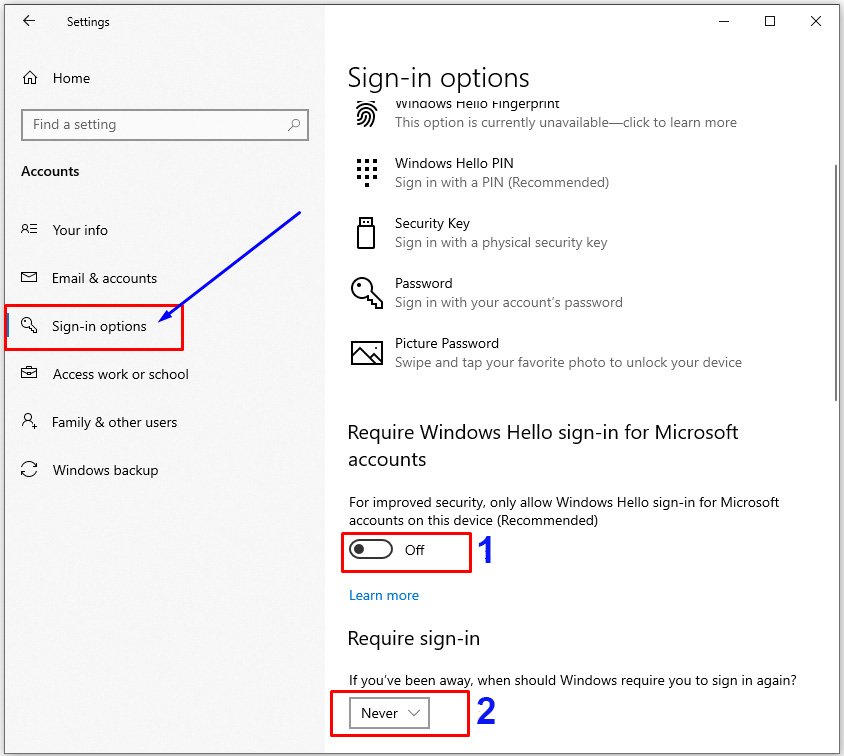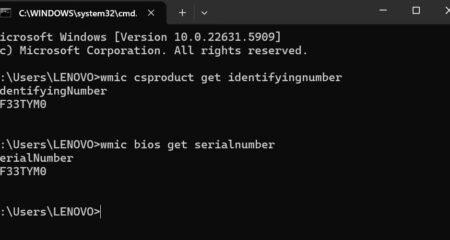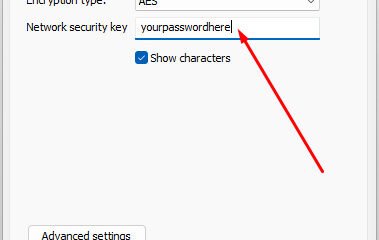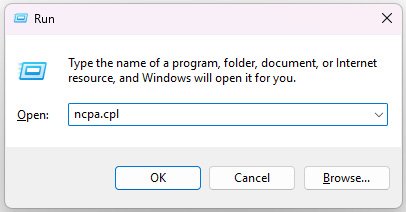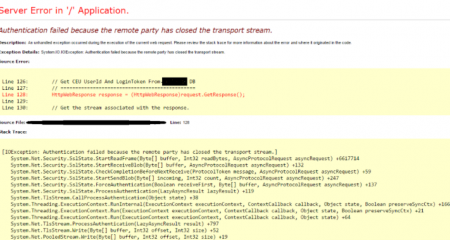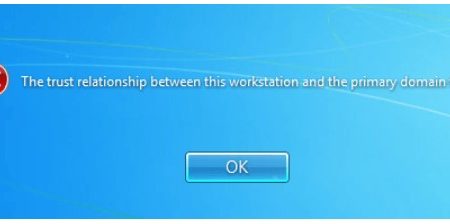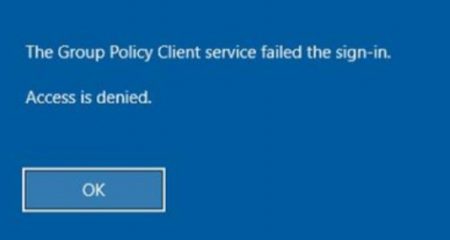There’s a simple trick using the Netplwiz Command to enable or disable automatic login on Windows 11 or Windows 10. By default, Microsoft security requires users to enter a password when first logging into their operating system after turning on the computer.
As mentioned above, you can disable this feature or vice versa. I’ll provide detailed instructions below. Please read carefully.
Location of the Netplwiz.exe File in Windows Directory
Before using the simple way with Run command, for give you an example to understand better, just see the manual method to find netplwiz.exe file in your system.
Inside this directory ⇒ C:\Windows\System32, you can open netplwiz.exe by double-click it.
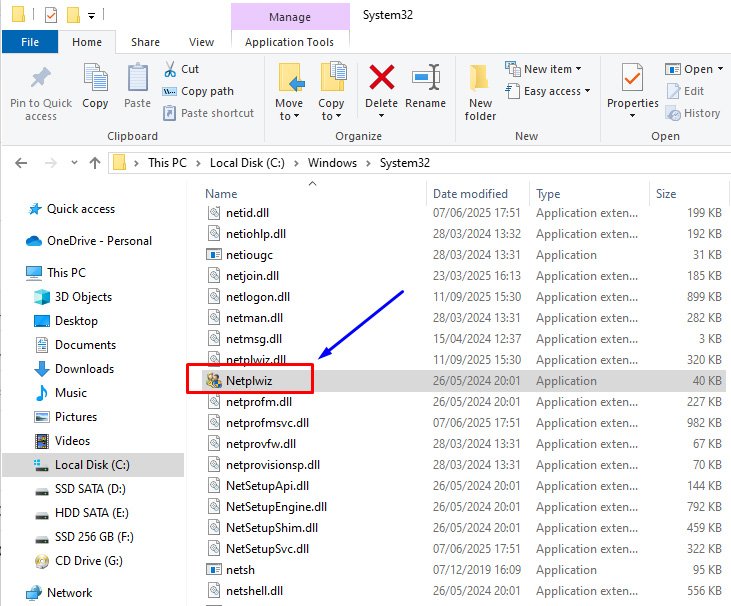
Netplwiz Command for Autologin on Windows 11/10 without Password
You might be thinking, “Why disable the password? How the security? Isn’t it!” Well, that’s true if you frequently use your laptop/pc in public area or with a lot of people.
But if you use your laptop/PC privately at home or don’t have any important data, passwords can sometimes be a hassle. Therefore, it’s better to choose to log in directly for simply.
NOTE: The following Netplwiz Command guide will bypass all default Windows 11 settings such as opening the lock screen, selecting an account (if you have multiple user accounts) and entering the required authentication such as a password, PIN, Windows Hello, or fingerprint, thus making the login process faster.
Okay, let’s do it!
- Open Windows Run with press key: Win + R.
- Type netplwiz and press enter.

- Once the User Accounts window opens, on the option “Users must enter a username and password to use this computer.” Simply uncheck it.

- Enter the password for the associated user. If you’re using a local account that doesn’t have a password, you can leave this blank. Save your settings by click OK.

- Done.
How to Fix the Checkbox Missing ‘Netplwiz Command’ in “Users must enter a username and password” Option.
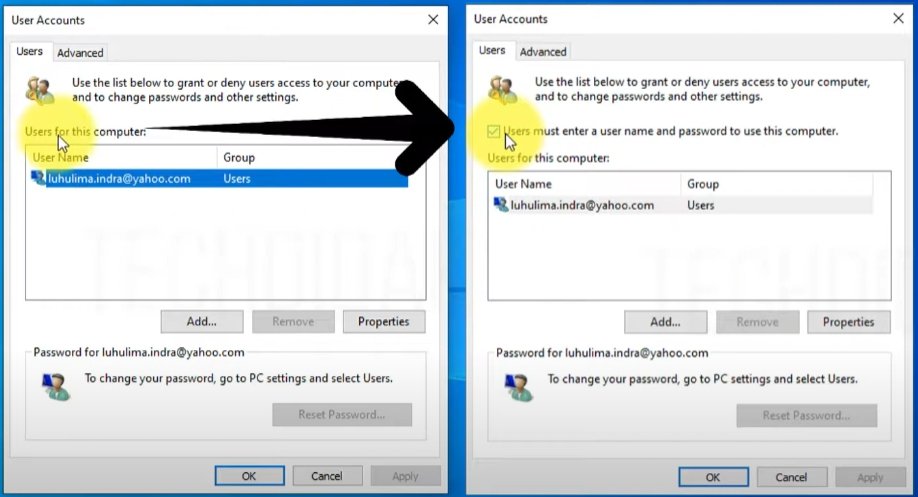
Sometimes that checkbox in the Windows User Accounts menu doesn’t appear, and this isn’t a serious problem. Please follow the instructions below:
- Open Settings command with press Windows + I.
- Click the Accounts option.

- On the left panel, click the Sign-in options.
- Turn OFF the option “For improved security, only allow Windows Hello sign-in for Microsoft accounts on this device.” (number 1)
- Set “Never” the option “Require sign-in” (number 2).

- Please restart your computer, the checkbox option “User must enter a user name and password to use this computer” should appear when you use the netplwiz command in Windows Run as above.
FAQ
Can the password be reactivated after being disabled?
Absolutely. You just go back to the settings and reactivate the password.
Do all versions of Windows work with the password disable trick?
Yes, this method works on all versions of Windows.
Why doesn’t the disable password option appear?
You’re probably using a Microsoft account. Change to a local account first.
Does disabling the password make your laptop/pc vulnerable?
If you use it personally at home, it’s not a problem. However, if you frequently use in public area, it’s best to sets the password.
How do I reactivate my password in Windows?
Go to Settings or Netplwiz again, then enable the “Users must enter a password” option.
What’s the difference between the Local Account and Microsoft Account?
A Local Account doesn’t require an internet connection, while a Microsoft Account is directly linked to your Microsoft account.
AUTHOR BIO
On my daily job, I am a software engineer, programmer & computer technician. My passion is assembling PC hardware, studying Operating System and all things related to computers technology. I also love to make short films for YouTube as a producer. More at about me…