The CE-32895-7 error usually occurs when you are trying to connect to a Wi-Fi network or when you are trying to install a pending firmware update. Even though the error code is more related to a hardware issue, it is also possible that it has something to do with the software. The good news is that you have some options to fix this error.
Fix 1: Connecting to the non-restrictive network if applicable
A network is one of the most popular causes of the issue. It is when the administrator has imposed restrictions that will limit the interactions with the PlayStation Network. It usually happens in the school, hotel and work networks. It is usually done to avoid connected devices for taking too much of the bandwidth.
If it is the case and you are connected to a different network than the one at your home, you can try too connect to an unfiltered network and confirm whether you are still facing with the same error.
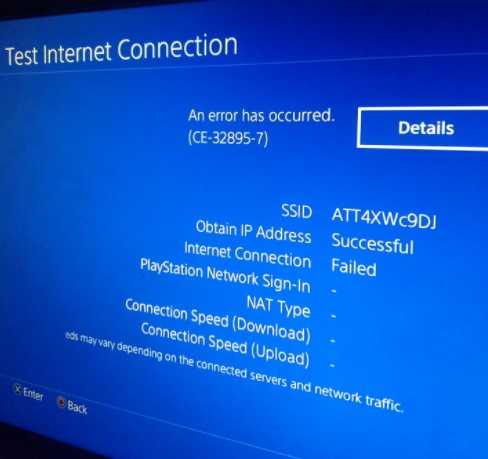
Fix 2: Resetting the router

A lot of people who have encountered the issue have fixed it by going for a router reset to reset any TCP or IP assignment modification back to the default values. Usually, this one of network inconsistency is reported to appear with the routers working with limited bandwidth or right after the ISP spread some modifications.
In this scenario, the first attempt that you can try is to go for a network reset to return the majority of the work cases that might be the case of the error.
Please take a note that going forward with it also means that you will be able to clear any custom settings that have been previously established by yourself, including whitelisted devices, forwarded ports, and devices that you are blocking intentionally.
If you want to try a router reset, you will need to look for the reset button that can be found on the back of the router. For those who are not really familiar with it, it is typically build inside to avoid the accidental presses. Once you have found the button, you can use a sharp item such as toothpick, small screwdriver, or anything to press and hold on the reset button until all the front LEDs can be seen flashing at once. After the process of reset is done, you can re-establish the internet connection.
Fix 3: Updating the firmware from safe mode
Sony once stated that this issue can also be triggered such as in the case when there is a mandatory firmware that you have not installed yet. Before you install the firmware, you might be denied the access to the important functions such as launching the apps that you have digital or physical ownership of and connecting to the internet.
In this case, you should be able to resolve the issue by installing the mandatory firmware update. it is true that your console should prioritize this one thing, so please go to Notifications from the main screen and check if the is a new update of the firmware to download in the Downloading sections.
Unfortunately, a harmful update or a different type of corruption might make the firmware unavailable to install conventionally. If it is the case, you are able to force the installation of the new firmware update from the Safe Mode.
Here are the instructions on how to update the PS4 firmware from the Safe Mode as an effort to fix the CE-32895-7 error:
- First of all, you will need to access the Notifications panel form the main dashboard of the console and see if the update prompt is available. If you see it, please press the Option key and the select to Delete it from the notifications panel.
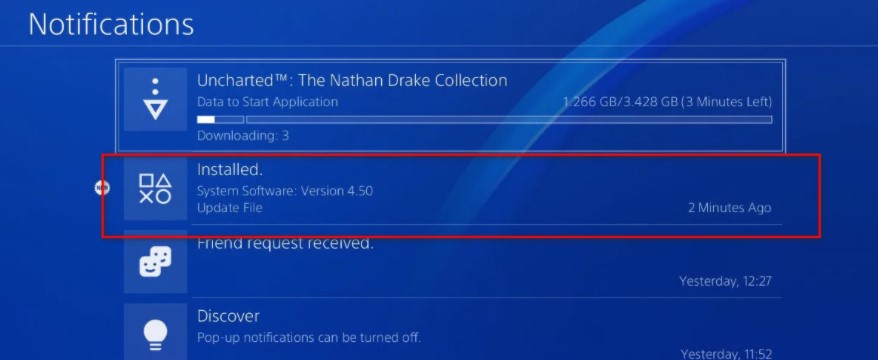
- Once you have deleted the notification panel, shut down the PS4 completely by pressing and holding on the Power button on the console until you hear the fans turning off. The step will power cycle the console. Do not forget to make sure that it is really shut down and not in the hibernation or sleep phase because these steps below will not work.

- After you have turned off the console, press and hold the power button once again until you hear something. Upon hearing the second sound, the console should be in the Safe Mode.
- Connect the controller with the cable and press the PS button to initiate the connection.
- When you are in the Safe Mode menu, use the controller to choose Option 3: Update System Software.
- Please select Update using the Internet from the list.

- Lastly, wait until the firmware update is completely downloaded and installed. Once everything is done, reboot the console and see if the issue is not fixed.
Fix 4: Servicing the console
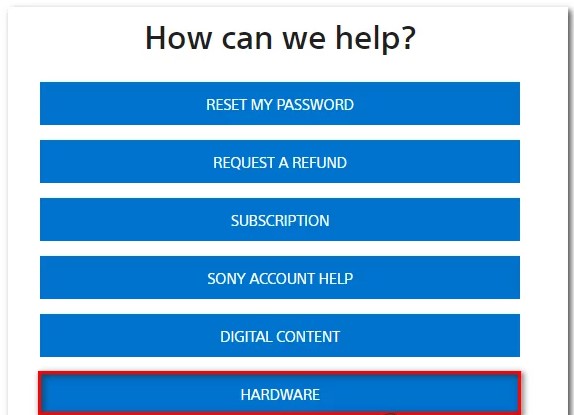
For your information, the error code CE-30395-7 is included in the hardware error in the documentation of Sony. Even though it might also be caused by a firmware issue, it is possible that you are dealing with the hardware issue if no one of the methods above have worked for you.
If it happens to you, you can either contact the warranty assigned service or get in contact with a Sony Live agent by going to the Contact Up page to open a Hardware ticket. Do not hesitate to reach them out.
There are a few different causes that might be the root of the CE-32895-7 error code. Some of the possible causes include:
-
- Pending firmware update
- Hardware issue
- TCP/IP Inconsistency
- PlayStation 4 is linked to a restrictive network
Different cause needs different fix. Actually, you are allowed to try all the fixes if you have no idea. If you have any questions related to the CE-30395-7 error code, it is better for you to contact the customer support of PS4. Besides, you might also want to visit the community or forum of PS4 and discuss with the members of the community or forum.
AUTHOR BIO
On my daily job, I am a software engineer, programmer & computer technician. My passion is assembling PC hardware, studying Operating System and all things related to computers technology. I also love to make short films for YouTube as a producer. More at about me…








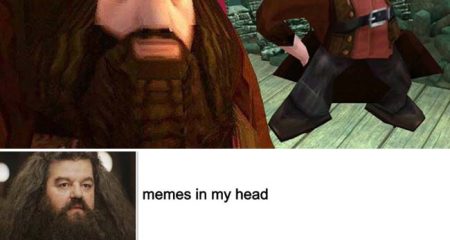











Leave a Reply