Almost all Minecraft players get the skins from the online Editor. One of them is Skindex. To note, Skindex.com is an absolute trap and if you access the Skindex through skindex.com, that’s just a scam. However, the Skindex Minecraft skin editor can be accessed at minecraftskins.com, not skindex.com. So please be careful, Dude!
So, what can you do on minecraftskins.com? However, this site offers you tons of Minecraft skins that you can download and be used by your Minecraft characters. Aside from that, you can also create the custom of Minecraft skins depending on the design that you love. If you think creating the Minecraft skins through the Skindex is very hard, you surely have to throw your thoughts far away.
As in this post, we’ll guide you to create your own Minecraft skins through the Skindex at Minecraftskins.com.

Creating the Minecraft Skin On Skindex, Here’s the Maker’s Instructions!
Creating your own Minecraft skins is quite easy you may not have thought before. If you don’t really know how to create the Minecraft skin on Skindex, please don’t worry, we’re here to lead you creating your own Minecraft skins.
Here’s how!
As we’ve explained, to access the Minecraft skin Skindex, you should visit https://www.minecraftskins.com/skin-editor/. Of course, this is the original site of the Minecraft skin Skindex. Once you access the link, you’ll be automatically directed into the skin editor page.
Here, you’ll see a blank frame of Minecraft character. Of course, it’s time for you to edit the Minecraft character’s frame to produce a new Minecraft skin with a more gorgeous design.
Step 1: Create the Eyeballs and Mouth
Firstly, you need to create the eyeballs. To create it, you can choose any colors available in the color wheel. Of course, you have a right to choose the color for eyeballs. But here, we recommend you to use light brown color for eyeball to make it more real. You can choose the color from the color wheel and drop the color into the Minecraft character frame.
To make a mouth, you can also choose the color that you want. If your character is female, you can choose red, pink, even peach color to mark that’s lipstick. While, for male characters, brown or black may be enough.
Step 2: Fill All Parts of Body
Once you create the eyeballs, you can continue to fill the whole of the character’s body with the color that you want. You can fill the body with the light brown color as like the real human. Drop the light brown color to all of the body parts both outside and inside.
To easier fill the whole body parts, you can click on the frame of the body next to the editor. By clicking on every part of the body, you can fill the body completely. The frame of the body is divided into 6 parts including head part, body part, two hands parts, and two legs parts.
Step 3: Create a Shirt
In this step, once you create the eyeballs and also mark the character’s body with the light brown color, that’s a naked character, isn’t it? So the next step that you can do is to add the shirt. Here, you can choose the shirt’s design that you love.
If you want to make it simple, you can just choose the color you want either black or white. You can also make the shirt with V-Neck, long sleeve design, tank top, and many more. To make the shirt more attractive, you can use the diagonal pattern, stripes pattern, plaid pattern and more.
Make sure to choose the design, pattern and the color for the shirts as gorgeous as possible.
Step 4: Create the Pants
Once you already create the shirt, you can continue to add the pants. Just like the shirt design, to add the pants for your character, you can also use the colors you love, patterns, and a type of pants. Many of the Minecraft players choose the jeans pants type for their characters.
Well, if you also love the jeans, you can choose the denim color, dark blue, light blue, navy, even black color. You can either choose hot pants or long pants. Make sure to create the pants as attractive as possible.
Step 5: Create the Shoes
However, shoes can be the important things that you shouldn’t miss when you’re creating the Minecraft skins. You may not want to make your character in barefoot, may not you? So in creating the Minecraft skins for your character, make sure you create the shoes.
Creating a pair of the shoes for your character is very simple to do. Just unlike making the shirt and pants, you can also take the same ways to create it. To create the shoes, you can choose the body frame on the right side of the editor dashboard. Then, choose one leg part. Here, you can continue to make shoes by choosing the color first.
Make sure to choose the color for making shoes which are matching with the shirt color and also the pants. If it’s not, it may make your characters’ look so bad. Here, we recommend you to choose the color of the shoes as same as the color of the shirt. We guess that those colors will be matched if equated.
Additionally, you can choose the shoes’ design that you may love. The shoes’ design here includes boots, flat shoes, sneakers, loafers, wedges, and many more. You can also add some patterns into the shoes.
Step 6: Create the Hairs
Make sure to choose the color for your hairs. Here, you have a right to choose the color for your hair. Choosing the hairstyles for your character shouldn’t miss. You can choose short hair, long hair, pixie hairstyles, bob hairstyles and many more.
Step 7: Download Your Own Skin
If you’re already sure with your own skin, it’s a good time for you to download it to your computer. To download it, you just simply click on the Download button. if you click on it, your own skin will be automatically stored on your computer. While, you can also edit back your own skins stored on your computer if you’re not sure with it by clicking on Upload from Computer button
Step 8: Upload and Change Your Minecraft Skin
Now, it’s time to upload and change your Minecraft skin. First, you need to go to minecraft.net. Go to your profile and choose your player model. Then, select a file and your skin that you already created will show below. Last, you click on the Upload button.
Congratulations! Your Minecraft skin has been automatically changed. Good Job, Dude!
AUTHOR BIO
On my daily job, I am a software engineer, programmer & computer technician. My passion is assembling PC hardware, studying Operating System and all things related to computers technology. I also love to make short films for YouTube as a producer. More at about me…

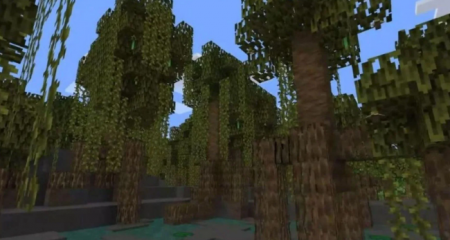
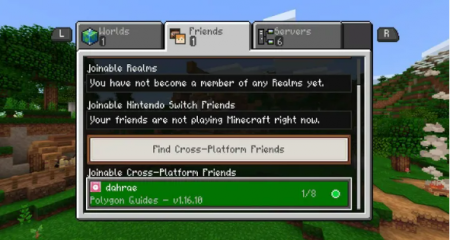
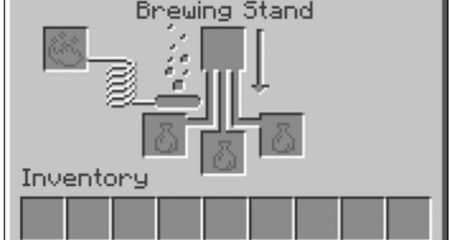















world is changing