If you are a gamer, you probably will look for the best of the best MTU to support your plays as well as possible. MTU stands for Maximum Transmission Unit that refers to the maximum amount of information dirties which can be transmitted across your network.
To increase your internet speeds and reduce lag for online gaming, you may need to find your current optimum MTU value. Therefore, you may have to look for the best MTU value. Thankfully, this post will show you the best MTU value that will be worth for gaming. Let’s find out the information in our post below!
What is the Best MTU Value for Gaming?

By default, MTU is set at 1500 bytes, meaning only 1500 bytes of data can be transferred over your network without altering any settings. Many gamers suggest lowering the MTU to get a smooth and lag-free gaming experience. With the decrease in MTU, the amount of data being transferred will reduce which in return will take less time to reach the destination.
Don’t go for the numbers like 1470 or 1473 that are on everyone’s lips. That’s because those numbers may or may not solve your problem. That’s true that they fit right for most of the cases.
According to weakwifisolutions.com, there is no best MTU value for gaming, due to there is no real evidence that changing MTU will improve either latency or bandwidth for games consoles.
When repeatedly tested, custom MTU settings are not proven to improve internet speeds or ping. Many sources suggest other players to leave their MTU settings as default or automatic. However, there is a method to find your current ‘optimum’ MTU value by progressing testing lower and lower MTU values until your console gives you a packet fragmentation warning.
Furthermore, you can choose the value which triggered this warning and then add 28 to this in order to get your optimum MTU value. Unfortunately, there is also no evidence that using this manually discovered MTU value will make any difference versus using the default MTU value your console and router will assign anyway.
In other words, you will be able to find and set your optimum MTU value for your games console based on network principles, but it will not make any difference to your speeds and ping. So far, it is a purely theoretical exercise that does not appear to have any practical payoff in terms of a better online connection.
How to Determine the Best Value for Gaming?
To determine the best MTU value especially for your PS4, you may need to follow some steps below!
-
- First, you can open Settings on your PS4.
- Then, you can select Network and click on the ‘Setup Internet Connection’.
- If you have a Wi-Fi connection, you can choose the ‘Use WiFi’ option. While, choose ‘Use a LAN cable’ if you are connected via ethernet cable.
- Here, you need to select custom from the options.
- Choose your WiFi network from the available networks list. You can skip this step if you’re using a LAN cable.
- On the IP Address settings and DNS Settings page, you can choose ‘Automatic’.
- On the MTU settings page, you can select Manual.
- You can press ‘X’ on MTU to enter the new value. You need to reduce the value by 28. For example, if the default MTU value is 1500, you should enter 1472.
- You can select ‘Next’ and the ‘PlayStation’ will run a network test. You should remember the result of the test.
- Now, you can repeat the steps but decrease the MTU value by 28 again. You can test the new MTU value and repeat those steps until you receive a ‘Fragmentation not supported’ notification after a test.
That’s how to determine the best value for gaming. So, it’s your turn to determine the best MTU value for gaming.
How to Alter MTU Value?
We’ll guide you on how to change the MTU value, before you mention the best MTU for PS4. You can follow the below given simple steps to change MTU value, here they are:
-
- First, you can go to Network settings on your PS4.
- You can click on Setup Internet Connection. Now, you will be asked if your internet connection is LAN or Wifi.
- For a few minutes, there will be two options to come up. One will be Easy and the other one will be Custom.
- You can select the Custom option and click on Automatic on the next screen.
- Under ‘DHCP Host Name’, you can press ‘Do Not Specify’ and ‘Automatic’ for DNS.
- Under the MTU settings box, you can select the Manual option.
- On the next screen, you can set the desired value of MTU.
You should have heard about the number 1473, if you’re a consistent gamer on PS4. Most people recommend having 1473 as your MTU value. It may work in most of the cases, but it surely is not a guaranteed hack. You may not get perfect gameplay even with 1473 as your MTU value. You have to search for the best MTU for your PS4.
Changing MTU Value on Your Router, Here’s How!
Depending on the brand, configuring the MTU settings on a router differs. If it does not work, you have to look for modifying MTU value with your brand’s name in the search box. You need to follow the step-by-step below!
-
- First, you can use your computer browser to sign in to the Router using your username and password.
- Then, you can go to Settings and select Network.
- You have to choose the WAN and go to MTU.
- Here, you can find the MTU size. Then, input the MTU size that you specified in the PS4 MTU value.
- You need to complete the configuration if you want the changes to take effect.
- Now, you have to reboot the router.
Regarding the fact that many people trust that changing the MTU value increases internet speed, it will reduce lag. However, there’s no indication that it will enhance network performance.
AUTHOR BIO
On my daily job, I am a software engineer, programmer & computer technician. My passion is assembling PC hardware, studying Operating System and all things related to computers technology. I also love to make short films for YouTube as a producer. More at about me…








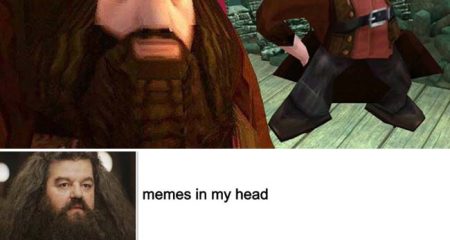











Leave a Reply