If you think there is no need for the subtitles to be shown on the screen while you are watching something on Roku, the good news is that you are able to turn off the closed captioning. Please read the whole article to make it possible.
Enabling or disabling subtitles or Closed Captions on Roku
Subtitles are displayed as closed captions or CC in short when you see it on the device. In order to enable or disable the subtitles or Closed Captions on Roku, please follow these following instructions:
- Step 1: Start up the Roku

If you want to turn off the subtitles on Roku, the first thing that you will need to do is to get the Roku up and run. It can be done by pressing the Home button which is able to be found on the Roku remote. If you can, it is better for you to get the Internet connection. For everyone who has not updated the software in a while, make sure to do that first. Then, scroll down to Settings by using the down arrow on the remote.
- Step 2: Navigate to Settings
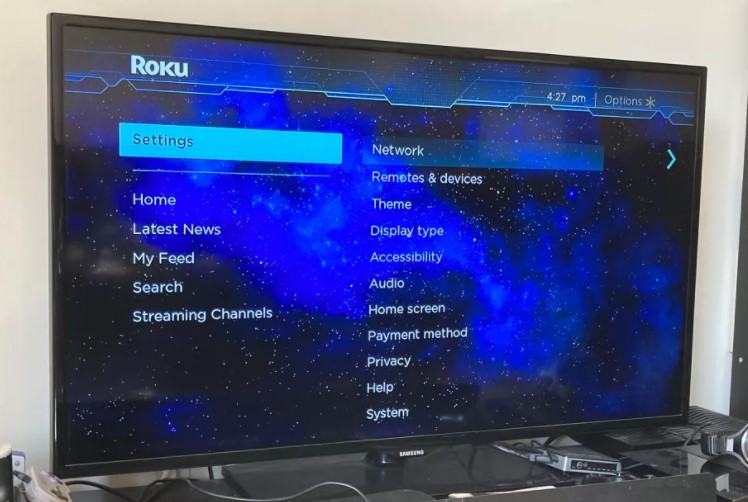
The Settings menu is the one where you will find all the closed caption options of Roku. You are able to decide whether you want to see closed captioning on all of the programs, on no one of the programs, or only when you replay a section. Everything can be done by manipulating these. In the same Settings menu, you are also allowed to update your device or factory reset if you need to do that.
- Step 3: Choose the Accessibility tab

The next thing that should be done is to press the right arrow on the remote and then scroll down to Accessibility. The Accessibility tab is the place where the options for closed captioning will be able to be found. If you usually watch the movies or TV shows with subtitles, the Captions preferred language and Captions style are actually useful, even though they do not really point out this specific thing. However, it is worth it for the frequent closed captions user if you have some time to take a look.
- Step 4: Select Captions mode
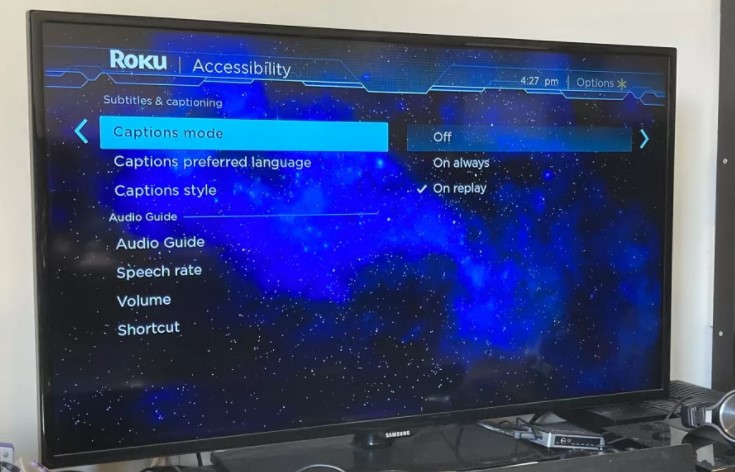
After that, press the right arrow again and choose Captions mode. Captions mode is the place where you will have three options for subtitles. Those are Off, On always, or On replay.
- Step 5: decide which captions mode works for you
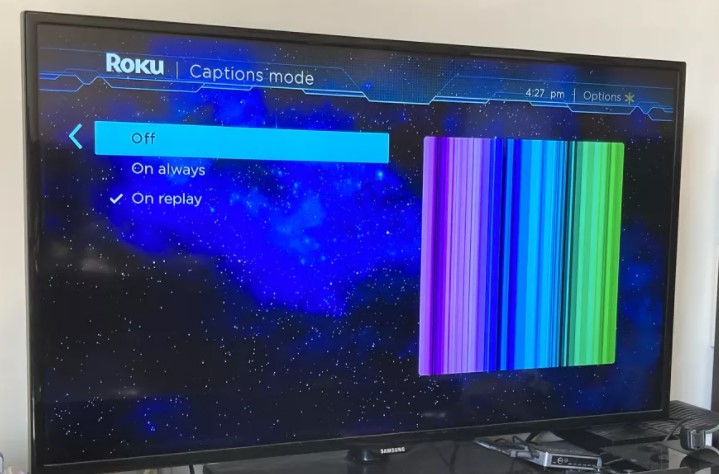
Lastly, press the right arrow and select the option that you want. Feel free to turn off the captions, turn on always, or turn on replay. Off and On always are really clear. If you want to see captions, you can just choose Off. You can choose On always if you want to always see them. On replay button is like a medium. If you are quite slow and always find yourself asking what is the character actually say while you are watching something, then On replay is the perfect option for you to replay something. This option will display the captions for a few seconds every time you rewind, and then leave them off otherwise.
Roku will remember your preferences across the apps once you choose the closed captioning options. Please keep in mind that you are able to adjust them on the fly by pressing the options (*) button. if you find something strange, you can clear the cache or factory reset the device.
Turning on or off the subtitles during playback on Roku
There is also an option to turn the subtitles on or off while you are watching a movie or a show. Here is each step that you should follow to turn on or off the subtitles when you are watching something on Roku:
- When you are on the Roku remote, first of all, you will need to press the Start button. This step will open the Options menu.
- Once the Options menu is opened, look for the Closed captioning.
- There are some different options to select from. If you want to turn off the subtitles, you can click Off. If you want to make the subtitles enabled, please click On. If you want to only allow the subtitles to appear after you press the Replay button, you can just click On replay. If you want the subtitles on when the volume is muted, then clicking On mute is the right thing to do.
Both methods should work to turn off the closed captioning on Roku. If find it hard and need assistance, please contact the customer support of Roku.
Subtitles are indeed useful. They are needed if you want to understand the dialogues spoken by the characters in a movie or a TV show better. The translation is offered when you want to watch an interesting content but it only has a foreign language.
In fact, not all subtitles are helpful. For example, if you watch a show that uses your own language, you will not need the subtitles. In this case, they can be annoying as they block the screen and the eyes are divided between the picture and the subtitles shown below it.
Fortunately, there is a feature called Closed Captions, which is able to be easily enabled or disabled on the Roku device. For those who are not familiar with Closed Captions, it is counted as one of the features offered by Roku that seems easy to be turned on when you do not need it, but is actually hard to find when you do. This one is an accessibility feature with the ability to show the dialog in a movie or TV show in the text form. It is really helpful is you want to understand the dialog and action in case the audio is hard to hear or you need assistance with hearing.
The Closed Captions can be controlled from the Settings menu of Roku. You can also toggle it on or off quickly while you are watching something.
AUTHOR BIO
On my daily job, I am a software engineer, programmer & computer technician. My passion is assembling PC hardware, studying Operating System and all things related to computers technology. I also love to make short films for YouTube as a producer. More at about me…




















Leave a Reply