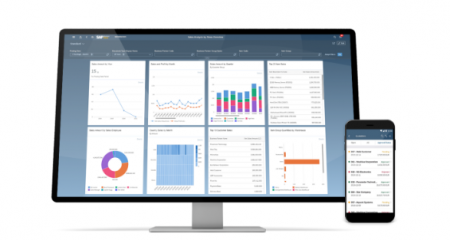Artificial Intelligence, which is also more known as AI in short, has become a part of our lives. It impacts everything from entertainment and customer service to healthcare and education. In this era, search engines with a conventional search box are rarely used to work because many people prefer using AI chatbox. Unlike the conventional search box that offers information from page one or two within the search engine result pages or SERPs, AI chatbox works by combining all the responses. Plus, the search powered by AI is more creative compared to the conventional search box. In general, the interaction between the tool and the users is similar to the interaction between humans.
Talking about AI chatbox, one of the most interesting is called Bing AI or The New Bing. This one provided by Microsoft. It is riding the wave thanks to ChatGPT by OpenAI. If you are curious about this tool and how to use it, make sure to not miss reading the information below.
About Bing AI
Bing AI is the name of a search engine powered by Microsoft. This one is designed to provide users with accurate and relevant search results. In order to understand user queries and to give the correct information, advanced machine learning and natural language processing techniques are used. Bing AI is such a versatile tool for both personal and professional use, making it possible for the users to access a lot of knowledge, images, videos, and many more.
About ChatGPT
ChatGPT is described as a state-of-the-art language model developed by OpenAI. This one is made to engage in conversations with users. It is such a good tool for answering questions, generating text, and assisting with tasks. This tool can be integrated into a number of applications, including chatbots and virtual assistants.
Bing AI with ChatGPT
Basically, Bing AI and ChatGPT are two different things. That’s why it is not correct when saying that Bing AI is based on ChatGPT. The only similarity is that both of them are based on GPT-4. As for the differences, they include:
-
- Bing AI is customized for search while ChatGPT is used as a chatbot.
- Bing AI acts like a common search engine. It gives you a summarized answer and some citatiosn for some queries. Besides, it also has a dedicated chatbox that makes it similar to ChatGPT. On the other hand, ChatGPT is not internet connected if it is not a paid version. Aside from that, it is not activated from the settings.
- Bing AI is free while ChatGPT, the GPT-4 is a paid product.
Bing AI search and Chat share several similarities. What set them apart is that the search engine does that once within the SERPs while there is a unique interface in the search engine for longer conversations. Talking about conversations, it is worth noting that their length is limited to five queries. However, it is possible for you to extend it to 30 if you are logged in to your Microsoft account. Another benefit of logging in is to save your recent activity. However, it seems like there is a daily limit. To refill the quota, the user can just start a new conversation.
Using Bing AI
There are several ways to use Bing AI. The easiest is to visit the official website of Bing at Bing.com. By doing so, the interface will open. When you enter the query, you will be able to get the conventional search view with the results.
Ads will be shown by the SERP and Al-chat will response with the standard search results. The chatbox summarizes the information from the individual results. What is good about it is that it includes the sources for a deep dive. Apart from under the ads, the chat interface can also be found in the side panel. Sometimes, you may have to scroll down to find it.
Based on search intent, this kind of chatbox shows up only for certain queries. For example, if you look for “arctic”, you will not be able to get this kind of response. In order to get this kind of response, you should type in something like “How do I visit Arctic?” or “Please help me to make a plan to Arctic.”
That is what will happen if you are using other browser instead of Microsoft Edge, getting a single glimpse of search that is based on AI. If you want to ask follow-up questions and to get its full potential, you are recommended to use Microsoft Edge. By using this browser, you will be able to get the dedicated chatbox results for all queries.
There are many reasons why you should use Bing AI search or its Chat. One of them is to make the search experience simple. By using this tool, there is no need for you to filter the results and you will get a summary from a few ones. In addition, you can also get original AI outputs for a few things such as stories, songs, images, poems, coding, and so on. There is no doubt that it can be a good assistant for those who want to create summaries, find errors, take feedback, and many more.
Once again, there are several ways to use Bing AI. Feel free to follow the following guide to use it:
-
- If you have Microsoft Edge installed in your device, you can enter your search query in the URL bar. Apart from that, you can also type bing.com if you have already changed the search engine.
- Then, click Chat or any follow-through queries to go to the Bing chat interface.
- By doing so, you will be shown with three options on the screen, including More Creative, More Balanced, and More Precise. These three have different accuracy and styles for certain queries. Feel free to choose one of them.
- Just like that you will be shown with the result that you are looking for.
Examples of Bing AI
Check out some examples of Bing AI below:
Example 1: “Summarize Little Women without spoilers.”

Example 2: “Create an image of a camel in the North Pole.”
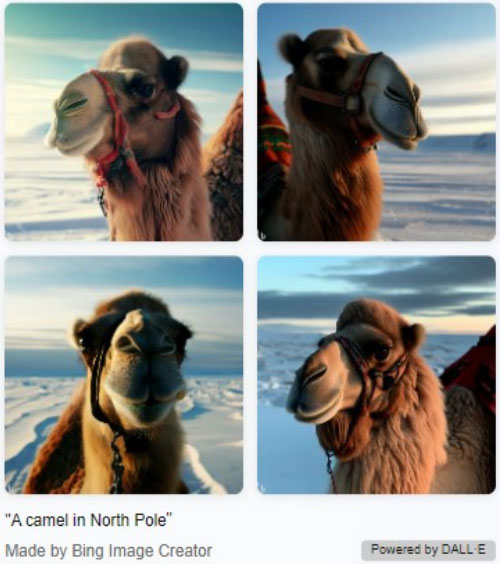
Example 3: “Create a poem about Manchester United.”

Bottom Line
In conclusion, it is pretty easy to use Bing AI. You can even do it without having to log in to your Microsoft account. All that you have to do is to go to the official website of Bing at bing.com, preferably through Microsoft Edge, enter the keyword, choose CHAT, enter the keyword again, and press Enter on your keyboard.
AUTHOR BIO
On my daily job, I am a software engineer, programmer & computer technician. My passion is assembling PC hardware, studying Operating System and all things related to computers technology. I also love to make short films for YouTube as a producer. More at about me…