Google has a lot of apps to offer. One of the most popular apps offered by Google is called Google Maps. This one is named as one of the most popular and one of the most used map apps in the world. Tons of people use this to look for a certain location.
Google Maps can be used by the users as their guide when they want to go somewhere. One of the good things about this app is that it shows everything clearly and it also provides detailed guide images. When you get invited to a wedding party, seminar, meeting, or some other occasion, there is usually a link to the location on Google Maps in the form of a Quick Response or QR code.
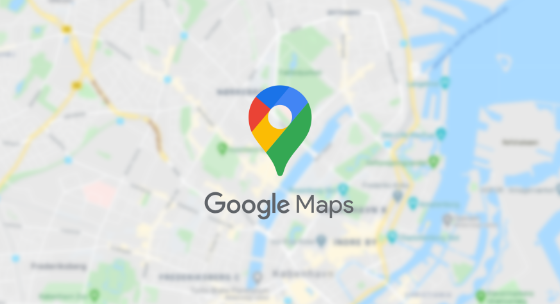
For those who are not familiar with the Quick Response code, which is also more known as QR code in short, it refers to a 2-dimensional matrix code that can accommodate a number of alphanumeric data, characters, and symbols, so that it usually consists of links or important data. When you get an invitation to attend a wedding party, seminar, meeting, or some other event and you see a QR code on the invitation but you have no idea how to use it, you can check out the way to do that below.
Method to Scan QR Codes on Google Maps
-
- First of all, you should download an app known as Google Lens from Google Play Store.
- Once you have successfully installed the app on the phone, it is time for you to open the app.
- When it opens, choose the Search menu located at the bottom.
- Then, point the cellphone camera at the QR code to be scanned.
- After that, press the Search button with the magnifying glass icon.
- In the next step, press the link that shows up right on the QR Code.
- By doing so, the Google Maps app will be opened automatically.
- Besides, you will also be able to see the destination on the screen.
Google Lens is good at quickly scanning a variety of data that is present in the form of a QR code. To be able to scan properly, you will have to make sure that the camera lens of the cellphone is clear and not dirty.
Google Lens is such a good app. Not only has it the ability to scan QR codes, it has also been integrated with Google Translate. With this use, you will be able to directly see writing from one language changed to another. Aside from that, it is also possible for you to take a photo of an article with this app and then you can translate it into another language. What makes this app more amazing is the fact you can convert text in the form of images into digital writing for note applications, social media, and documents. In addition, the app also has the ability to detect an object and display the price and the place to purchase the item on the internet. If you see something that is interesting, such as a food or a place to eat, but you have no idea where to get it or where to go to get to that place, you can use Google Lens, which will help you by using Google Search.
AUTHOR BIO
On my daily job, I am a software engineer, programmer & computer technician. My passion is assembling PC hardware, studying Operating System and all things related to computers technology. I also love to make short films for YouTube as a producer. More at about me…




















Leave a Reply