Google Smart Lock is one feature that should not be missed because we can more easily log into a service or device. This Google-made support allows us to manage the process of logging into services and devices automatically. We can then get straight to work or play without needing to remember passwords or security codes which are usually quite complicated.
This security feature is already available for some applications and web pages through the Google Chrome browser. These include Instagram that now seems to be one of the mandatory services on our cellphones.

Just like on other social media services, Smart Lock on Instagram can also make it easier for us to access our account without entering a username and password. Unfortunately, the convenience of this support sometimes brings several unfortunate repercussions.
For the Instagram app itself, its proactive nature frequently makes it difficult for us to log into our account. For example, after changing the password, the Smart Lock support still uses the old data so we are rejected by Instagram service or occasionally also forced to stay logged in with the old account even though we want to use the new one.
Removing data from Smart Lock is certainly an option which can be taken if this occurs. You are able to do this either through Google settings on your Android phone or the password manager on the web.
How to Remove Google Smart Lock Data for Instagram?
Through Android Settings:
-
- Open the Settings page.
- Tap the Google option.
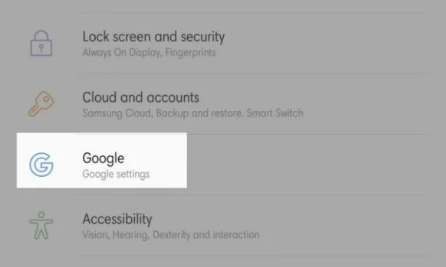
- Change to the corresponding account if required.
- Click the Manage your Google Account button.
- Go to the Security tab.
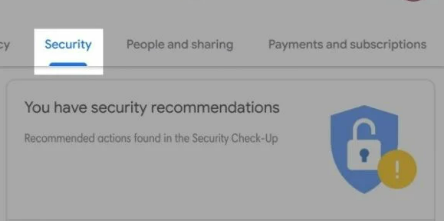
- Scroll to the Signing into other sites section.
- Tap Password Manager.

- Choose Instagram.
- Use your phone’s PIN, password, or fingerprint scan sensor.
- Click Delete to delete Instagram login information.

To get satisfactory results, you need also delete Instagram data through the app’s manager page. This is necessary because the system will generally store old data that sometimes overlaps with the new ones.
Removing Smart Lock information for Instagram via Android and web settings is actually not much different. But if you are having trouble doing that, you are able to follow this one step.
Through the Web:
-
- Open your browser.
- Visit the page https://passwords.google.com/
- Sign in with your associated Google account.
- Choose Instagram.
- Verify using screen lock or fingerprint scan sensor as asked.
- Tap Delete.
The issue with Instagram account login should be resolved by using the steps above. But if that is not enough to solve it, we have to disable Smart Lock.
How to Disable Google Smart Lock?
For Instagram app only
-
- Open the Password Manager page via Android settings.
- On that page, tap Settings.

- Scroll down until you find the Declined sites and apps section.
- Tap the Add more button.

- Select Instagram.
By adding an app or website to the Declined sites and apps section, Smart Lock will no longer manage the sign-in process for that service. But of course, this feature will still work for everything else and will need to be deleted if you want to use it again.
In Full
-
- Visit the Settings page for Password Manager as before.
- At the top, turn off the Offer to save passwords and Auto sign-in options.

- Close Settings.
- Clear cache using features on your phone if required.
Besides using the method above, disabling this feature for applications and sites can also be done via settings. Usually, we can visit the Settings > Security > Other security settings > Advanced > Trust Agents page and turn off the Smart Lock (Google) button.
AUTHOR BIO
On my daily job, I am a software engineer, programmer & computer technician. My passion is assembling PC hardware, studying Operating System and all things related to computers technology. I also love to make short films for YouTube as a producer. More at about me…




















Leave a Reply