Animal Crossing: New Horizons has introduced some of the new features to the Animal Crossing series, including cloud saves and the ability to transfer save data by using the Island Transfer Tool. These new features give you the chance to recover your save file, even if your console is lost or stolen.
Transferring save data for Animal Crossing: New Horizons
Now, you will be able to transfer your Animal Crossing: New Horizons save data from one Nintendo Switch to another. This is terrific for people who have purchased a new Nintendo Switch or if you want to transfer a specific player account onto a new console, so that person does not have to use your console anymore. Dissimilar with cloud saving for Animal Crossing: New Horizons, transferring your save data has some specific requirements which you have to do, including downloading the Island Transfer Tool.

Before you are able to start transferring Animal Crossing save data from one Nintendo Switch to another, firstly you have to download the Island Transfer Tool. For your information, the Island Transfer Tool is a Nintendo Switch app that will facilitate the transfer of full New Horizons save files or individual player accounts from the game. This app is downloadable from the Nintendo Switch eShop and easily you are able to find it by using the eShop’s search function. You are going to need 47MB free on your Nintendo Switch or compatible SD card to download the Island Transfer Tool. It’s download speed based on the strength and speed of the Internet network you are currently using. After the app is downloaded, you will be able to find it alongside the other apps and games on your Nintendo Switch.
Requirements for Transferring an island onto a new Nintendo Switch console
If you want to transfer your entire New Horizons island including all progress, villagers, customizations, the island’s Resident Representative and other player residents, firstly you have to make sure that you have met the following requirements:
- Access to the source Nintendo Switch and the console you want to transfer to.
- The local wireless communication should be enabled on both consoles.
- Having downloaded the Island Transfer Tool on both consoles.
- Having the latest software update for Animal Crossing: New Horizons installed on both consoles.
- Player residents you want to transfer must have a house.

It is very important to remember that, after the island has been transferred, you will no longer be able to visit it on the original console. But, you are able to transfer individual player residents, if you would prefer to have two separate islands, one on each console.
How to transfer an Animal Crossing island onto a new Nintendo Switch console
Transferring an island is going to offer you to move an entire New Horizons’ save file from one Nintendo Switch to another. It means that you are going to be moving all of your New Horizons’ player accounts and all the progress which you have made on that specific save file onto a new console. Also, it is the only method to move your island’s Resident Representative, the account for the player who originally started this New Horizons’ save file onto a different Nintendo Switch.

Animal Crossing: New Horizons added a cloud saving and island recovery feature as part of a July 2020 update. This offers you to upload your island and save data to the internet at certain times, so you are able to recover your progress in case your Switch console fails, is lost or stolen. Because of you might have put in hundreds of hours of work into your game, it is wise to have it enabled.
How to Backup an Animal Crossing Island Save Data
To back up your island save data in Animal Crossing New Horizons, firstly you have to install the latest software version for the game. After you have done that, simply you are able to follow these steps below:
- Please open Animal Crossing New Horizons and then choose the user you want to back up. Remember, that user need to have an active Nintendo Switch membership.
- After that, you have to press ‘-‘ at the title screen to open the settings menu.
- Then, choose the Island Backup option and then Enable Island Backup.
- A new backup is going to be made at regular intervals automatically. You are able to see the latest version at the title screen.
With the island backup option enabled, then your New Horizons island will be backed up periodically when you are not playing the game and your Nintendo Switch is connected to the Internet. The time and date of your last backup is going to be displayed in the bottom left-hand corner of the title screen.
In the event that you want to disable the backing up of your island save data, you are going to need to do the steps below:
- Please press ‘-‘at the title screen to open the settings menu.
- After that, choose Island Backup and then Disable Island Backup.
- Now, you are able to confirm your selection.
For Note: After you have disabled this feature you will not be able to restore your island in the event of losing or damaging your Nintendo Switch console.
How to Restore Data
After you have backed up your data, you will be able to restore your island in the event of a lost or damaged Nintendo Switch console. To do that, simply open the game and load up the title screen. Then, follow these steps below:
- Please press and hold ‘-‘ at the black screen which loads before the title screen.
- A message is going to pop-up asking if you want to check for island data to restore.
- Now, you are able to choose ‘Check’ and then choose which island’s data you want to restore.
- Lastly, confirm your selection to return to your island.
AUTHOR BIO
On my daily job, I am a software engineer, programmer & computer technician. My passion is assembling PC hardware, studying Operating System and all things related to computers technology. I also love to make short films for YouTube as a producer. More at about me…




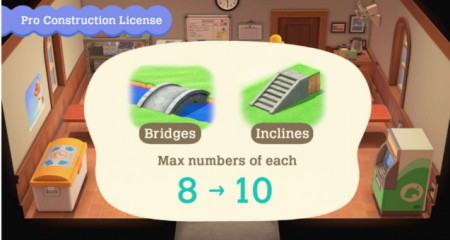















Leave a Reply