Everyone would agree that getting lost in Minecraft is not a good thing. Sometimes, it can be really annoying, and in some cases, it can even be deadly. In this kind of situation, most players want to teleport to a different place.
Overview
In order to make the process of teleportation possible, you might need to use the teleportation pods that can be created by yourself. There is a guide made by awesomecreatez that you can find on the site called Instructables.
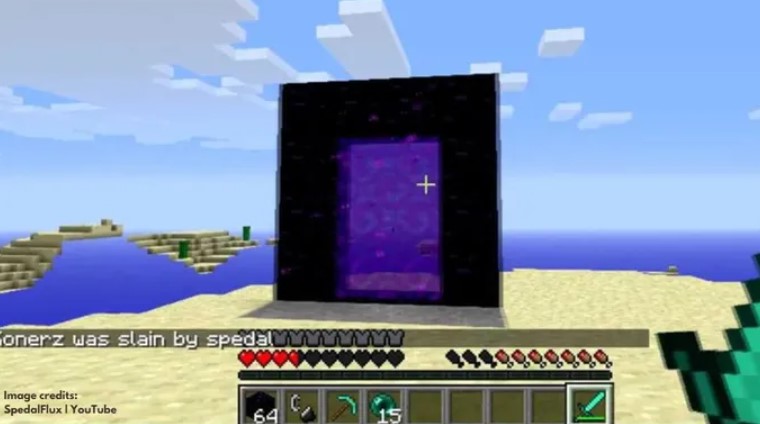
Teleportation Steps
The teleportation pods are useful for those who want to teleport in the game from one place to another. To make one, here are the steps to follow:
-
- The first thing that you will have to do is to get the materials. To see the required materials that you have to gather, please visit the official website of Instructables and see the image.
- Then, get the command block. You are able to get it in the game by typing the command /give *your player name here* command_block.
- The next thing that should be done is to take the teleportation pods. Feel free to make the teleportation pods however you want. Some people choose the look that appeals to their eyes. In the example, you will be able to see the block marked by red color on the right. This one is the block that you will be teleporting to.
- After building the teleportation pods, it is time for you to get the coordinates. It is needed for you to get the coordinates of each of the red blocks. They are able to be found easily by pressing F3, and looking to the top left of the screen where it should say X, Y, and Z. Please copy those values down.
- The fifth step is to enter the command. You can do it by typing into your command block tp @p X Y Z. Tp means teleport and @p means it will teleport to the closest player. As for the X, Y, and Z, they are values of the other pods into both command blocks.
- The final step that you should follow is to stand on the command block and watch as it teleports you from a pod to another.
Do not forget to visit the official website of Instructables if you want to know the complete guide.
More info: How to Fix Aternos Server Lag
Command Block
If you want to travel from a place to another in Minecraft, you can use the command block. Here is what you have to do on desktop:
-
- First of all, open the game called Minecraft by double clicking the icon of the app and then clicking the green Play button located at the bottom of the launcher.
- When it opens, choose a world to load. You can click Singleplayer and then click the creative world that you want to load. It is also possible for you if you want to start a new world. You can do it by clicking the Create New World that can be found at the bottom of the page. Keep in mind that the creative world must have cheats enabled.
- In the next step, click the Play Selected World, which you can find at the bottom of the page. Doing so will open the chosen world. For everyone who created a new world, do not forget to choose Creative mode and then click Create New World for the second time to open the world.
- Now it is time for you to determine where you want to teleport to. There are three coordinates used by Minecraft to determine the player location in the world. Those are X, Y, and Z. The X one is the position east or west of the spawn point, the Z one is the position north or south of the spawn point, and the Y one is the elevation above bedrock. Take note that Y:63 is the sea level and you are allowed to view your current coordinates in the game by pressing the key combination F3, Fn + F3 (for laptops and Macs), or Alt + Fn + F3 (for newer Macs).
- Then, open the console by pressing the / key on your keyboard.
- The sixth step is to enter the teleport command. Please enter the teleport name x y z into the console and do not forget to change the “name” with your username, x with the east or west coordinate to which you want to teleport, y with the vertical coordinate, and z with the north or south coordinate. Here is the example of the command: /teleport sharkboi 0 23 65. Talking about username, you have to know that it is case sensitive so please focus on it. The distance toward the east or south can be increased by using a positive value for x and z and you can use a negative value if you want to increase the distance toward the west of the north. Apparently, you are also allowed to teleport a player to another one. For instance, if you want to teleport Brian to Jae, you can just use the command /teleport Brian Jae.
- Lastly, press Enter to be automatically teleported to the chosen coordinates.
Don’t miss: Fix Aternos Server Keeps Crashing
Command Block Teleportation
The methods of teleporting by using the command block are different depending on the device that you are using. Here are the instructions for mobile:
-
- Open Minecraft.
- Open the existing world by tapping the Play button.
- Tap the Pause button which might be different in every device.
- Tap Settings that is located on the left side of the screen.
- Enable cheats for the world, which can be done by scrolling down to the Cheats section and then tapping the black Activate Cheats switch.
- Close the menu by tapping X in the top right corner of the screen and tapping Resume Games on the left side of the screen.
- Tap the Chat icon next to the Pause button.
- Tap “/”.
- Tap Teleport.
- Tap Who, and then choose your name.
- Tap the text box to bring your on screen.
- Enter the coordinates that you want.
- Tap Enter.
AUTHOR BIO
On my daily job, I am a software engineer, programmer & computer technician. My passion is assembling PC hardware, studying Operating System and all things related to computers technology. I also love to make short films for YouTube as a producer. More at about me…

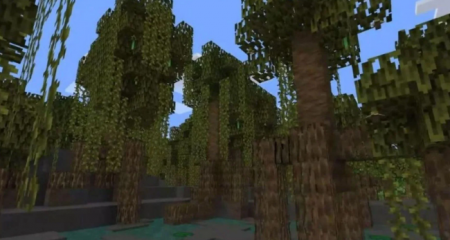
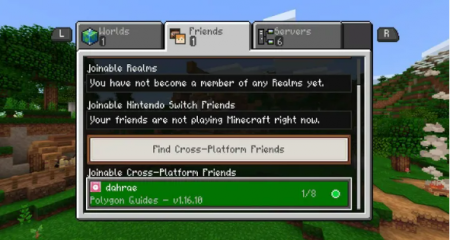
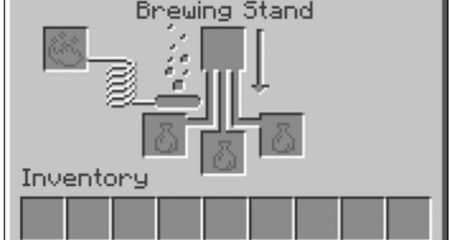















Leave a Reply