Beat Saber is one of the popular games on the Oculus Quest 2 and the Oculus Quest. It offers you slash blocks and dodge bombs to the rhythm of pop, bass, drum,and more. While Beat Saber has a pretty selection of songs built-in and has more songs through DLC, it falls short once it comes to most contemporary music. Fortunately, the users have made custom song levels for Beat Saber.
The first thing that you have to do to install custom songs onto Beat Saber Oculus Quest 2 is download SideQuest. For your information, SideQuest is a free tool which makes it simple to sideload content, including games and apps, onto your Oculus Quest 2 or Oculus Quest.

To instal SideQuest onto your Oculus Quest 2, you will need to enable developer phone, that can be done through the Oculus app on your phone.
- Please open the Oculus app.
- Then, choose Settings.
- Choose your Oculus Quest headset.
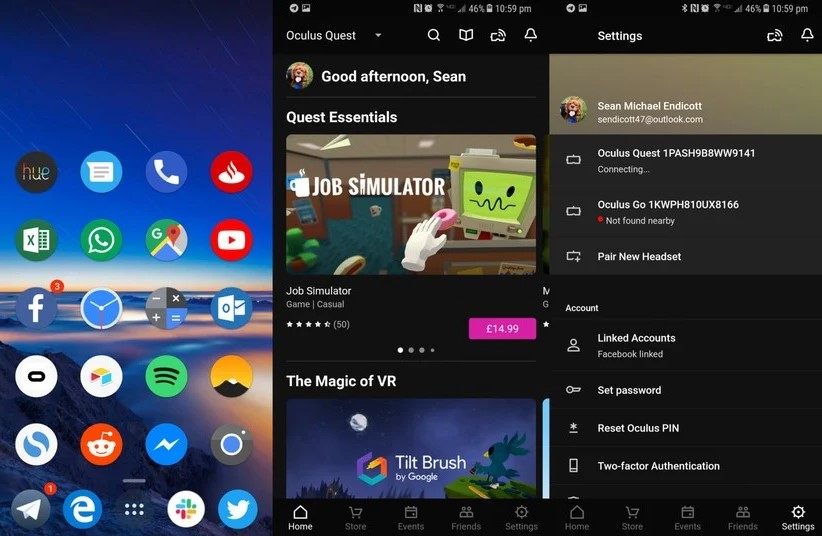
- After that, tap the arrow to the right of your device to drop down more options if they do not show up immediately after choosing your device.
- Choose more settings.
- Choose developer mode.
- Please toggle the developer mode setting to on.

- This will opens a site (unless you have unlocked developer options on an Oculus device before).
- Just scroll down and choose the link below make an organization.
- Now, you are able to log in to your Oculus account
- Submit the name of your organization.
- Choose submit and agree to the terms of the agreement.
- Please open the Oculus app again.
- Choose Settings.
- Choose your Oculus Quest headset.

- Next, tap the arrow to the right of your device to drop down more options (if they do not show up immediately after choosing your device).
- Choose more settings.
- Choose developer mode.
- Please toggle the developer mode setting to on if it is not already switched on.
Now, you will need to get SideQuest setup on your computer. You are able to grab SideQuest through GitHub, which is simply accessed through SideQuest’s site.
To set up SideQuest on your PC:
- At the first step, you have to go to SideQuestVR.com.
- After that, click on the GET SIDEQUEST button at the top of the page.
- Now, you are able to choose the version for your computer’s operating system, either Windows, Linux or Mac.
- Please open the downloaded installer file.
- Next, accept any security dialogs which appear and run through the installation process.
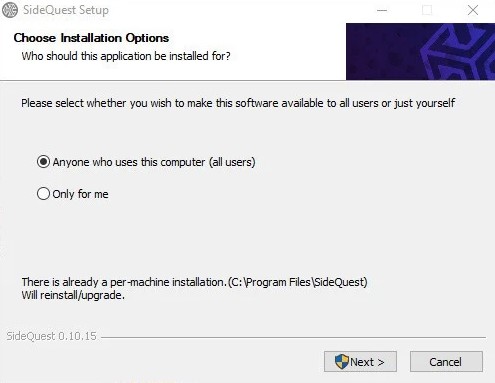
- After the installer has completed, simply you are able to launch SideQuest from your Start Menu, applications menu, or quick launch bar.
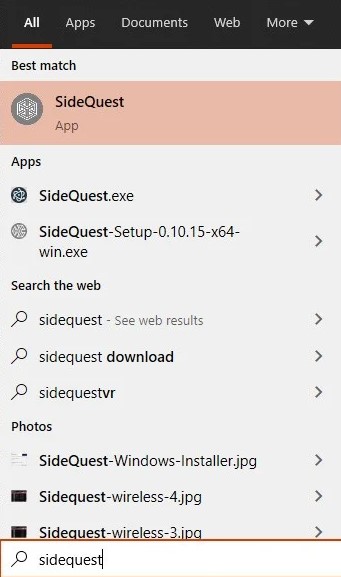
Once SideQuest is ready, now you have to connect your Oculus Quest 2 or Oculus Quest to it on your computer.
To connect your Oculus Quest and SideQuest, follow these steps below:
- Firstly, connect your Oculus Quest or Quest 2 to your PC by using a USB cable.
- SideQuest should identify the headset and show a green circle with the name of your headset on the top bar.
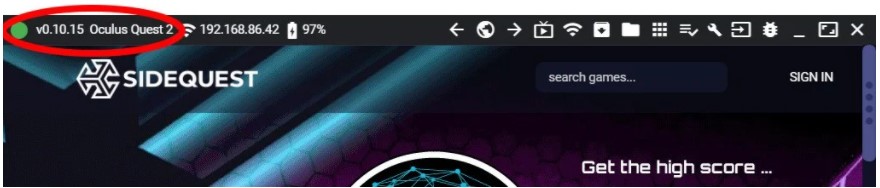
- The next step is to put on your headset, and choose Allow USB debugging.
- Lastly, ensure to check Always allow from this computer.
While we have not run into any problems sideloading custom songs onto the Oculus Quest, it is always a safe practice to make a backup. So, you are able to restore previous versions if anything goes wrong.
To make a backup of Beat Saber:
- Firstly, choose browser.
- Then, choose my downloads.
- Choose backups.
- Please scroll down to Beat Saber and then choose the settings icon.
- Lastly, choose backup APK file.
Now, you have a backup of your Beat Saber APK in case anything goes wrong. Also, you are able to use this same section of SideQuest to backup and manage backups of apps you have on your Oculus Quest. The next step is to install BMBF and prepare to sideload songs.
The easiest method to sync songs to your Oculus Quest is to use SyncSaber. This is built right into BMBF, so you do not need to install more software. However, you need an account which works with SyncSaber.
The first few steps are easiest to do on a computer.
- Please go to the bsaber.com.
- Choose Log in.
- Submit your desired username and a valid e-mail address.
- Then, go to your e-mail and then follow the link to make a password.
Now, you have to put on your Oculus Quest for the next steps.
- Please open BMBF.
- Then, choose the SyncSaber tab on the top of the screen.
- Submit your Beat Saber username.
To sideload a song, follow these steps below:
- Browse the BMBF site, that you get to by opening BMBF and the Oculus Quest.
- For any song which you like, choose the Arrow icon for “Download a zip file from Beat Saver.”
- After you have selected all your songs, choose Sync to Beat Saber in the upper right-hand corner.
- Choose Start Beat Saber in the upper right-hand corner.
- The first time you do this, it will ask you to allow storage permission for Beat Saber, choose Allow.
Now, you are able to install and play custom songs on Beat Saber.
Following an update of Beat Saber to version 1.6, several older ways of sideloading songs no longer work.
To install custom songs onto Beat Saber:
- At the first step, you have to click on browser on the left panel of SideQuest.
- Then, navigate to https://bsaber.com.
- After that, click on the songs dropdown menu and go to the category you want to choose music from.
- Now, you are able to tap on the down arrow icon to download any song which you like.
- Please click on My Downloads in the upper right-hand corner of SideQuest.
- Afterwards, drag and drop songs into My Song Packs.
- The next step that you have to do is to choose sync songs.
- Choose run patcher. This makes an APK which can be put onto your Oculus Quest.
- Lastly, choose install APK.
Finally, you are good to go. Now, The custom songs are on your Oculus Quest 2. To play them, simply you are able to choose the custom maps section within Beat Saber.
AUTHOR BIO
On my daily job, I am a software engineer, programmer & computer technician. My passion is assembling PC hardware, studying Operating System and all things related to computers technology. I also love to make short films for YouTube as a producer. More at about me…








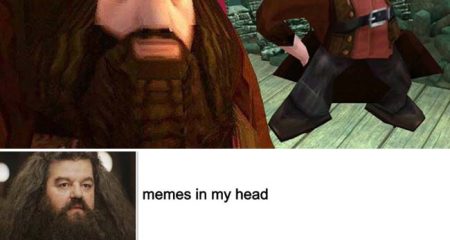











Leave a Reply