You may find that your iPhone is disabled. This situation can happen if you enter the wrong passcode too many times. So, to avoid your iPhone becoming disabled, you have to make sure that you remember your passcode. However, what can we do if it has happened? How to fix disabled iPhone? Well, do not be panic, because here we have some methods that you are able to use to fix this problem. What are they?
Methods for Fixing or Unlocking Disabled iPhone
If you find that your iPhone is disabled, you are able to fix or unlock it with or without connecting to iTUnes. Here are some methods that you are able to use for fixing this problem.

Enabling Recovery Mode
Enabling recovery mode is one of the methods that you are able to use for fixing disabled iPhone. If you use an iPhone and a Windows PC for recovery aims, you are able to do this by connecting to iTunes. The users of Mac can reset the iPhone via the Finder.
If you want to enable recovery mode on iPhone 8 or later, you can do this by following the steps below.
- The first thing that you have to do is the iPhone needs to be connected to a computer.
- After that, you have to press and hold the right side key and a volume key.
- Now, you have to switch off the iPhone through the slider.
- Then, you have to hold down the side button and then connect the iPhone to the computer by cable.
- In this step, you have to press and hold the Home button until the screen displays the Recovery mode.

If you want to enable recovery mode on iPhone 7 or 7 Plus, you are able to follow the steps below.
- First, you must make sure to connect your iPhone to your computer.
- After that, you have to press and hold the right side button.
- Then, you have to switch off the iPhone through the slider.

- In this step, you have to hold down the Volume Down button and then connect the iPhone to the computer by cable.
- Here, you have to press and hold the Volume Down button until you see that the screen displays the Recovery Mode.
If you want to enable recovery mode for iPhone SE first generation, iPhone 6s or older, you are able to do that by following the steps below.
- First, make sure to connect your iPhone to a computer.
- After that, you need to press and hold the right side or Volume Up key.
- Next, the thing that you have to do is to switch off the iPhone through the slider.

- Then, press and hold the Home button and then you have to connect the iPhone with the computer through cable.
If you connect your iPhone to Windows PC, the iPhone now can be restored. If you use MacOS, the option can be found in the Finder. The message will say that there is a problem with the iPhone which needs it to be updated or restored. So, you have to choose Restore if your iPhone is disabled. Make sure that you backup your data before you do this.
Deleting iPhone through iCloud
If your ‘Find my iPhone’ feature has been activated on your iPhone, or you have tried the recovery process through a PC but this way does not work, you are able to reset your iPhone via iCloud. This way will also remove all data and an existing backup is able to be restored.
- First, you have to access Apple’s iCloud site in an internet browser.

- After that, you have to log in by using Apple ID and password.
- Now, you have to click on the ‘iPhone search’ icon.
- And then, you need to choose All Devices which can be found at the top.
- And now, you have to click on the disabled iPhone.
- You have to choose Delete iPhone.
- And then, you need to remove the device from the list to be able to unlock it.
Using Finder to Fix Disabled iPhone
If you have a Mac which has been updated to Catalina, you are able to use Finder that you are able to use for unlocking your device.
- First step that you have to do is to connect your device to your computer with a USB cable. You will see that your computer may initiate Trust This Computer or ask for a passcode.
- After that, you have to select your device from the Finder menu and then select Restore Backup.
- In this step, you have to select your backup. In case you see that your backups are encrypted, you will have to enter a password.

- Now, you have to keep your device connected to your PC until you see it restarts and syncs.
Fixing Disabled iPhone Using AnyUnlock
There are not a lot of ways that you are able to use for unlocking an iPhone without a computer. However, if you have an available computer, this method can be done. You are able to use AnyUnlock which is a professional iOS device unlocker. It can work perfectly on Windows and Mac. If you use this tool, you are able to remove iPhone screen password, iTunes backup password, Apple ID and Screen Time password.
- The first thing that you have to do to fix disabled iPhone using AnyUnlock is downloading AnyUnlock on your computer.
- After that, you have to launch AnyUnlock on your computer and then connect your device to it.
- You have to wait until AnyUnlock has detected your device and then click on Unlock Screen Passcode.

- In this step, you have to click on Start and download the iOS firmware. This way is for unlocking the screen passcode. It may take a long time to download the packages, so you have to wait.
- If the firmware downloading is done, you have to click on the Unlock Now option. Then, AnyUnlock will unlock the screen passcode automatically.
- If the recovery process is done, there will be a message saying ‘Screen passcode removed successfully’.
AUTHOR BIO
On my daily job, I am a software engineer, programmer & computer technician. My passion is assembling PC hardware, studying Operating System and all things related to computers technology. I also love to make short films for YouTube as a producer. More at about me…





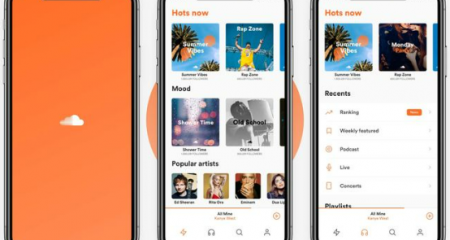







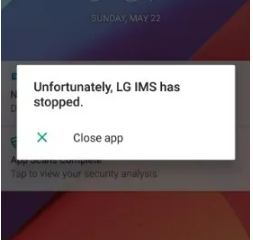
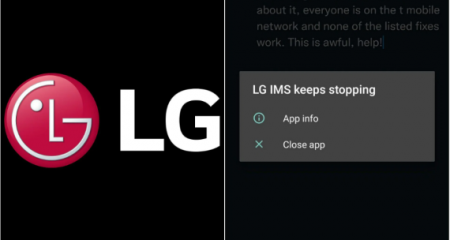



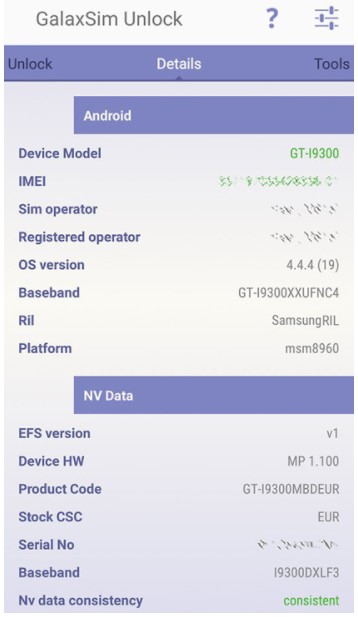

Leave a Reply