The Google account has become one of the things that must be installed on various Android-based devices, including Samsung mobiles or phones. With a Google account, you will be able to log into Google services that are important on your device to do a number of things, such as downloading applications, saving photos to the cloud, accessing messages in email, and many more.
One of the good things about the Google account is the fact that it is really easy to create. Due to this fact, as a user, you may keep creating one and get surprised at how many Google accounts you have already created. As you just realized that you have a lot of Google accounts now, you may be wondering what to do with these.

When there are a lot of profiles installed on your Samsung phone, it is also possible for you to get confused. In this kind of situation, you may want to delete some of your Google accounts to kill the confusion. So, how do you delete a Google account on Samsung phones?
Deleting a Google account is something that can be done easily. There are several methods that you can try. If you have no idea how to do that, check out the following information.
Methods to Delete Google Account on Samsung Phones
Through Settings
-
- Firstly, open Settings.
- After opening it, go to the Cloud and accounts menu or Accounts and backup, depending on the operational system.
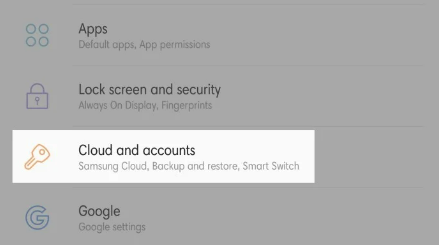
- Then, choose Accounts or Manage accounts.

- Tap the Google account that you want to delete.

- In the next step, press the Remove Account button.

- After pressing the Remove Account button, you will have to confirm by tapping Remove Account for one more time.

By pressing the Remove Account button, a few things such as contacts, messages, and connected emails will also be deleted from the device. For those who want to use it again more practically, you are suggested to move it to another account first.
Apparently, through the Settings is not the only way to delete Google accounts on Samsung mobiles. Aside from that, it is also possible to do it through the Gmail service. If you are curious how to do that through the Gmail service, keep reading the post.
Through Gmail
-
- First of all, you should open Gmail.
- Once it opens, tap the avatar photo located in the top right of the page.
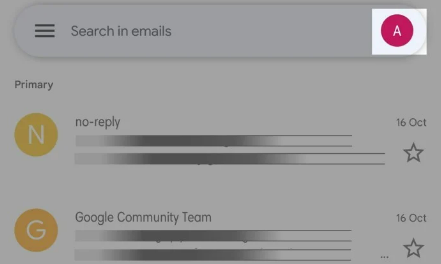
- Then, scroll down to the bottom.
- The next thing that you have to do is to choose the Manage accounts menu on this device.
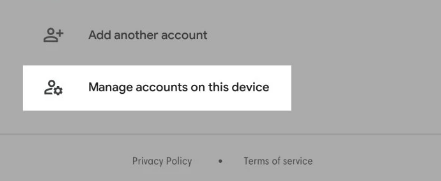
- Please tap the Google account in question.
- The sixth step is to click the Remove Account button.

- If you see the confirmation on the screen, make sure to repeat it by tapping Remove Account.
These two methods explained above can be used to delete Google accounts on Samsung phones. If you want to remove a lot of things, you will need more time as the process will likely take a while. For anyone who wants to delete the entire Google account on a Samsung mobile because the phone will be sold or will be handed to someone else, you may want to consider a factory reset option. By choosing the factory reset option, the settings and data on the device will be fresher.
Through Factory Reset
-
- The first thing that you need to do is to go to Settings.
- Then, open the General Management menu.

- When it opens, access the Reset section.

- Afterward, choose Factory data reset.

- Please press the Reset button located in the bottom of the page.
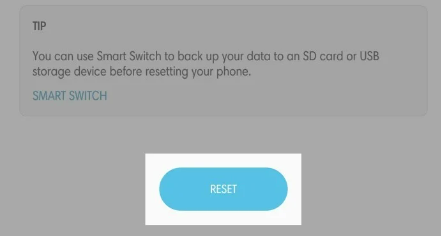
- Do not forget to confirm using the screen password, which can be a PIN password or security pattern.
- After that, click Delete All.
- If needed, you can also enter the password of your Samsung account.
Feel free to try any method to delete Google accounts on Samsung mobiles that you want. However, it is better for you to try the first two and try the last one only if you fail with the first two. The last one is least recommended because you will lose all the data and device settings. If you have no other option but to do the last one, make sure to make a backup first before doing it.
AUTHOR BIO
On my daily job, I am a software engineer, programmer & computer technician. My passion is assembling PC hardware, studying Operating System and all things related to computers technology. I also love to make short films for YouTube as a producer. More at about me…





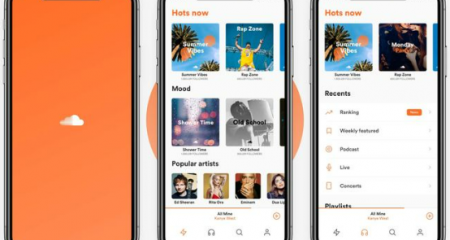






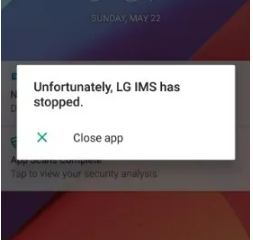
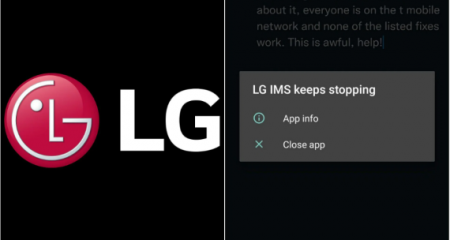



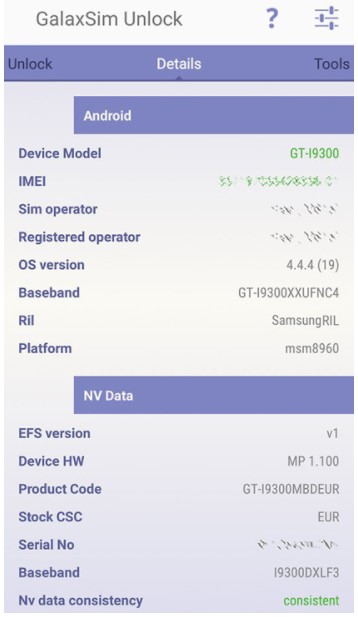


Leave a Reply